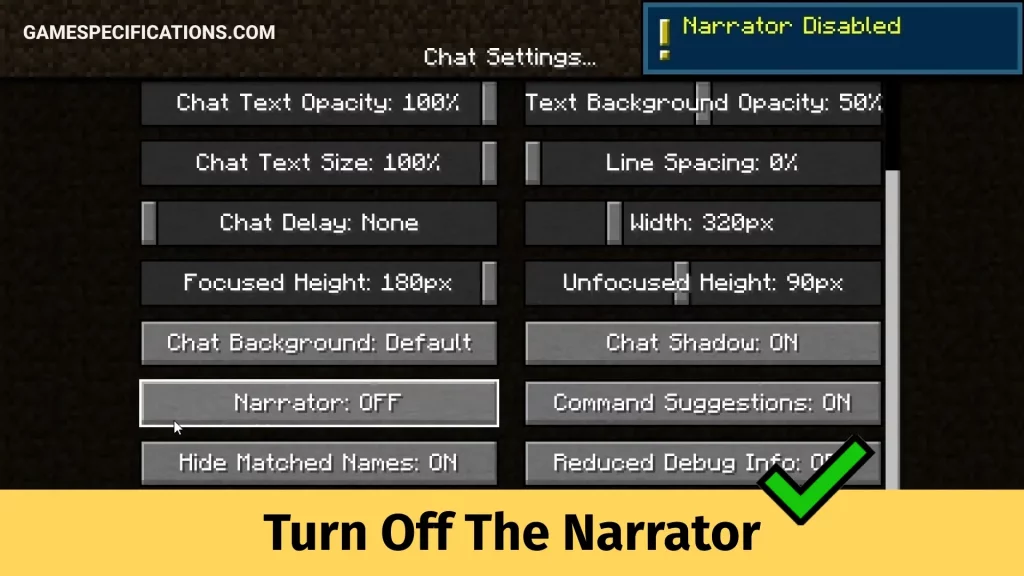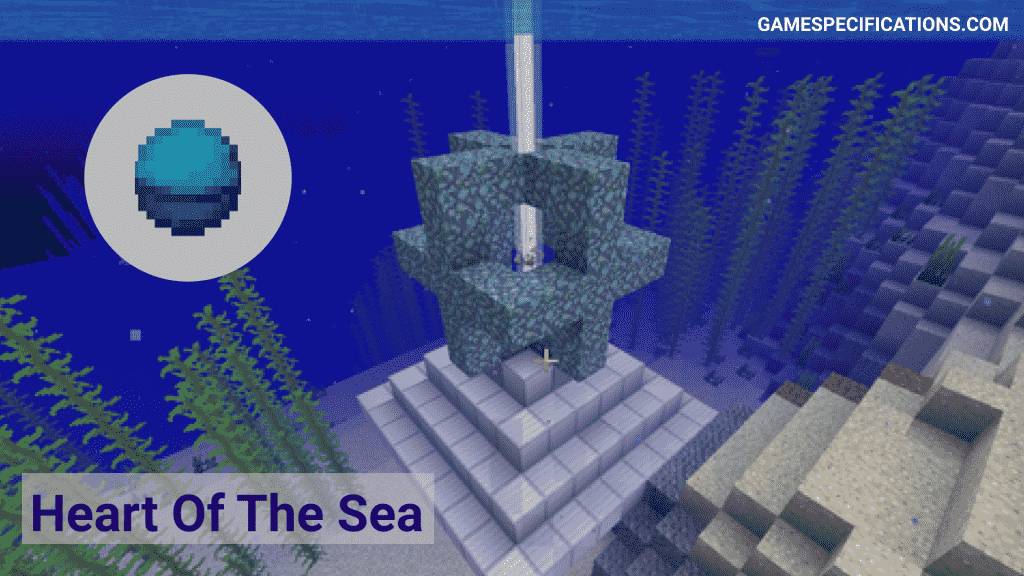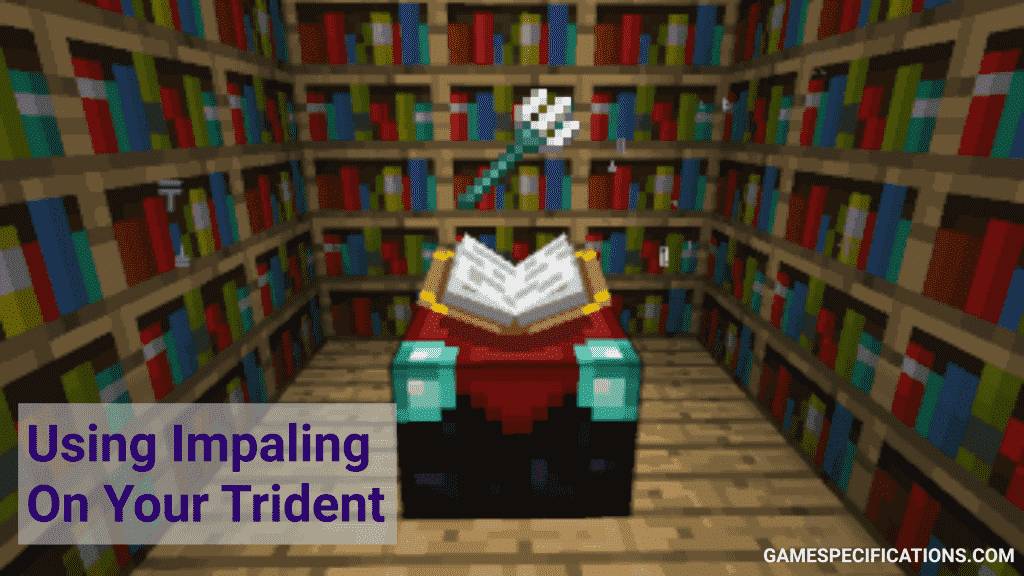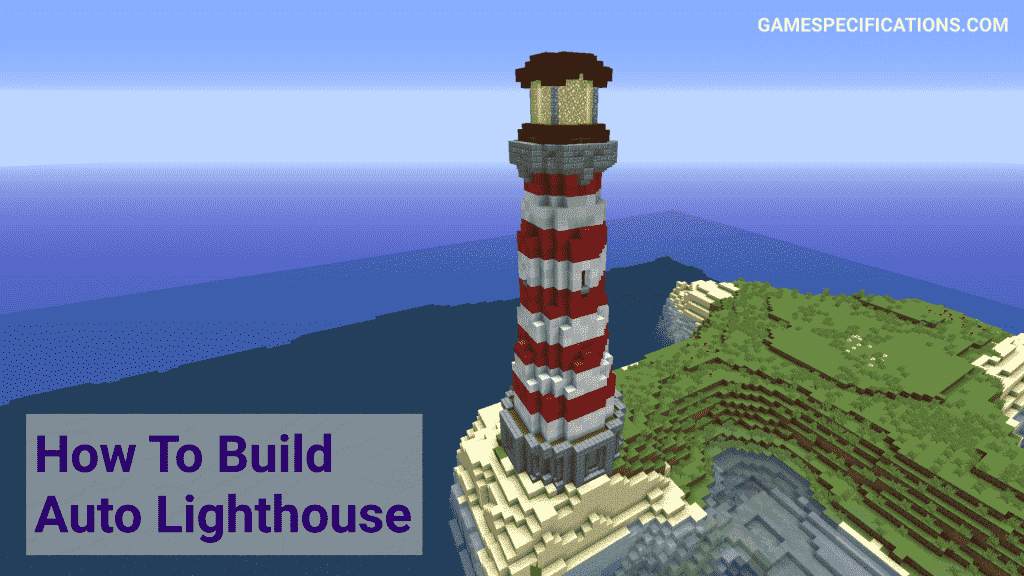We are sometimes pissed off by searching for the method to turn off the narrator in the game, as it creates a bit of distraction between the game’s crucial tasks. Minecraft game is made very simple, easy to play, and enjoyable for all age groups, and there is a Minecraft narrator that displays and reads all the chats and system messages in the game. But sometimes, we get used to the Minecraft gameplay or do not like the space consumption & dictation done by the narrator, so we search to turn off the narrator and avoid the minor distraction.
There are various methods to turn off the narrator depending on which platform you are playing the Minecraft game. For some devices, it is pretty simple to turn off the narrator, and a few of them require a little more steps to close the narrator. So, here we will get to know all the possible ways to turn off the narrator on various devices.
What is Narrator in Minecraft?
But let me quit my narration to introduce the readers to our good old Minecraft Narrator. Released one fine sunny day in Java Edition 1.12, the narrator is a function of the game that (surprise, surprise) narrates. The main responsibility that the Minecraft narrator has is to read out the texts in the chat. You will be able to activate the narrator by pressing Ctrl+B. You will find four settings –
- Off
- All: Minecraft Narrator reads out chat and system messages.
- Chat: The Narrator reads messages only sent by players.
- System: The Narrator will now only read messages that have been produced by the system (stuff like notifications etc.)
NOTE-: Although the Minecraft Narrator is pretty nice and polite and will probably read it all out for you, it won’t be able to read your commands.
You already know how Minecraft Narrator shall be turned on but do you know how to turn it off? Some of us are pretty cool with the soothing HR-type voice but some of us are so done with HRs (and too many voices in our head) to deal with all of that.
Although initially it was added as a feature to help you out while playing, there is no reason you should keep lending an ear if you are not interested to go through the whole ordeal in the first place. Scratching your head and wondering about how to turn it off for a while or permanently?
How To Turn Off The Narrator in Xbox
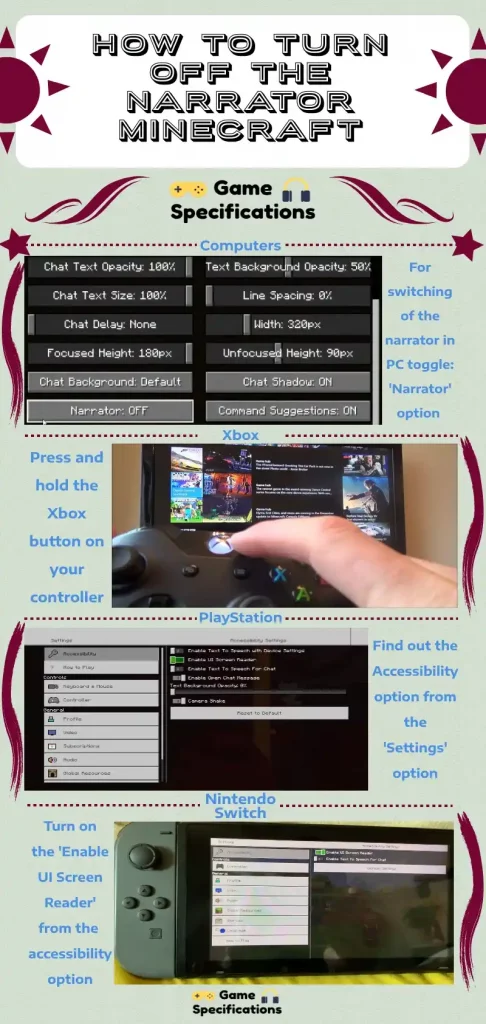
Method 1
- Step 1: To turn off the narrator in Minecraft Xbox players will have to head directly to the settings menu. On the top right you will find an option called accessibility.
- Step 2: Click on it and you will then find a menu on your right, on which you’ll be able to spot Enable UI Screen Reader without much difficulty.
- Step 3: Now hit the switch on this option located to the left. The Minecraft narrator won’t bother you anymore.
Method 2
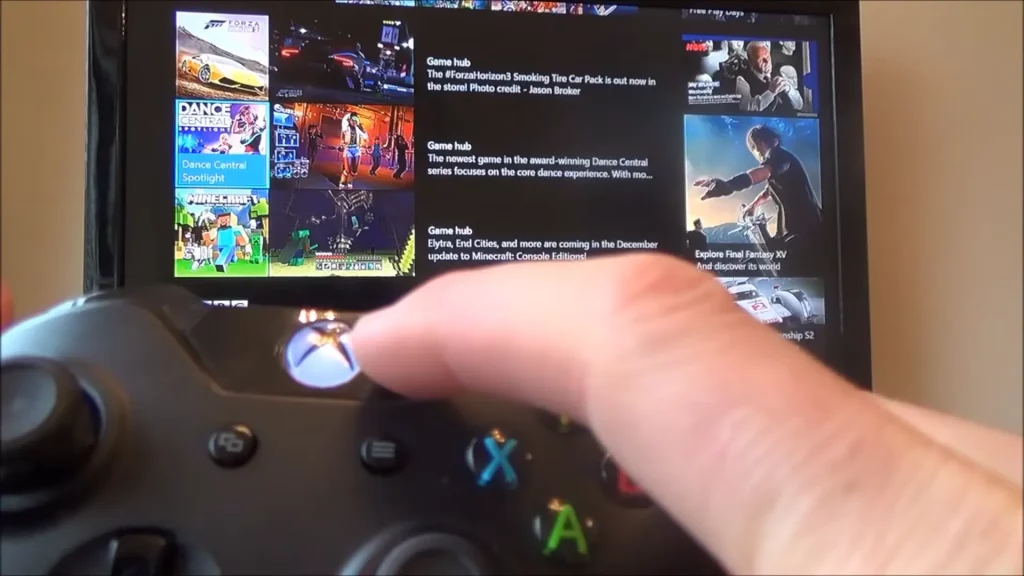
- Step 1: We can also hold the Xbox button till it vibrates while using their controllers.
- Step 2: You will then have to press on the menu button (three lines) present at the bottom right-corner. The narrator will stop narrating from hereon.
Method 3
- Step 1: You can also press the Xbox button to open up a guide in which you will then have to click on Profile & system.
- Step 2: The next step will require you to find out the ‘settings‘ option followed by Ease Of Access, where you will be able to find all narrator options. Now turn it off and return to a narrator-less game.
How To Turn Off The Narrator In PC
PC users will have to follow a different method altogether.
- Step 1: You can start by holding the Windows start key while pressing the Ctrl+Enter buttons at the same time.
- Step 2: You will then spot an indication on your screen. Now hold the Windows start key along with Enter+Ctrl at the same time.
- Step 3: You can also turn off the narrator on your PC by holding down Ctrl+B. This will toggle voice and sounds setting, where you can tweak with the narrator settings as you like.
How To Turn Off The Narrator In PlayStation
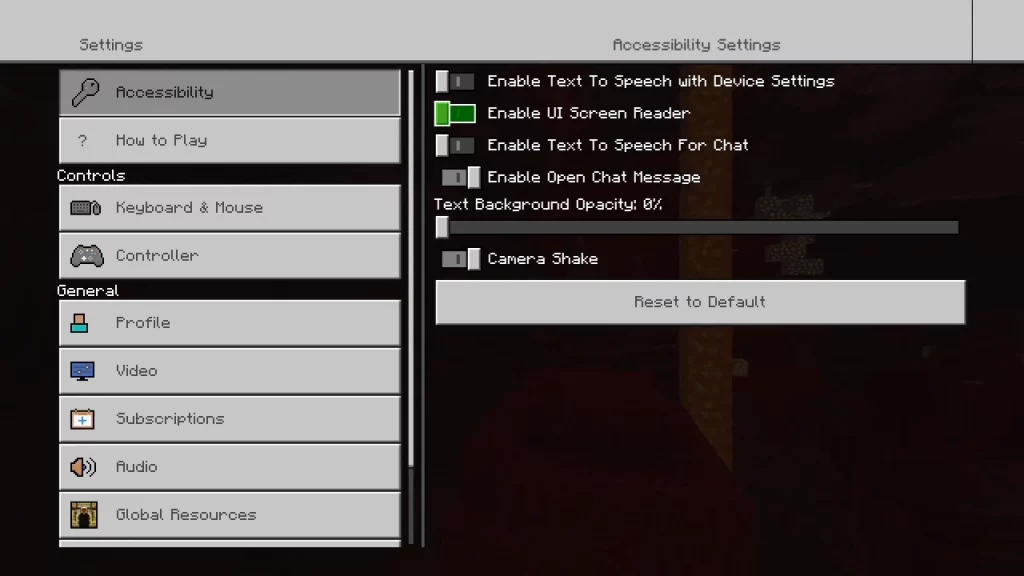
To turn off the Narrator in PlayStation you will have to –
- Step 1: Head to their home screen.
- Step 2: Choose the Settings icon located on the top right of your screen (right between the search button and your profile).
- Step 3: Found your way to Settings? Now click on Accessibility and then select Screen Reader which will be present on the left side of the screen which will in turn result in other additional options to appear on your screen.
- Step 4: The final step will require you to select Enable Screen Reader option to switch it off.
How To Turn Off The Narrator In Nintendo Switch
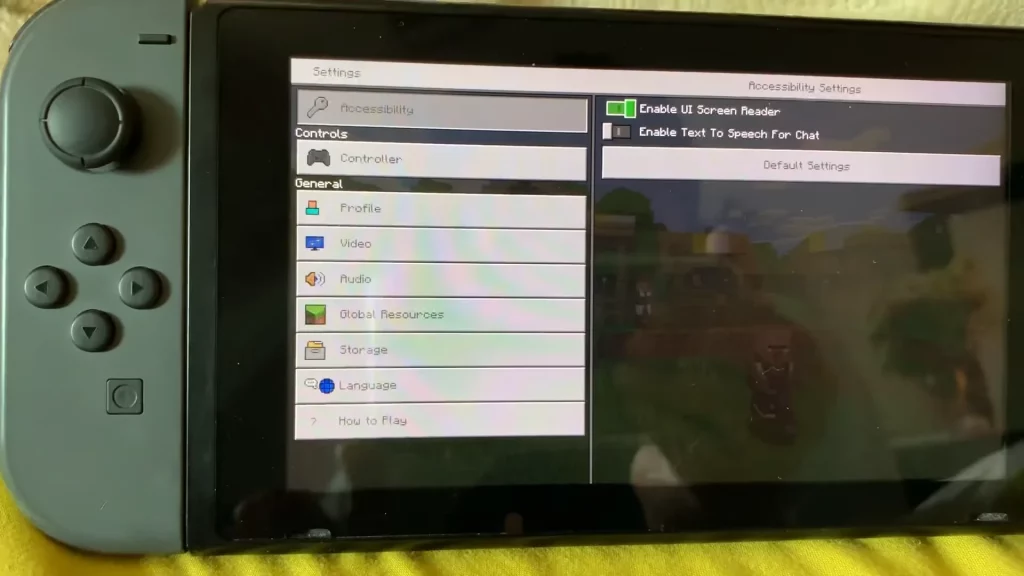
To turn off the Narrator in Nintendo Switch you will have to –
- Step 1: Head over to the settings option on your Nintendo Switch.
- Step 2: Scroll around a bit and you will then find an option called accessibility.
- Step 3: In the final step click on Enable UI Screen Reader to turn the Narrator off!
These were all the steps and processes to turn off the narrator in Xbox, PC, PlayStation, and Nintendo Switch. It is very easy to turn off the narrator and enjoy the game peacefully.
FAQs
How to change the language of the narrator in Minecraft PC?
Changing the narrator’s language in PC is easy; you need to press ‘Widows+R‘ and paste C:\Windows\SysWOW64\Speech\SpeechUX\sapi.cpl and hit the enter button. This process will help you to change the language of the narrator.
Can I lower the volume of the narrator in Minecraft?
No, there is no specific function to lower down the narrator’s volume. Overall, it will affect the audio of the whole gameplay if you try to increase or decrease the narrator’s volume.
Why does Minecraft have a narrator?
It is the essential requirement of all the games to provide a narrator as it increases the understanding of games at the initial stage. If you get to know the gameplay, you can turn it off or on as per your requirements.
Other Minecraft Guides
How To Make A Creeper Farm In Bedrock