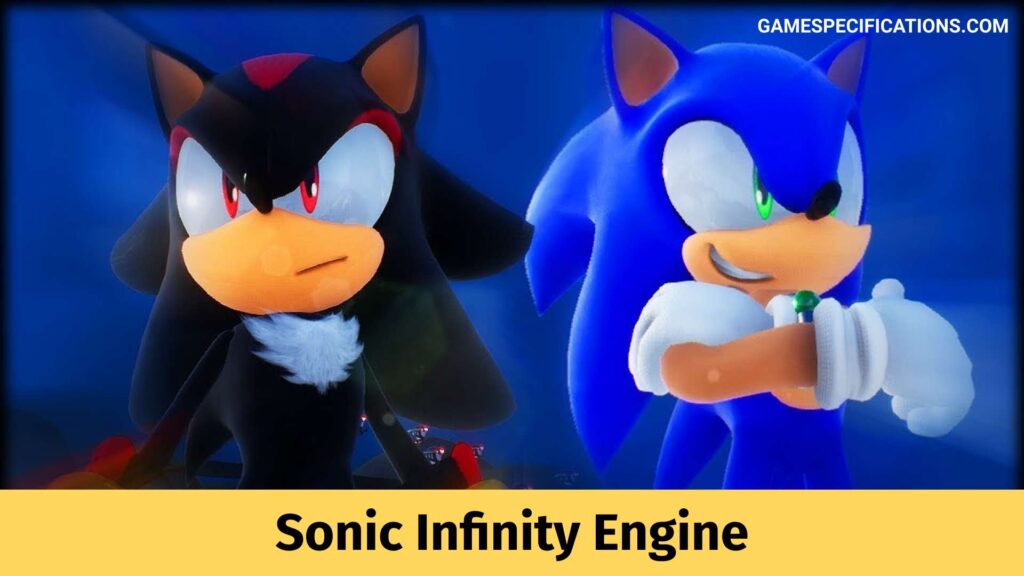WMIADAP.exe can be a confusing and concerning file for some users. This seemingly mysterious file is an important part of the Windows Management Instrumentation (WMI) service. So let’s see more about this!
What is WMIADAP.exe exactly, and what does it do?
WMIADAP.exe is short for Windows Management Instrumentation (WMI) AutoDiscovery/AutoPurge.
In simple terms, it is a crucial component of the Windows Management Instrumentation (WMI) service, which plays a vital role in maintaining the system’s performance and stability. It operates like a maintenance crew for the WMI repository, a central hub that stores and manages performance-related data.
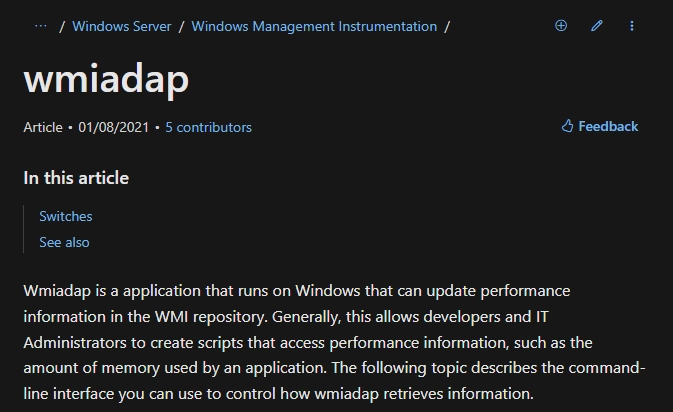
WMI is like a librarian for your computer’s performance information. It keeps track of how your computer is doing and makes sure that applications can get the information they need. WMIADAP.exe is like a librarian’s assistant. It regularly checks for new performance information and updates the WMI library accordingly. It also removes old information that is no longer needed. This helps to keep the WMI library organized and up-to-date.
It typically runs in the background, so you won’t usually notice it working. It only uses a small amount of your computer’s resources, so it won’t slow you down.
Why is it important?
- It helps applications monitor system performance. Applications rely on WMI to gather performance data about the system, such as CPU usage, memory usage, and disk I/O. This data allows applications to identify performance bottlenecks and make adjustments to improve performance.
- It helps system tools troubleshoot performance issues. System tools, such as the Performance Monitor and the Resource Monitor, use WMI to gather performance data. This data helps system administrators identify and troubleshoot performance issues.
- It helps the system optimize performance. The WMI service uses the performance data collected by WMIADAP.exe to optimize system performance. For example, the WMI service can use this data to adjust power management settings or to optimize disk caching.
Here are some additional benefits:
- It can help improve the overall responsiveness of the system.
- It can help to identify and resolve performance bottlenecks.
- It can help to prevent system crashes and other problems.
In short, it is an essential component of the WMI service, which plays a critical role in maintaining system performance and stability. Without it, applications and system tools would not have access to the performance data they need to function properly.
Where is WMIADAP.exe on your device?
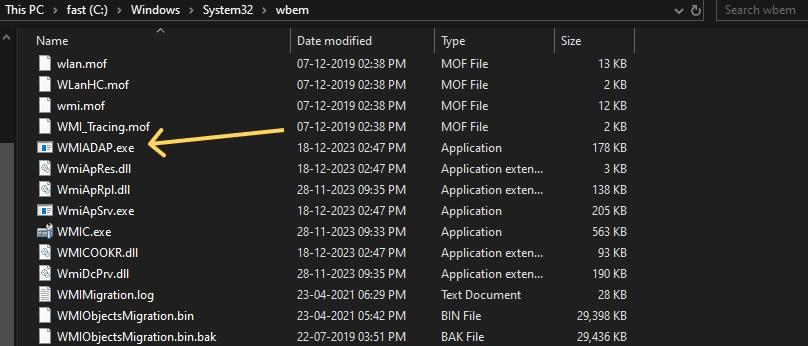
Its location depends on the version of Windows you are using. On most Windows systems, it can be found in the following directory:
C:\Windows\System32\wbem
However, if you are using an older version of Windows, the file may be located in a different directory. For example, on Windows XP, it is located in the following directory:
C:\Windows\System32\wbem\WMIMgmt
You can also use the Windows Search function to find it. Type “WMIADAP.exe” into the search bar and press Enter. Windows will search your computer for the file and display the results in the search results window.
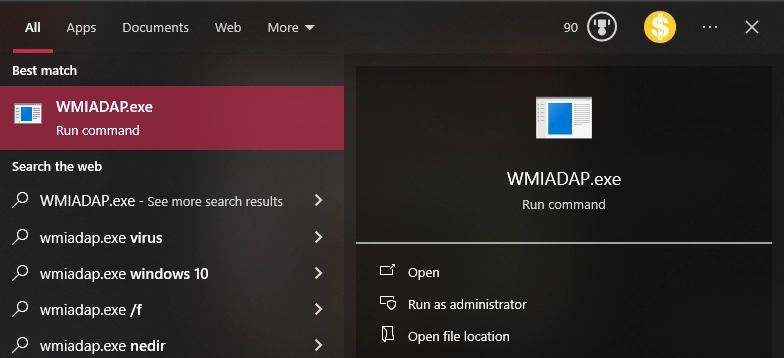
However, if you cannot find the file, it is possible that it has been corrupted or deleted. In this case, you will need to reinstall the WMI service. Here are the steps on how to reinstall the WMI service:
- Open the Services console.
- Scroll down to the Windows Management Instrumentation service and right-click on it.
- Select Properties from the context menu.
- Click the Startup tab.
- Select Automatic from the Startup type drop-down menu.
- Click the Start button.
- Click the Apply button.
- Click the OK button.
Once you have reinstalled the WMI service, WMIADAP.exe should be recreated and placed in the correct directory.
Potential problems and how to fix them
High CPU usage: It can sometimes consume excessive CPU resources, causing performance issues. Corrupt or outdated performance libraries can cause this. You can try updating the WMI components or performing a system scan to fix this.
Malware in disguise: There is a risk that malware could pose as WMIADAP.exe. To ensure the file’s authenticity, verify its digital signature and compare its location to the standard C:\Windows\System32\wbem directory. Additionally, you should employ a reputable antivirus program to scan for any potential threats.
Here are some troubleshooting tips:
- Restart your computer. This can sometimes resolve minor issues that may be causing WMIADAP.exe to malfunction.
- Run a system scan. A system scan can help to identify and fix corrupt or damaged files that may be causing problems with WMIADAP.exe.
- Update your system. Ensure that you are running the latest version of Windows and that all your drivers are up-to-date.
- Disable it. If you are experiencing severe problems with WMIADAP.exe, you can try disabling it. However, this should only be done as a last resort, and you should consult with a qualified IT professional.
In conclusion
WMIADAP.exe is not only harmless but also a useful file on your device. It may cause some problems in exceptional cases, but nothing that is beyond repair or too risky for your computer, so you have nothing to worry about.
FAQ
Is WMIADAP.exe a malware?
While WMIADAP.exe itself isn’t malicious, harmful programs can exploit its legitimate functions for their own nefarious purposes by disguising themselves as WMIADAP.exe or taking control of it.
Other Interesting Reads
Is Last Epoch Worth It? Here’s A Detailed Analysis
G Shift Logitech: What Exactly Is This Feature?
What Is A Good Quordle Score? It’s Not What You Think!