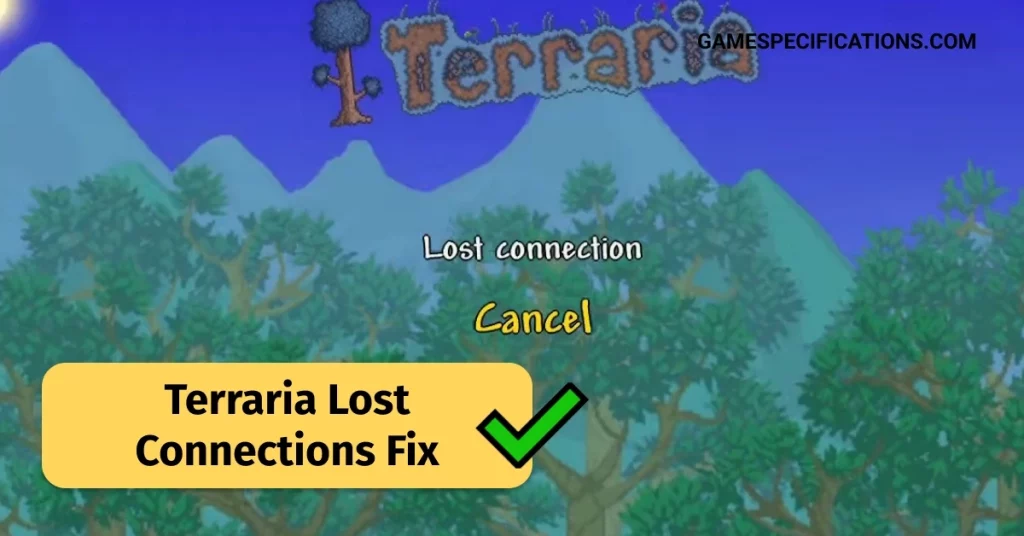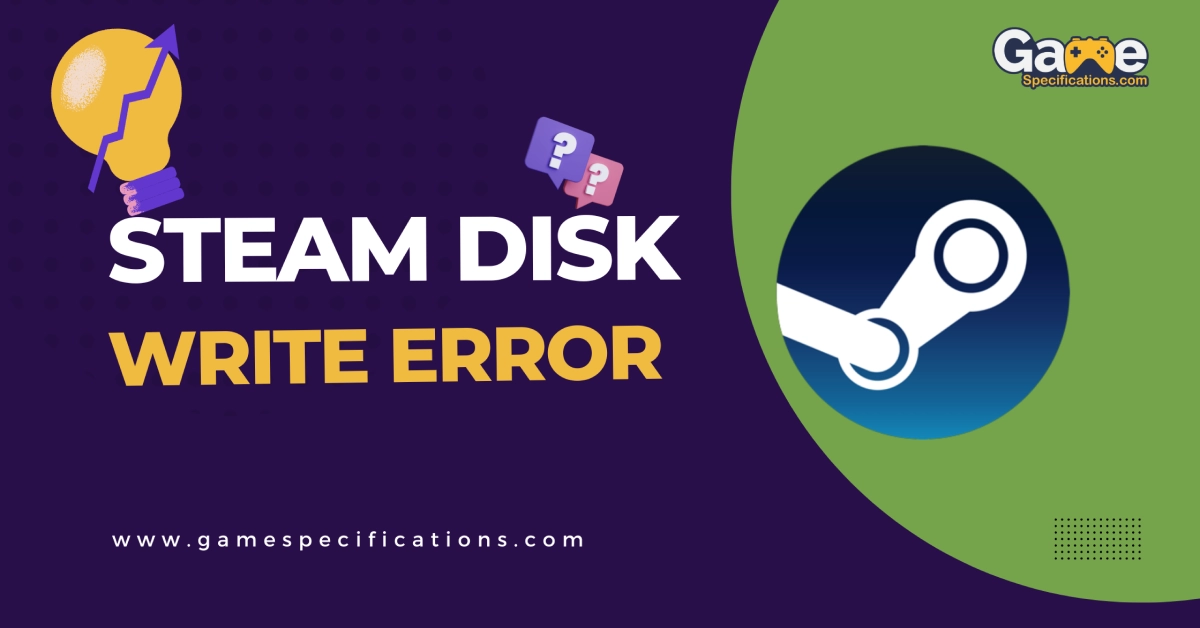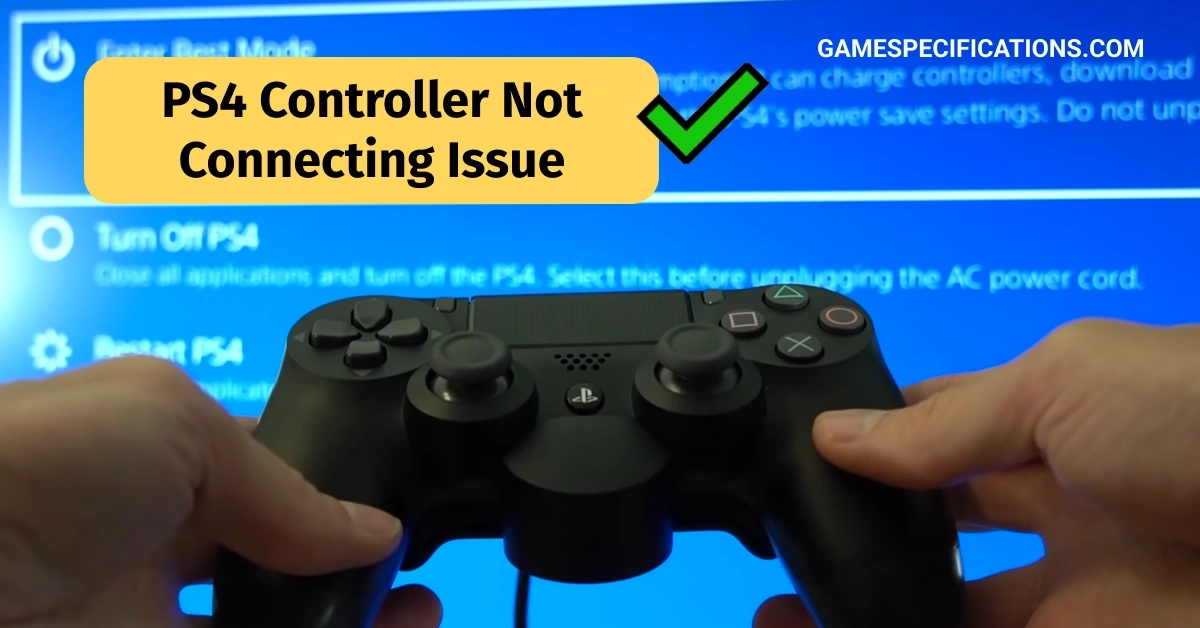The AMD Radeon RX 6600 XT is a powerful mid-range graphics card. It offers impressive performance for the price, making it a popular choice for gamers who want to play the latest titles at high settings without breaking the bank.
Although it is a good graphics card, people have been experiencing a 6600 XT black screen. Now, why is this happening, and how can you fix it? Let us elaborate on this issue.
Possible reasons behind a 6600 XT Black Screen

An AMD Radeon RX 6600 XT black screen can be caused by various factors, ranging from simple hardware issues to complex software conflicts. Here’s a breakdown of the possible reasons:
Hardware Issues:
- Faulty Graphics Card: This serious issue requires professional diagnosis and repair.
- Insufficient Power Supply: The PSU might not provide enough power for the graphics card, causing instability and black screens.
- Overheating: Excessive heat due to inadequate cooling or high ambient temperatures can cause the graphics card to shut down as a safety precaution.
- Loose Connections: Ensure all cables are securely connected to the monitor, graphics card, and power supply.
- Faulty RAM or CPU: Incompatible or malfunctioning RAM or CPU can cause black screens and system instability.
Software Issues:
- Outdated or Corrupted Drivers: Graphics card drivers require regular updates for optimal performance and compatibility. Outdated or corrupted drivers are a common cause of black screens.
- Operating System Issues: Bugs or errors within the operating system can sometimes lead to display problems.
- Incompatible Software: Certain software programs can conflict with the graphics card and cause black screens.
- BIOS Settings: Incorrect BIOS settings related to the graphics card can cause compatibility issues and black screens.
Other potential reasons:
- Physical Damage: Physical damage to the graphics card or other hardware components can lead to black screens.
- Malware Infection: Malicious software can sometimes interfere with system functionality and cause display problems.
- Overclocking: Pushing the graphics card beyond its limits through overclocking can cause instability and black screens.
Troubleshooting the 6600 XT black screen

Experiencing a 6600 XT black screen can be frustrating, but don’t worry; you can take several troubleshooting steps to identify the culprit and get your system back up and running.
Basic Checks:
- Connections: Ensure all cables are securely connected to the monitor, graphics card, and power supply.
- Restart: Sometimes a simple restart can resolve temporary glitches.
- Different Monitor/Cable: Try a different monitor and cable to rule out those as the issue.
Software:
- Driver Updates: Download and install the latest drivers for your 6600 XT from AMD’s website.
- Clean Install: Use DDU (Display Driver Uninstaller) to remove existing drivers and install the latest ones cleanly completely.
- Incompatible Software: Check if any recently installed software might conflict with your graphics card drivers.
- Windows Updates: Roll back to a previous Windows update if the issue started after an update.
Hardware:
- Overheating: Monitor your GPU temperature using software like MSI Afterburner. Ensure adequate cooling and clean dust from your system.
- Insufficient PSU: Verify your PSU meets the minimum power requirements for the 6600 XT (around 500W recommended).
- Faulty Graphics Card: Consider testing another graphics card if possible.
- Damaged Cables: Replace any suspicious cables with known good ones.
Advanced Steps:
- BIOS Settings: Reset your BIOS to default settings to rule out compatibility issues.
- Hardware Conflicts: Investigate any other hardware components that might conflict with the 6600 XT.
- Stress Testing: Use stress testing tools like FurMark or MemTest86+ to identify instability.
How can you avoid the 6600 XT black screen in the future?
Preventing the 6600 XT black screen requires some active maintenance and awareness of potential issues. Here are some steps you can take:
Maintain Software:
- Regular Updates: Regularly update your graphics card drivers, chipset drivers, and Windows to ensure compatibility and fix bugs.
- Clean Installs: Consider performing clean driver installations periodically using tools like DDU to remove residual files and prevent conflicts.
- Monitor Software: Watch out for software known to cause compatibility issues with AMD graphics cards.
Hardware Health:
- PSU Check: Verify that your PSU meets the minimum power requirements for the 6600 XT and is in good working condition.
- Cable Maintenance: Regularly check your cables for any wear and tear, and replace damaged ones promptly.
- Stress Tests: Occasionally run stress tests like FurMark or MemTest86+ to identify potential hardware instability before it manifests in black screens.
General Practices:
- Power Surge Protection: Use a surge protector to safeguard your PC from sudden power fluctuations that damage hardware.
- BIOS Updates: Keep your BIOS firmware updated for optimal compatibility and performance.
- Backup System: Regularly back up your important data to prevent data loss in case of unforeseen problems.
Ultimately, the 6600 XT black screen is a common issue, with easy and quick fixes, so there is nothing to worry about. Hopefully, all the tips above were helpful, and now you can deal with your 6600 XT without hassle.
FAQs
Why does my video card keep blacking out?
Video card blackouts can be caused by hardware issues like overheating, faulty video cards, defective power supplies, loose connections, outdated drivers, software conflicts, and operating system issues.
Why is my 5700 XT screen black when gaming?
Possible causes include RAM, GPU, motherboard, CPU, power supply, and cooling issues.
Other AMD Guides
5950X 90c: Is the AMD processor heating up? Here’s How You Can Fix It
RX 6800 XT Power Supply: Which One Should You Use?