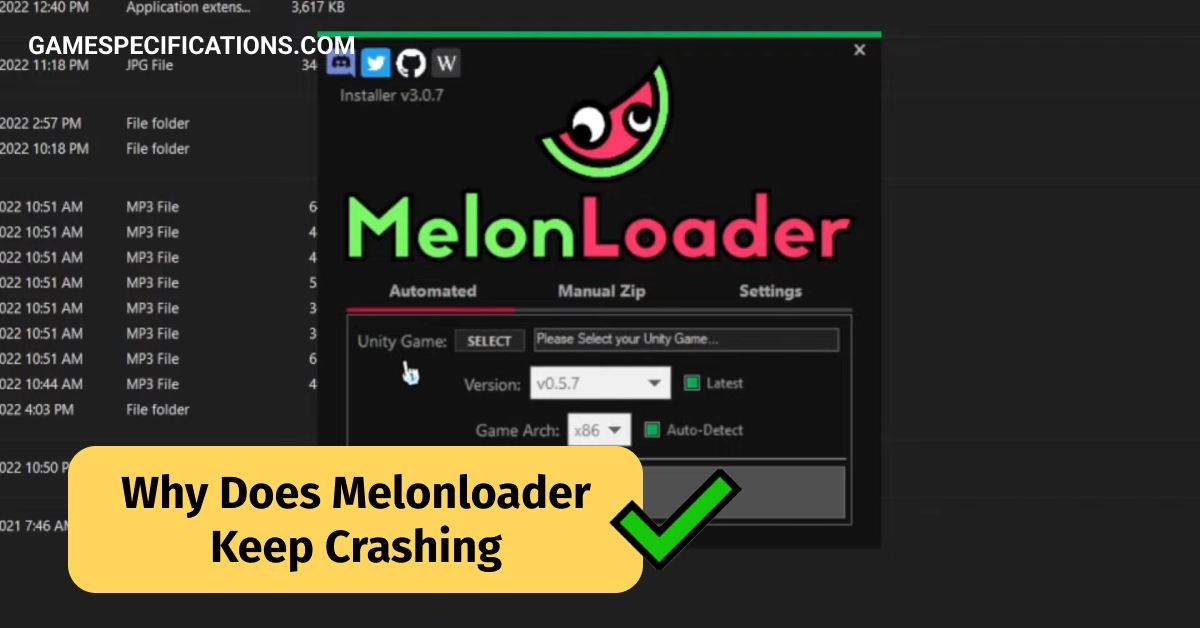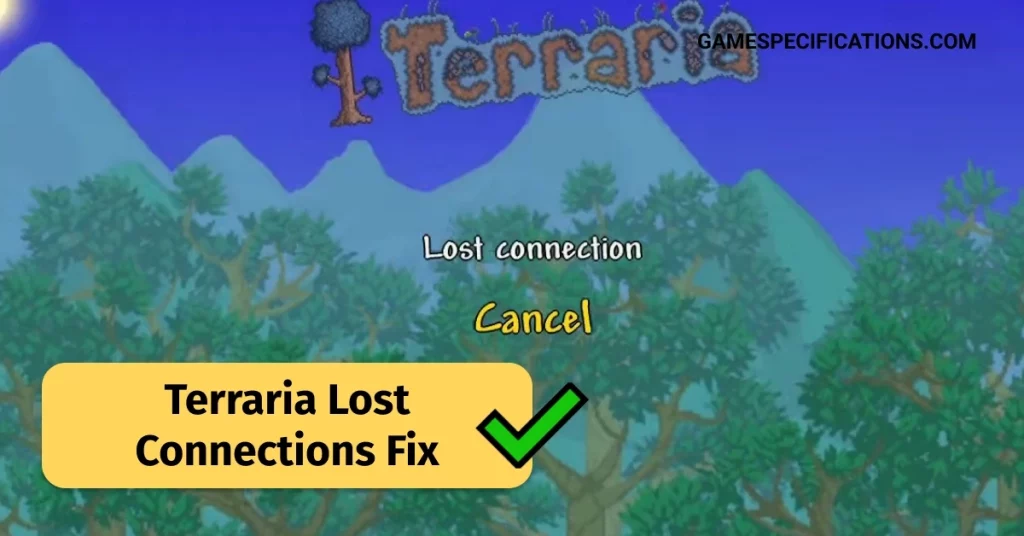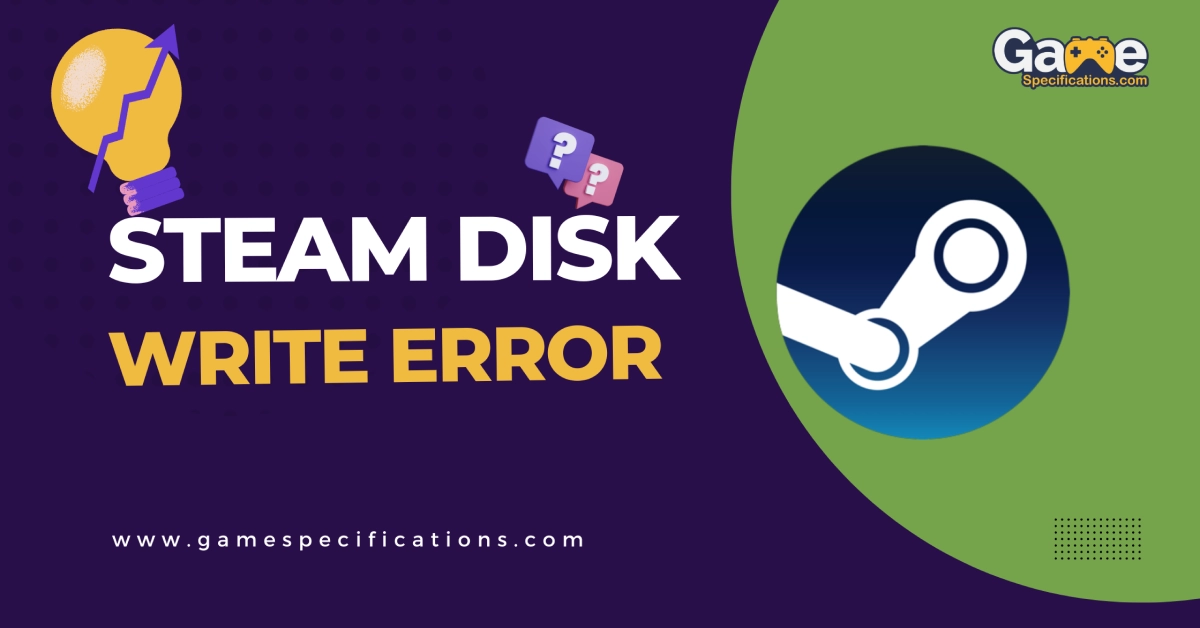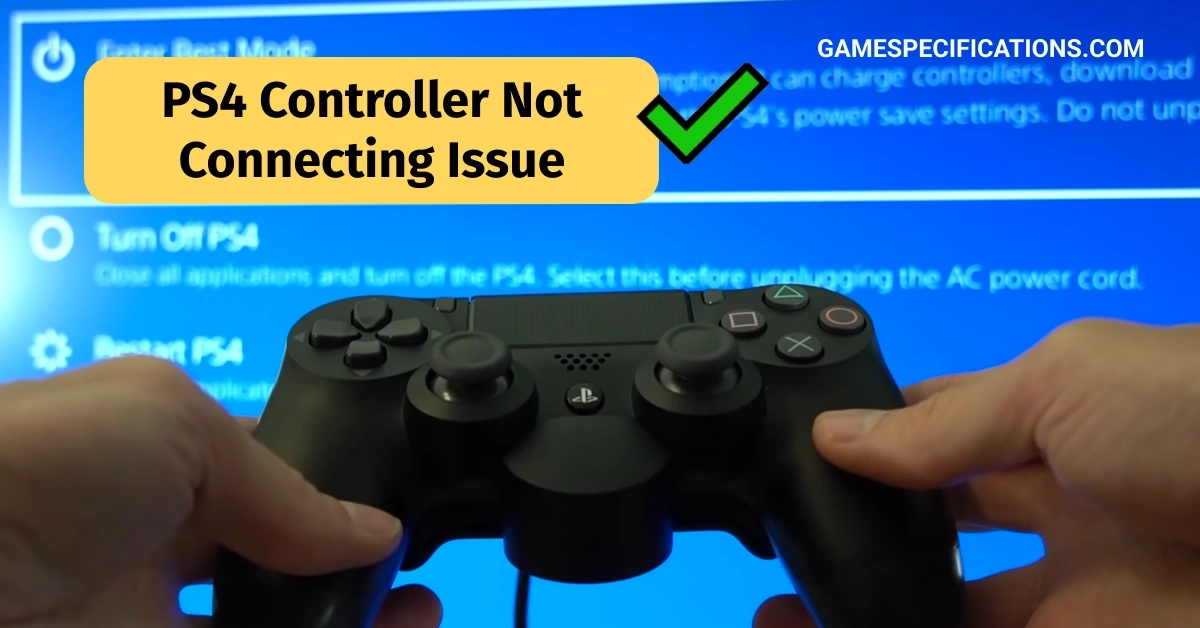If you’re an avid gamer, you might be familiar with Melonloader, a popular mod loader for various games. However, you may have encountered the frustrating issue of Melonloader crashing unexpectedly.
In this article, we will explore the reasons behind why does Melonloader keep crashing and provide you with a comprehensive troubleshooting guide to resolve this issue. So let’s dive in and understand why does Melonloader keep crashing.
About Melonloader
Before we dive into the troubleshooting steps, let’s first understand what MelonLoader is and how it works. MelonLoader is a universal mod loader for games built in the Unity engine. You can find mods for games by asking in their respective communities or by looking through their officially supported games list.
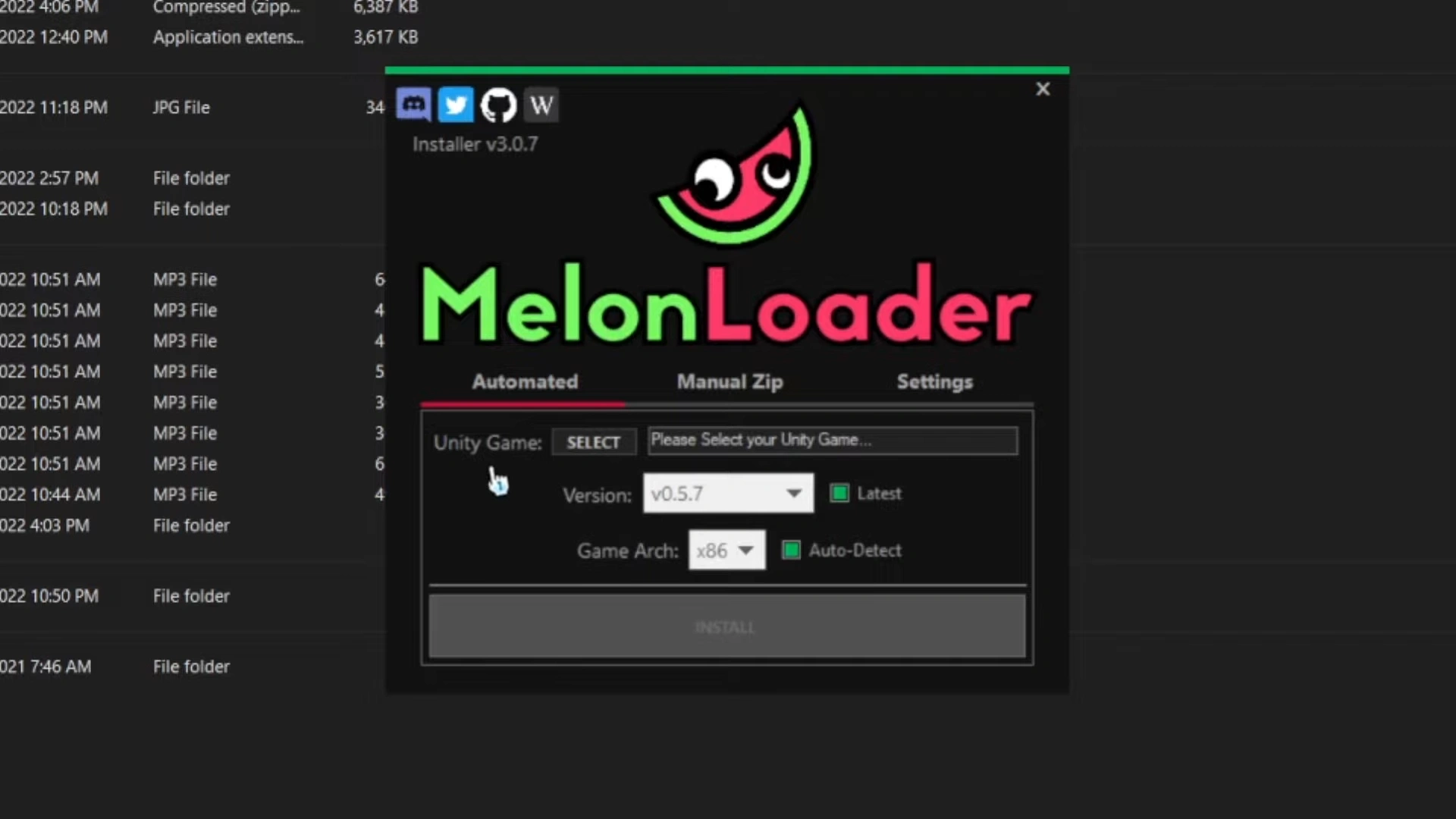
MelonLoader works by injecting itself into the game process and loading plugins and mods from the Plugins and Mods folders in your game’s installation folder. Plugins are DLL files that extend the functionality of MelonLoader itself, while mods are DLL files that modify the game’s behavior or appearance. You can find the GitHub repository for MelonLoader and download the latest version from there. You can also find the official wiki for more information and guides on how to use MelonLoader.
Why Does MelonLoader Keep Crashing?
There are several potential factors that may contribute to the crashing or malfunctioning of MelonLoader. Below are some common reasons:
- Incompatibility with mods: If you are utilizing mods that have not been updated or are not compatible with the current version of MelonLoader or your game, conflicts and errors may occur, resulting in crashes. To prevent this, ensure that you are using mods that are specifically designed for your version of MelonLoader and your game.
- Outdated software: Outdated versions of your game, .NET Framework, or Visual C++ Redistributable can hinder the proper functioning of MelonLoader and lead to compatibility issues. To mitigate this, it is crucial to keep these software components up to date by installing the latest versions available.
- System compatibility issues: Your operating system or hardware configuration may not be fully compatible with MelonLoader or your game, causing performance problems or crashes. To address this, it is advisable to review the system requirements for both MelonLoader and your game, ensuring that your computer meets the necessary specifications.
- Conflicting mods: The presence of multiple mods can sometimes result in conflicts among themselves or with the game’s functionality, ultimately leading to crashes or errors. To troubleshoot this, you can try disabling or removing some mods to identify if a particular mod is causing the issue.
- Antivirus interference: Certain antivirus programs may flag and block MelonLoader or its files, mistakenly considering them as threats. This can prevent MelonLoader from running properly. To avoid such interference, consider adding MelonLoader and its associated folders to your antivirus software’s whitelist or temporarily disabling it while using MelonLoader.
- Installation problems: If the installation of MelonLoader is incomplete or if certain files are missing or corrupted, it can result in improper functioning or crashes. To overcome this, you can attempt reinstalling MelonLoader or deleting any residual files related to it from your computer before downloading and installing a fresh copy.
How to Fix MelonLoader Crashes?
Experiencing crashes while using MelonLoader can be frustrating, but with a systematic approach, you can identify and fix the underlying causes. Depending on the cause of your MelonLoader crash, you may need to try different solutions to fix it. Here are some general steps you can follow to troubleshoot and resolve MelonLoader crashes:
Check the Log File
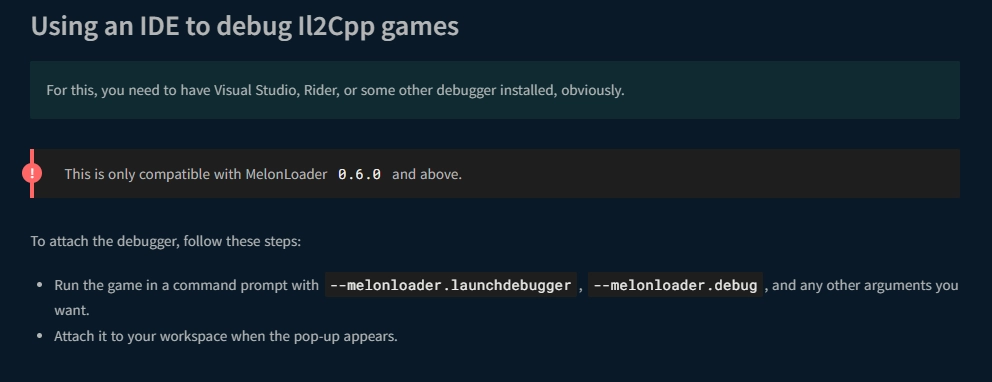
One of the first steps in troubleshooting MelonLoader crashes is to examine the log file it generates. Navigate to the MelonLoader/Logs folder in your game’s installation directory and locate the Latest.log file. Open it with a text editor to review its contents. Look for any error messages or warnings that might shed light on the cause of the crash. These clues can assist you in narrowing down the issue.
Update Your Software
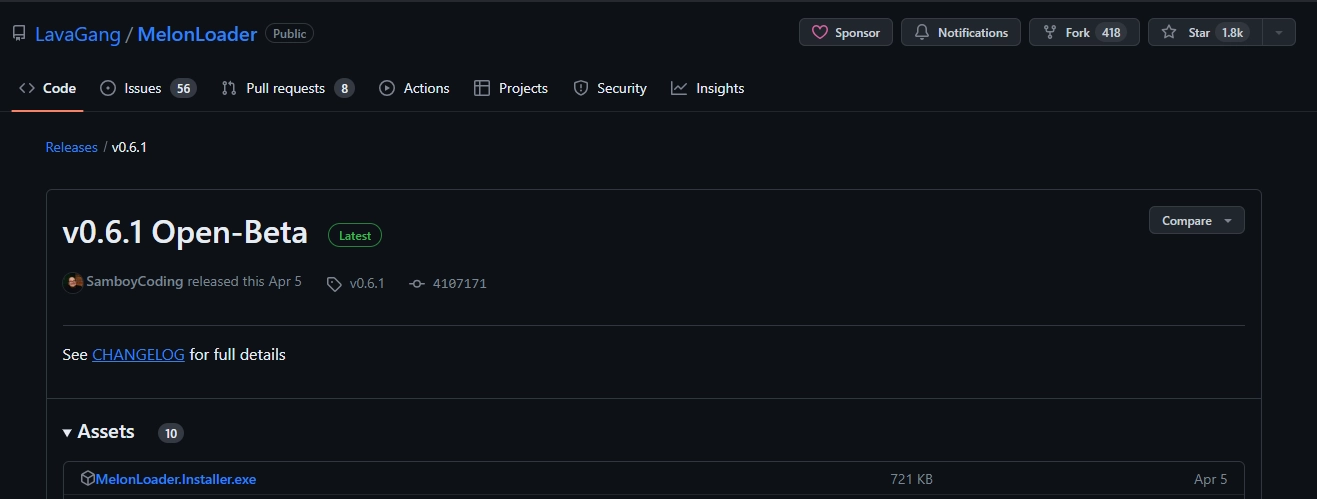
Keeping your software up to date is vital for ensuring compatibility and stability. Begin by downloading the latest version of MelonLoader from its official GitHub repository. Similarly, ensure that your game is updated to the most recent version provided by the official source. Additionally, verify that you have the latest versions of .NET Framework, .NET 6.0 Desktop Runtime, and Visual C++ Redistributable installed on your computer. Updating these dependencies can often resolve compatibility issues and mitigate crashes.
Verify Mod Compatibility
Mods can greatly enhance your gaming experience, but incompatible or outdated mods can introduce instability. Verify that the mods you have installed are compatible with your specific version of MelonLoader and your game. Consult the mod’s community or its official supported games list for confirmation. Moreover, ensure that you have correctly placed the mods in the designated Mods folder within your game’s installation directory.
Disable or Remove Conflicting Mods
When multiple mods are active simultaneously, conflicts can arise, leading to crashes or errors. To identify and resolve potential conflicts, consider disabling or removing some mods temporarily. This can be achieved by renaming the DLL files of specific mods with extensions like .bak or .old. Alternatively, you can simplify mod management by utilizing a mod manager such as BepInEx.
Whitelist MelonLoader in Your Antivirus
Even after trying everything above, you keep wondering why does melonloader keep crashing? Then, it might have to do something with your antivirus. Certain antivirus programs may mistakenly identify MelonLoader or its files as threats, thereby blocking or deleting them. To prevent such interference, add MelonLoader and its associated folders to your antivirus program’s whitelist. Alternatively, temporarily disable your antivirus while using MelonLoader. If any MelonLoader files were quarantined or removed by your antivirus, check its quarantine or history and restore those files as necessary.
Reinstall MelonLoader
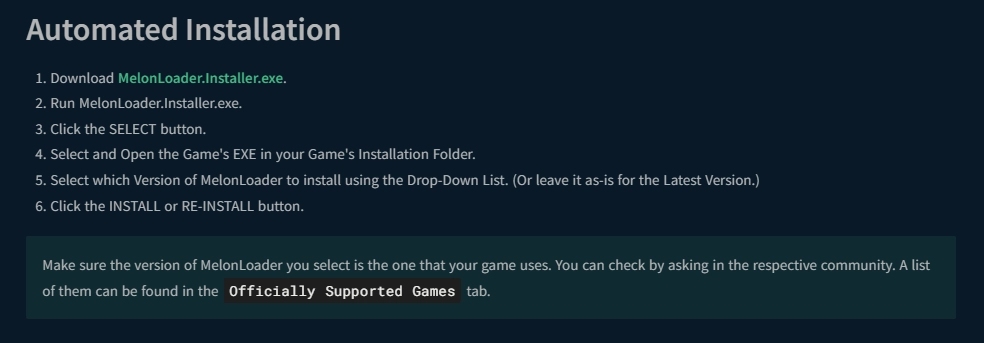
If none of the previous steps have resolved the crashes, a fresh installation of MelonLoader may be necessary. Consider reinstalling MelonLoader by following the instructions provided in the official wiki for manual installation. Alternatively, you can utilize the automated MelonLoader installer for a streamlined reinstallation process.
Other Errors
Troubleshooting Steam Deck Format Error: How to Resolve the Issue
7 Days to Die Can’t Open Anything: Troubleshooting Guide
How to Resolve the ‘You Are Not Currently Using a Display Attached to an Nvidia GPU’ Error
Frustrating Problem Solved: Xbox Controller Keeps Disconnecting from PC
Conclusion
MelonLoader is a great tool for modding games that use the Unity engine, but it can also encounter some issues, such as crashing, freezing, or not working properly. To fix these issues, you need to identify the cause of Why Does Melonloader Keep Crashing and try different solutions to resolve it. We hope this article has helped you understand why does Melonloader keep crashing and how to fix it.