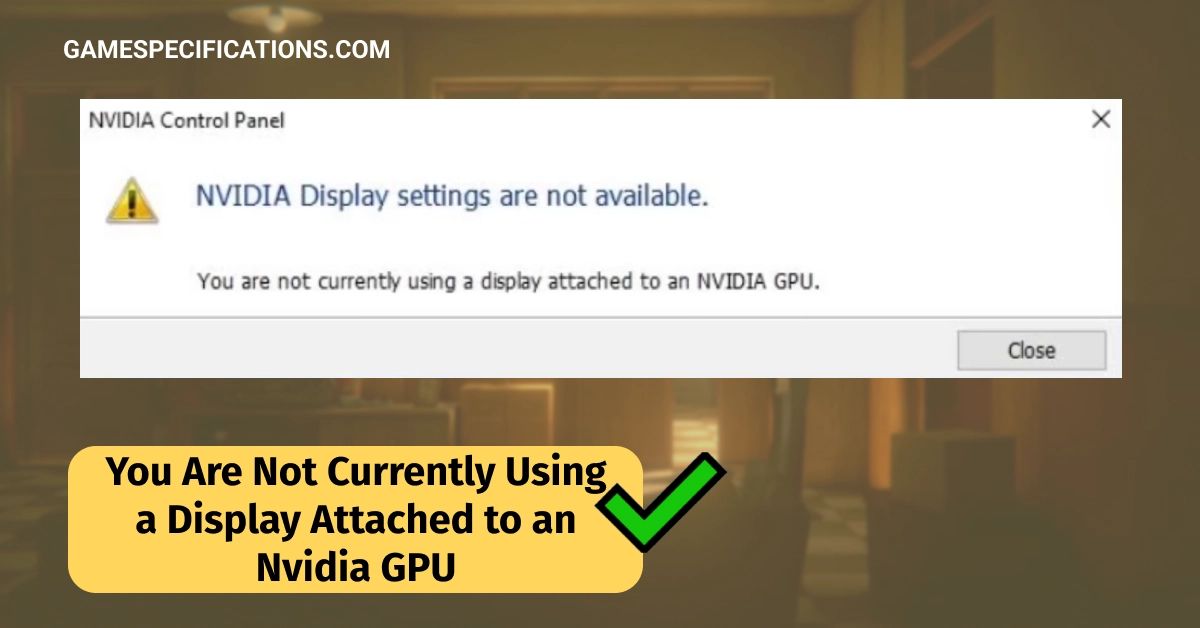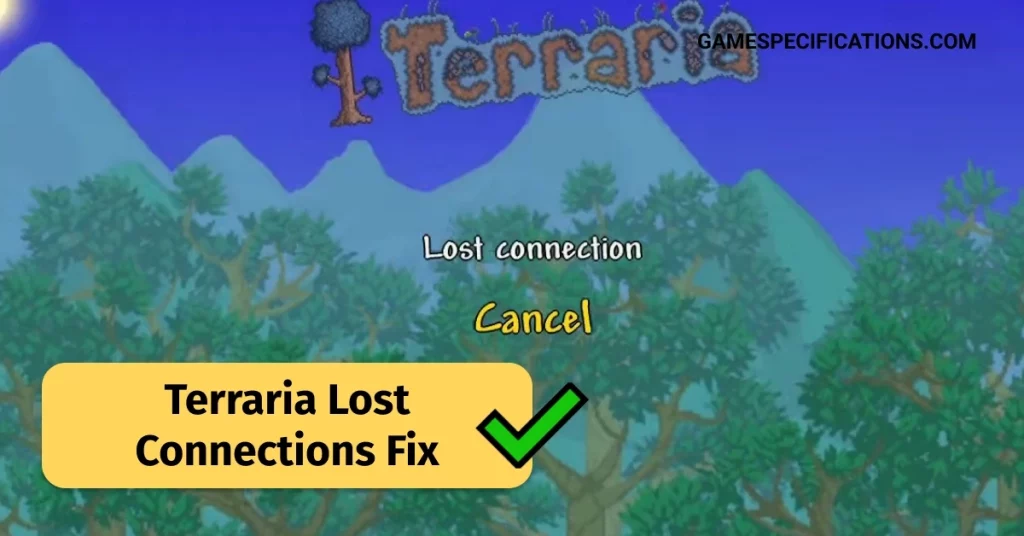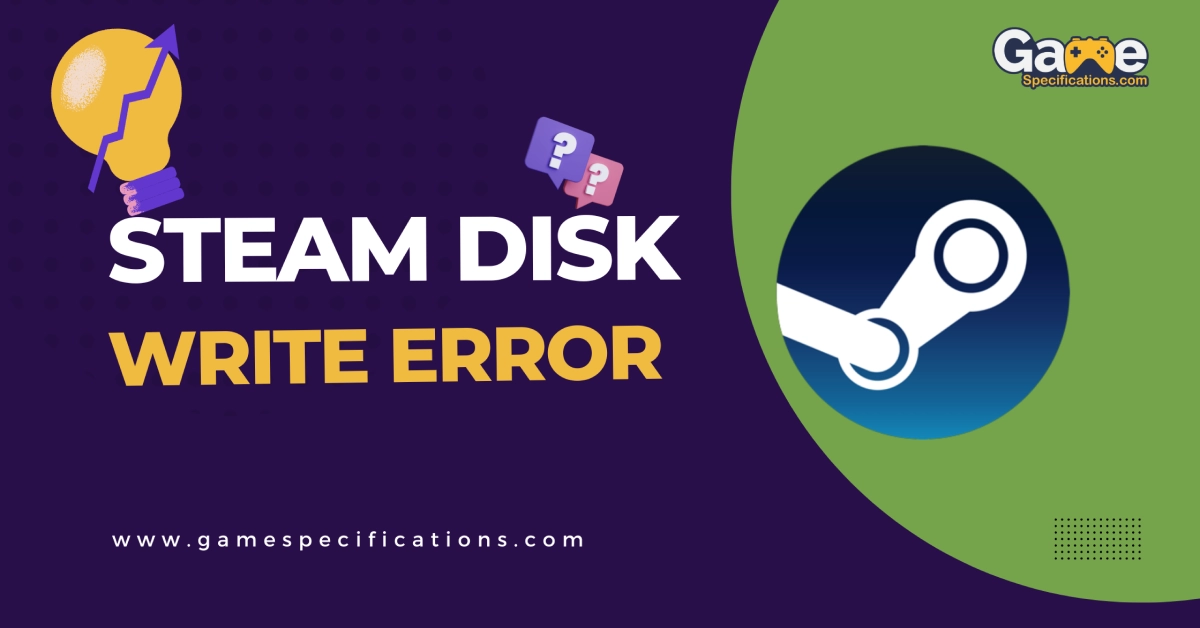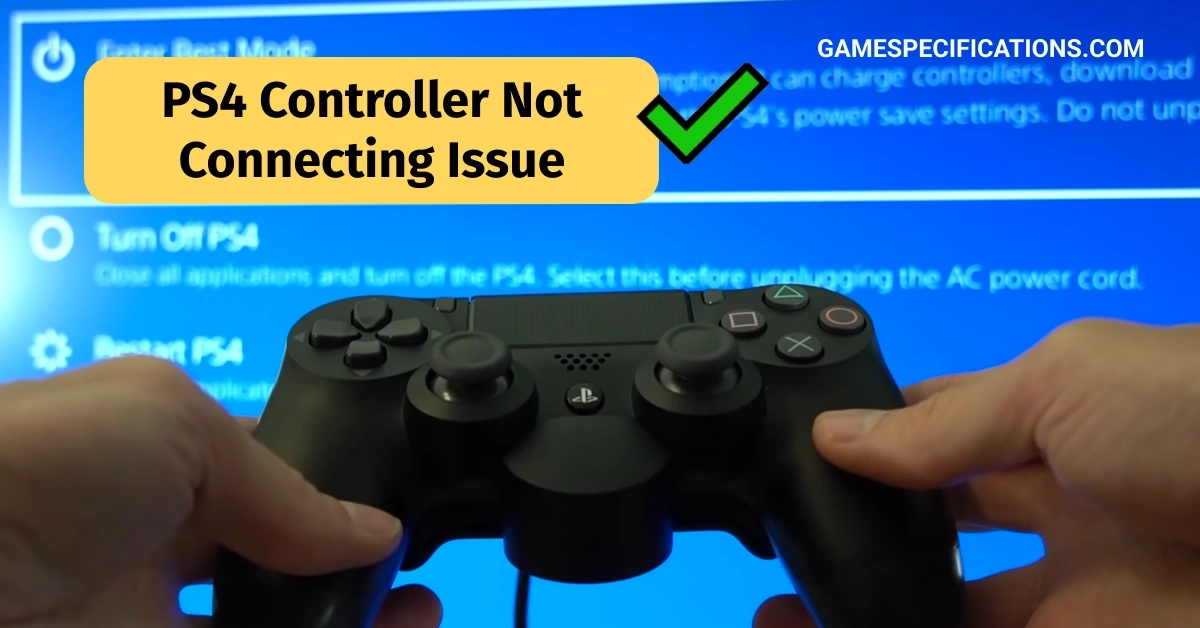If you’re a tech-savvy user, you may encounter issues with your NVIDIA drivers and have come across the error message “You are not currently using a display attached to an NVIDIA GPU.” This error typically means that your computer is not detecting your NVIDIA graphics card, and it can prevent you from taking advantage of the full potential of your graphics card. What exactly is the root of this error, and how do you repair it?
Causes of the Error “You are not currently using a display attached to an Nvidia GPU”
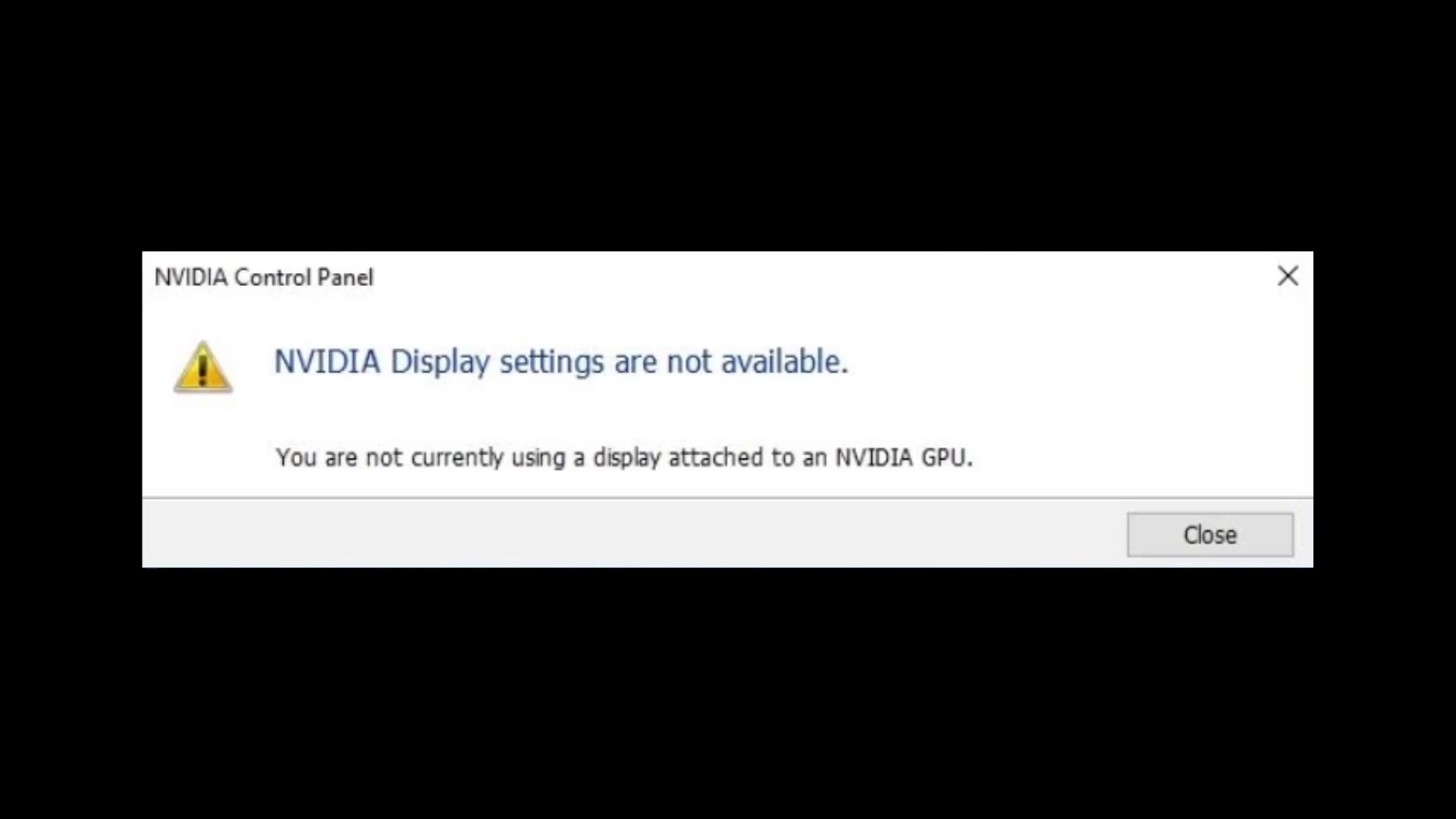
If you come across the error message saying “You are not currently using a display attached to an NVIDIA GPU,” there can be a number of reasons behind it. The most frequent causes of this error are outdated or missing NVIDIA graphics drivers, incorrect display settings, and problems related to the GPU or monitor hardware.
Missing or Outdated NVIDIA Graphics Driver
The NVIDIA graphics driver plays a crucial role in ensuring smooth communication between your NVIDIA GPU and display. You are not presently using a display attached to an NVIDIA GPU, or a similar error is frequently caused by an out-of-date or missing NVIDIA graphics driver.
To troubleshoot this problem, you can verify if your driver is up-to-date by accessing the NVIDIA Control Panel and checking the “System Information” section. If you find that your driver needs an update, you can download and install the most recent driver from the official NVIDIA website.
Incorrect Display Settings
Occasionally, the problem is not related to the driver but to the display settings. If your computer’s display settings are not configured correctly, your NVIDIA GPU may not be recognized as the primary display adapter.
To fix the error “You are not currently using a display attached to an NVIDIA GPU”, review your display settings and confirm that your NVIDIA GPU is designated as the primary display adapter.
Access the NVIDIA Control Panel, choose “Set up multiple displays,” and select the NVIDIA GPU as the primary display adapter. Ensure that the NVIDIA GPU is connected to your monitor.
Hardware Issues with the GPU or Monitor
The error message “You are not presently using a display attached to an NVIDIA GPU” can also point to hardware issues with the GPU or monitor in addition to missing or out-of-date NVIDIA graphics drivers and incorrect display settings. These problems can result from damaged or loose hardware components.
You should check the connections between your display and NVIDIA GPU before beginning to fix this problem. Confirm that all cables are properly plugged in and look for any physical damage. If everything appears fine, you may need to enlist the assistance of a professional to diagnose and fix the problem with your monitor or GPU.
Fixing the Error “You Are Not Currently Using a Display Attached to an NVIDIA GPU”
If you’re experiencing the “You are not currently using a display attached to an NVIDIA GPU” error, there are several steps you can take to resolve the issue.
1. Updating the NVIDIA Graphics Driver
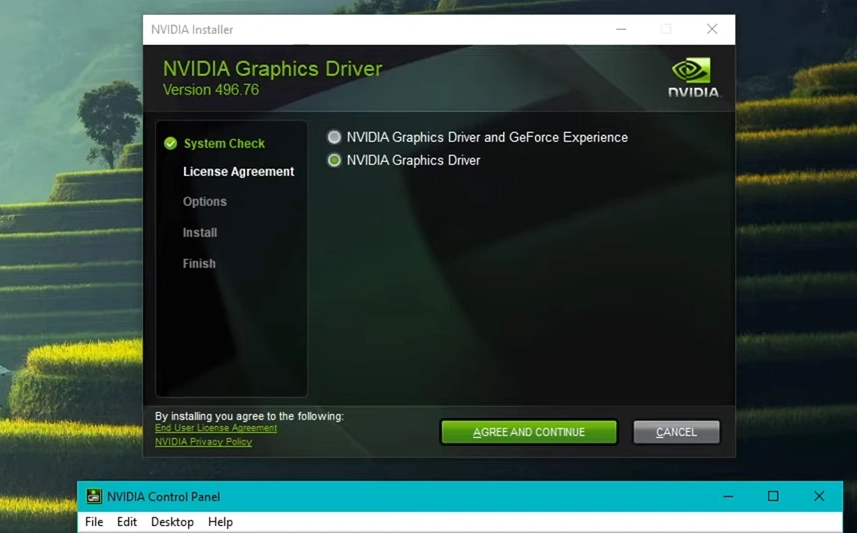
The easiest solution to resolve the error “you are not currently using a display attached to an NVIDIA GPU” message is by updating your NVIDIA graphics driver. NVIDIA regularly publishes driver upgrades that improve compatibility, fix problems, and incorporate new features. Here’s what you can do to update your graphics driver:
- Launch the NVIDIA Control Panel
- Check the “Driver Version” field by clicking on “System Information”
- Visit the NVIDIA website and get the latest driver for your GPU model
- Install the driver and restart your computer.
2. Checking and Adjusting Display Settings
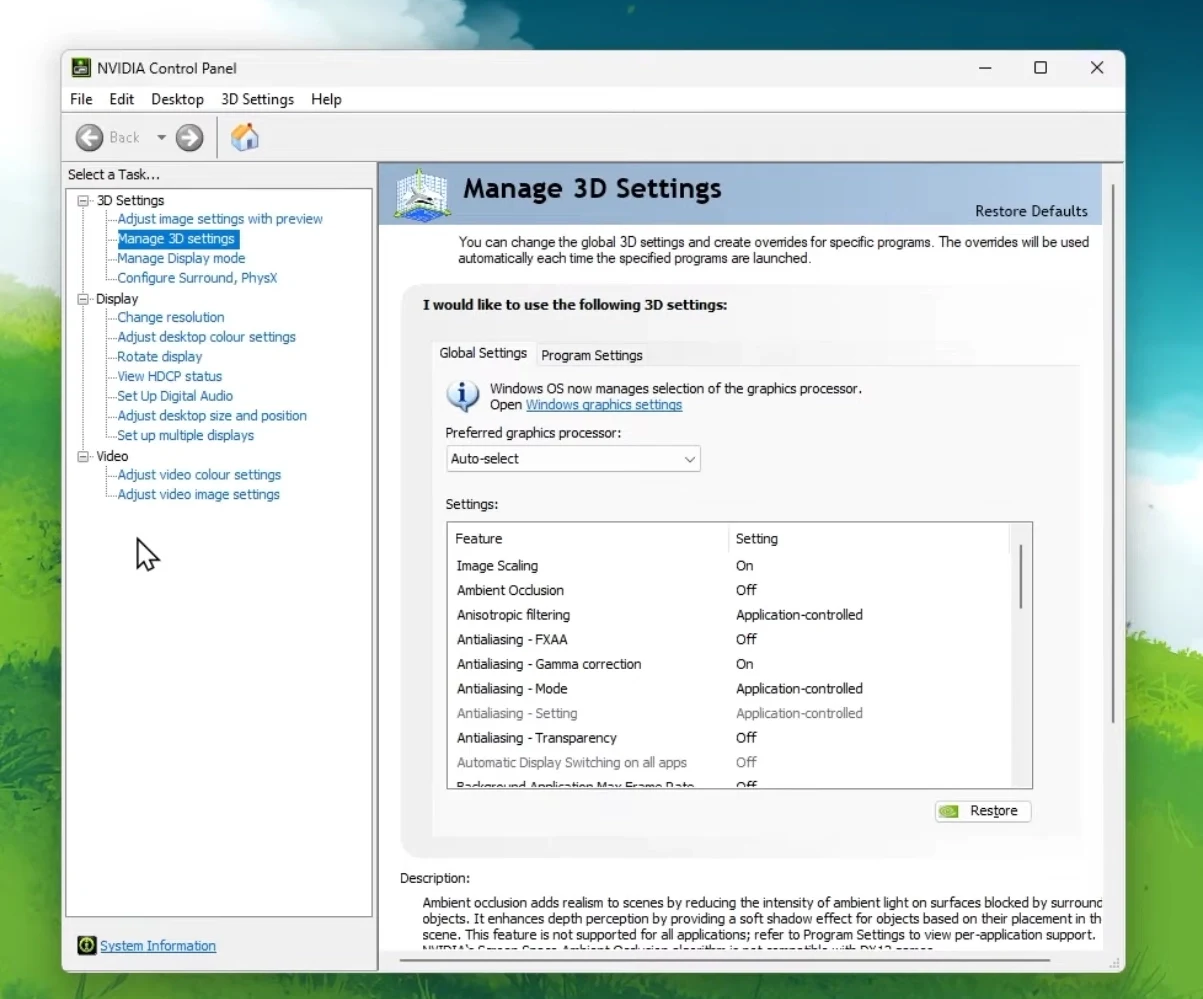
In case you have updated your NVIDIA graphics driver, but the error “you are not currently using a display attached to an NVIDIA GPU” still persists, there is a possibility that your display settings might be incorrect. You can resolve this issue by verifying and modifying your display settings using the following steps:
- Firstly, open the NVIDIA Control Panel.
- Secondly, choose “Set up multiple displays” from the options provided.
- Third, confirm that the main display adapter is the NVIDIA GPU.
- Finally, confirm that your display is linked to your NVIDIA GPU.
3. Troubleshooting Hardware Issues

In case your NVIDIA graphics driver and display settings are appropriate, you may be encountering a hardware problem, which can include defective hardware components or loose connections. To resolve hardware issues, you should perform the following steps:
- Examine the connections between your NVIDIA GPU and display.
- Verify the cables’ correct connection and that they don’t exhibit any physical harm.
- Attempt connecting your display to another GPU or computer to verify if the problem persists.
4. Seeking Professional Assistance
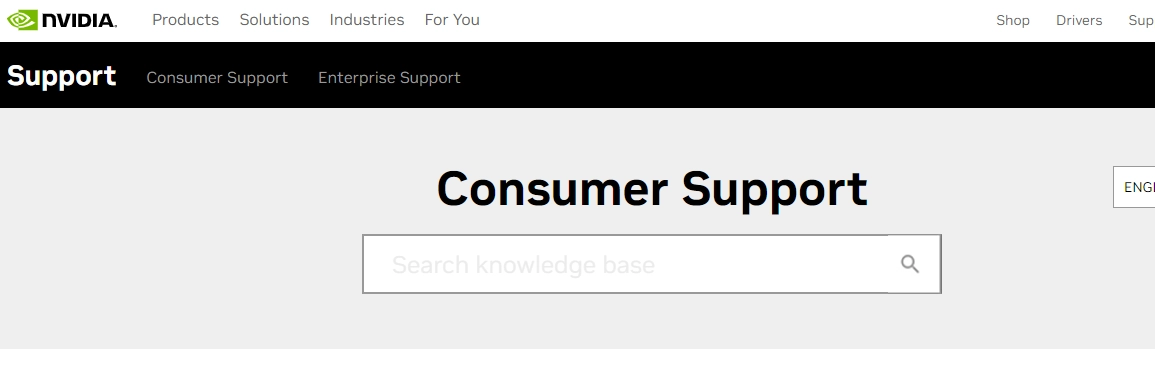
It might be necessary to seek expert assistance if you are unable to fix the error “You Are Not Currently Using a Display Attached to an NVIDIA GPU” on your own. This could involve taking your computer to a repair shop or contacting NVIDIA Support for further assistance.
Prevention Tips for the error “You Are Not Currently Using a Display Attached to an NVIDIA GPU”
There are several proactive actions you can take to maintain your system to help avoid errors, like the “you are not currently using a display attached to an nvidia GPU” error
Regularly Updating Graphics Drivers
It is highly essential to update your graphics drivers on a regular basis in order to maintain smooth system performance and avoid errors. Outdated drivers can create problems with your display and hinder the proper functioning of your GPU.
Manufacturers like NVIDIA regularly release driver updates which can be monitored through their website or software. Keeping your system up-to-date with these updates will ensure the best possible performance.
Monitoring Hardware and Software for Issues
Frequently keeping an eye on both your hardware and software can prevent errors like the “You are not currently using a display attached to an NVIDIA GPU” error. It involves inspecting your hardware for any damage or wear and monitoring your system for potential software issues.
To ensure that your hardware is functioning optimally, be on the lookout for any indications of damage or wear, listen for any unusual sounds, and use diagnostic tools to detect issues. For software, employ performance monitoring tools to identify bottlenecks or system issues.
FAQs
Is it possible to not detect Nvidia GPU?
Yes, missing drivers or incorrect hardware connections can lead to undetected Nvidia GPU.
How do I force my monitor to use NVIDIA GPU?
You can enter the Nvidia Control panel and select the GPU you want to use.
Conclusion
In conclusion, the message “you are not presently using a display attached to an NVIDIA GPU” indicates that another graphics card is being used by your computer at the moment. This message is usually displayed when you are trying to use NVIDIA-specific features or software that require an NVIDIA GPU to function properly.
To resolve this issue, you will need to connect your display to an NVIDIA GPU and make sure that it is set as the primary graphics device in your system settings. By doing so, you should be able to access all of the NVIDIA-specific features and software that you require.
Other Articles Worth Reading
DirectX 11 Vs 12 – Which Is The Best?
Vulkan Vs Dx12: Which Is Best For Your Games?