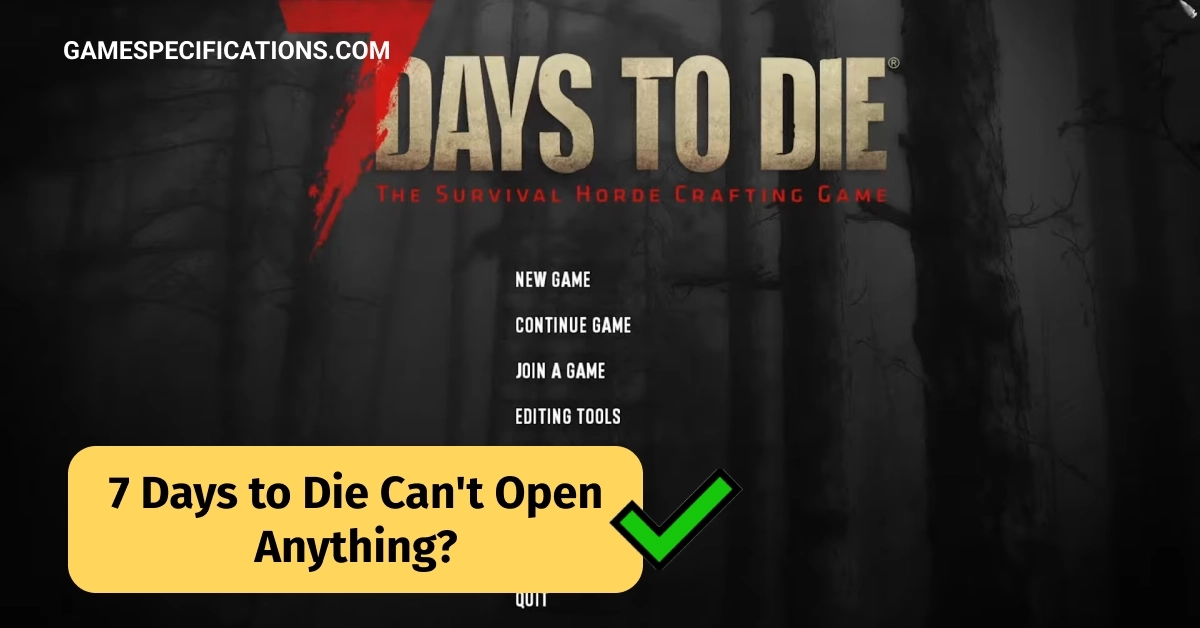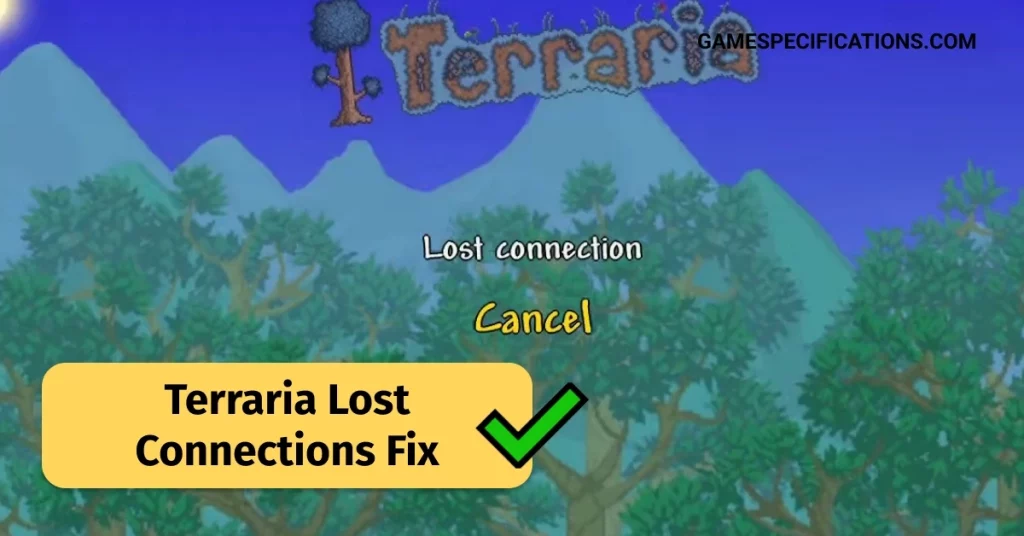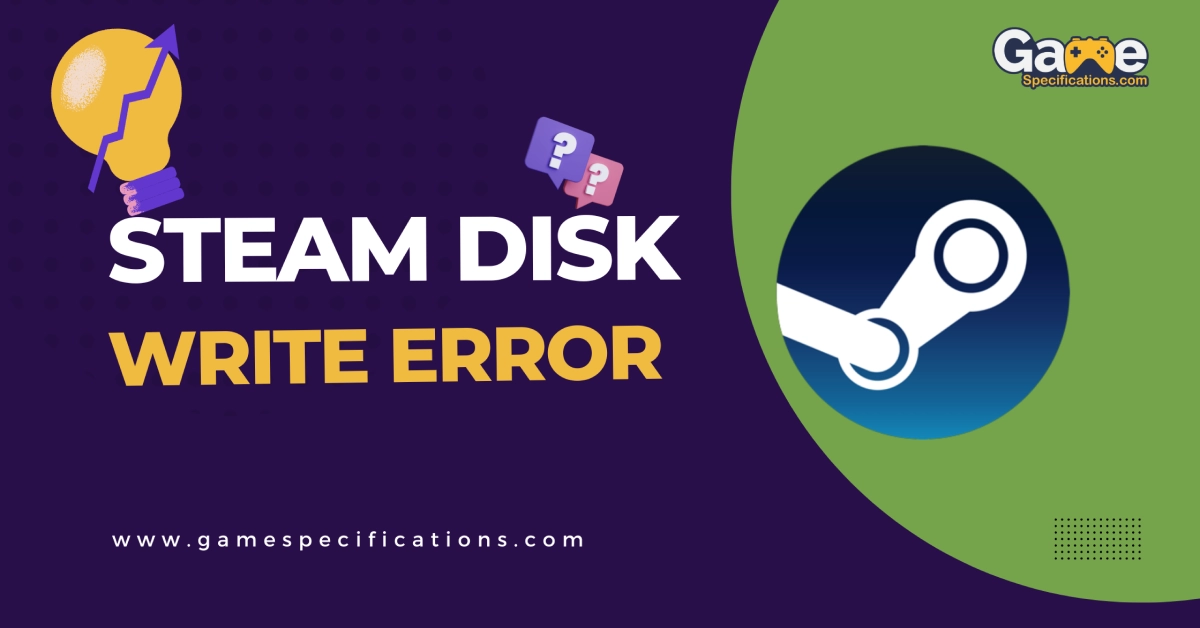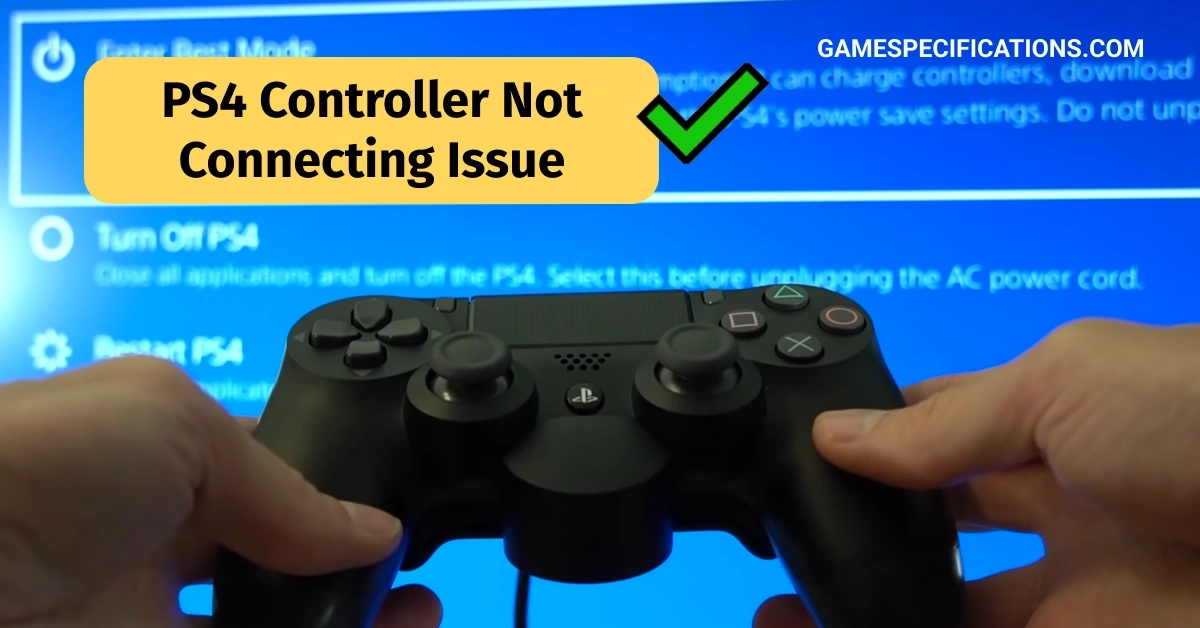“7 Days to Die” is a popular survival horror game that offers a challenging post-apocalyptic experience. However, facing problems where the game fails to open or launch can be annoying. In this troubleshooting guide, we’ll explore various solutions to help you resolve the problem of 7 Days to Die can’t open anything and get back to surviving in the zombie-infested world of “7 Days to Die.”
This bug issue has been frustrating for all the players who experience this issue and has led to a lot of discussions in Steam, Reddit, and other forums related to the game 7 Days to Die. This article will cover everything that you need to know on the topic, including why this issue occurs, as well as how you can try to fix it.
7 Days to Die Can’t Open Anything
The “7 Days to Die Can’t Open Anything” bug refers to a specific issue encountered by players where they are unable to open various in-game elements or interact with objects within the game. This bug can manifest in different ways, such as being unable to open doors, containers, and chests or access workbenches and interfaces.
The bug prevents players from progressing in the game as they are unable to perform essential actions like looting, accessing inventory, or interacting with crucial elements of the game world. It can significantly impact the gameplay experience and hinder the overall enjoyment of “7 Days to Die.”
While playing the games, players suddenly experienced not being able to open anything in the game, including storage, workbenches, doors, or fires.
While the exact reasons for this issue are unknown, players have speculated various reasons why this is happening, which will be discussed in the next section of this article.
7 Days to Die Can’t Open Anything Bug Causes
The exact cause of this bug can vary, and it may stem from several factors, including:
- Game Files Corruption: Sometimes, certain game files may become corrupted or damaged, leading to issues with opening objects or interfaces.
- Mod Compatibility Issues: If players have installed mods or custom modifications, it’s possible that conflicts or compatibility issues with these mods can cause the bug.
- Outdated Game Version: Playing an outdated version of “7 Days to Die” can result in compatibility issues and bugs, including the inability to open objects or interfaces.
- Hardware Limitations: Insufficient hardware specifications on the player’s computer may also contribute to the bug, as the game may struggle to handle the required actions.
7 Days to Die Can’t Open Anything Bug Fixes
Follow the methods below to get rid of the errors –
Restart the Game
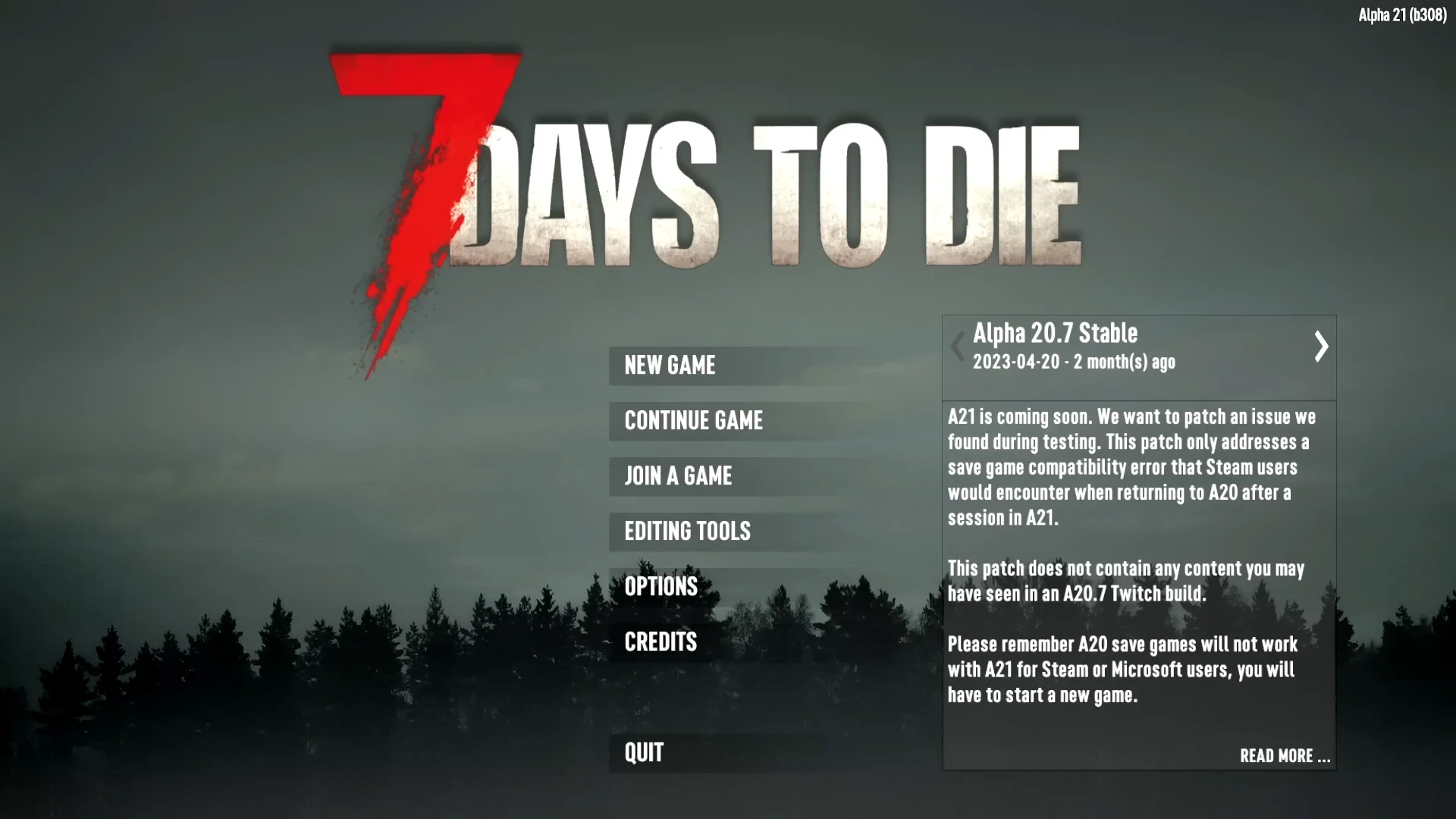
The first step in troubleshooting any software issue is to restart the game. Sometimes, just restarting the game can resolve temporary glitches or issues that may be preventing the game from opening. Many players did try restarting the game, and it seemed to have fixed the bug for them.
Restart the Server
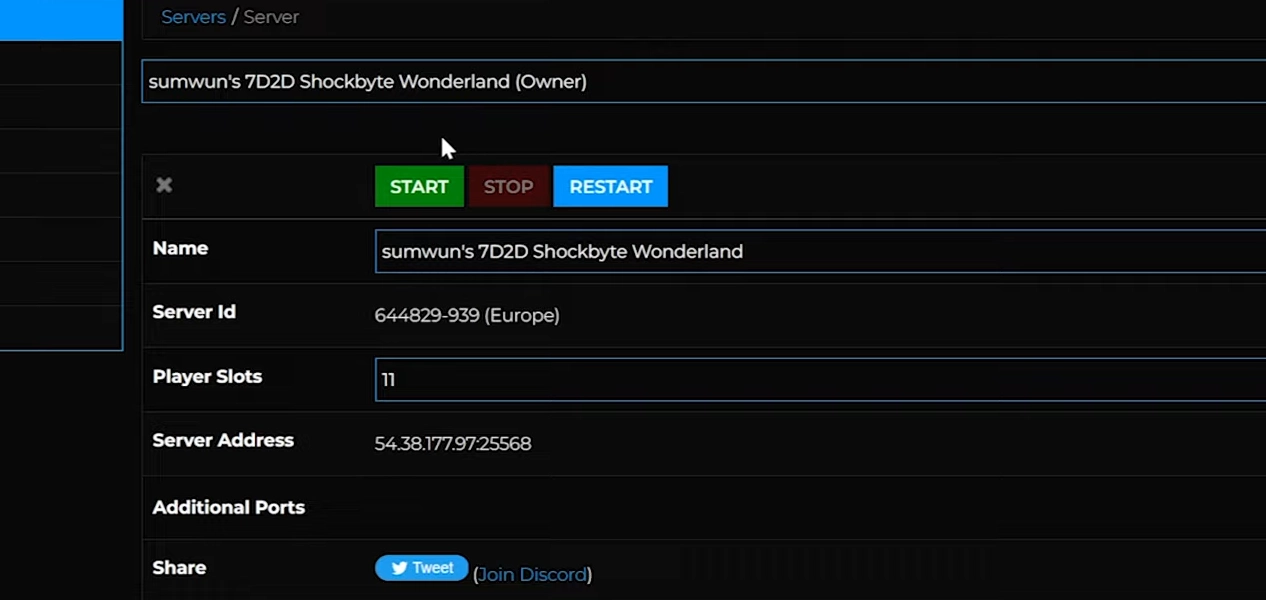
If restarting the game did not work for you, then something else that you could do is try restarting the Server. Leaving the server and joining again might also fix the issue.
Verify Game Files
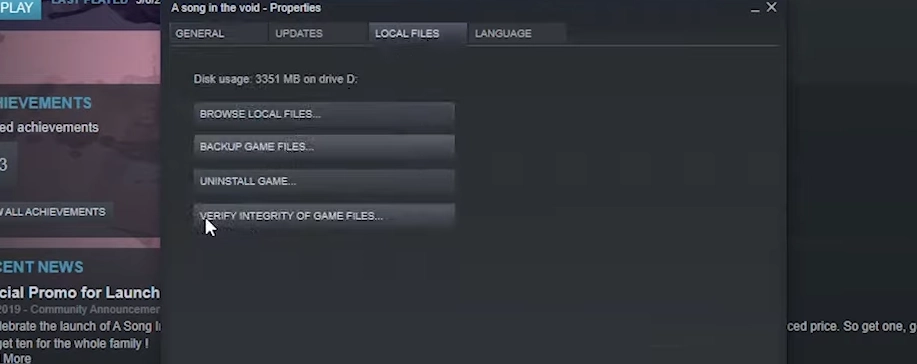
If you’re playing the game on a PC via platforms like Steam, verifying the integrity of the game files can help identify and repair any corrupted or missing files. To do this, right-click on “7 Days to Die” in your Steam library, go to Properties > Local Files, and click on “Verify Integrity of Game Files.”
Update the Game
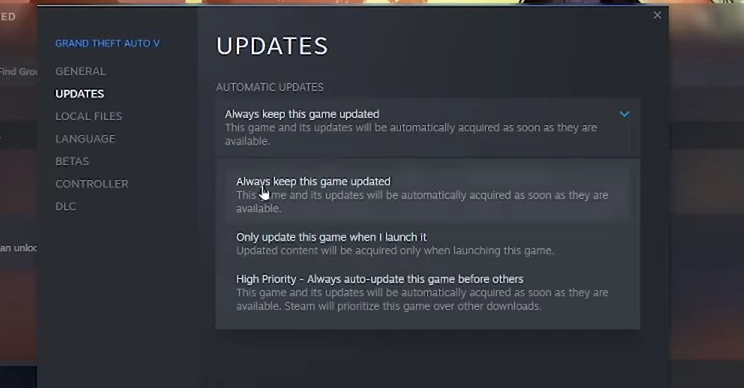
Keeping your game up to date is crucial for optimal performance and bug fixes. Developers release patches and updates to fix bugs and other issues known to them. Check for updates through your game launcher or platform and ensure you have the latest version installed.
Disable Mods
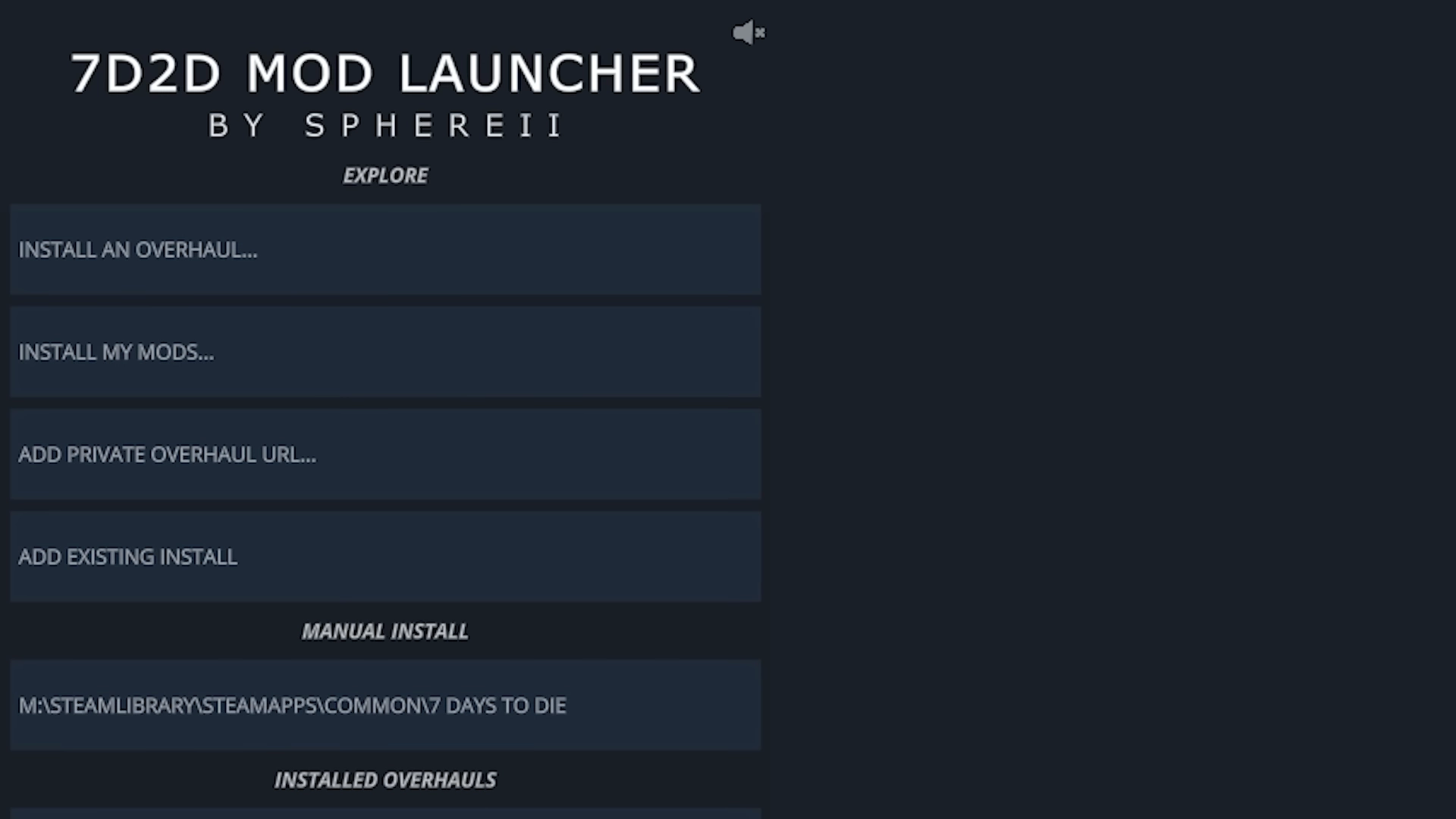
If you have mods installed, they might be causing conflicts or compatibility issues with the game. Temporarily disable all mods and try launching the game again. If it works fine without mods, consider updating or removing any incompatible or outdated mods.
Reinstall the Game
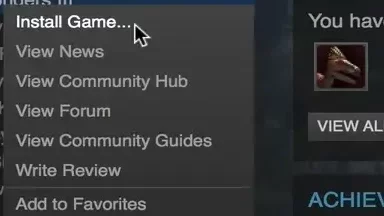
If all else fails, reinstalling “7 Days to Die” can provide a fresh installation and potentially resolve any underlying issues, including 7 Days to Die Can’t Open Anything. Uninstall the game completely, including any associated files or folders, and then reinstall it from scratch.
Seek Support

If the problem persists even after trying the above steps, it’s advisable to seek support from the game’s official channels or community forums. Developers or experienced players may have encountered similar issues and could provide specific troubleshooting steps or insights.
FAQs
How do I fix 7 Days to Die not launching?
Not launching issue occurs due to incompatibility or corrupted files. The best you can do is reinstall the game.
Why can’t I interact with anything in 7 Days to Die?
Interaction in 7 Days to Die is dependent on your latency (ping). If your ping is high, you won’t receive server interactions quickly.
Conclusion
Experiencing difficulties when 7 Days to Die can’t open anything bug pops up can be frustrating, but with the help of this troubleshooting guide, you should be able to resolve the issue and resume your thrilling survival journey. This article has covered everything that you need to know regarding the 7 Days to Die Can’t open anything bug, including things you could try to fix this issue.
Remember to try restarting the game, verifying the game files, updating the game, checking system requirements, disabling mods, and reinstalling the game if necessary. If the problem persists, reach out to official support or consult the game’s community for further assistance.
Happy surviving!
Other Interesting Guides
Returnal Denuvo And The Confusion Surrounding It Explained
The Bad Kids Game – Is The Game As Good As Series?