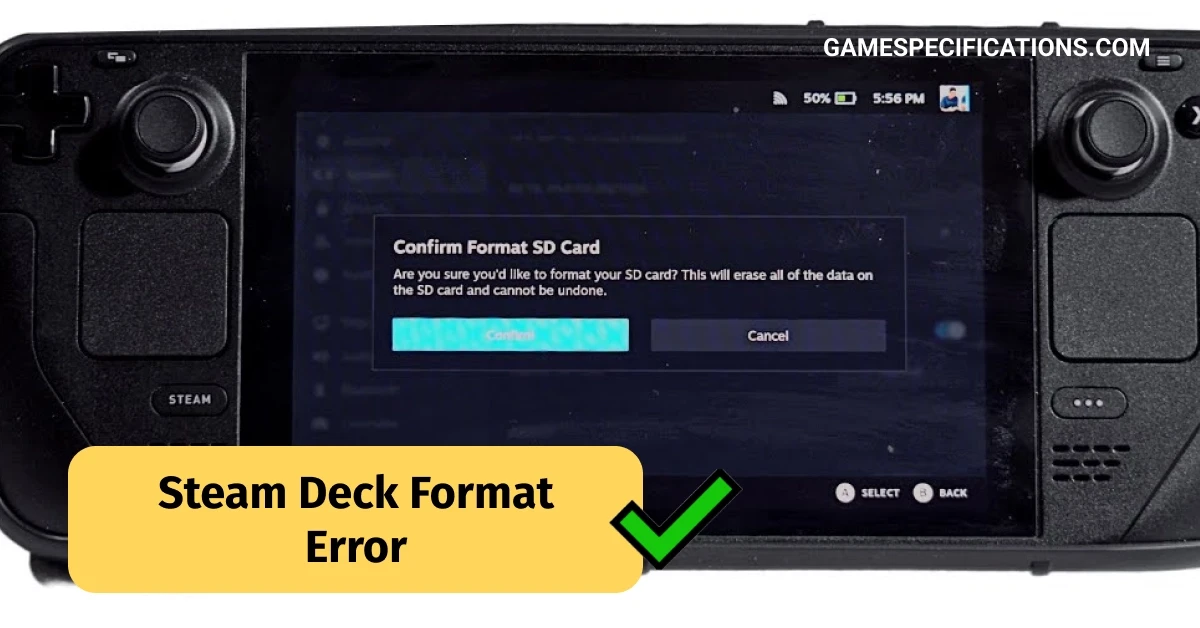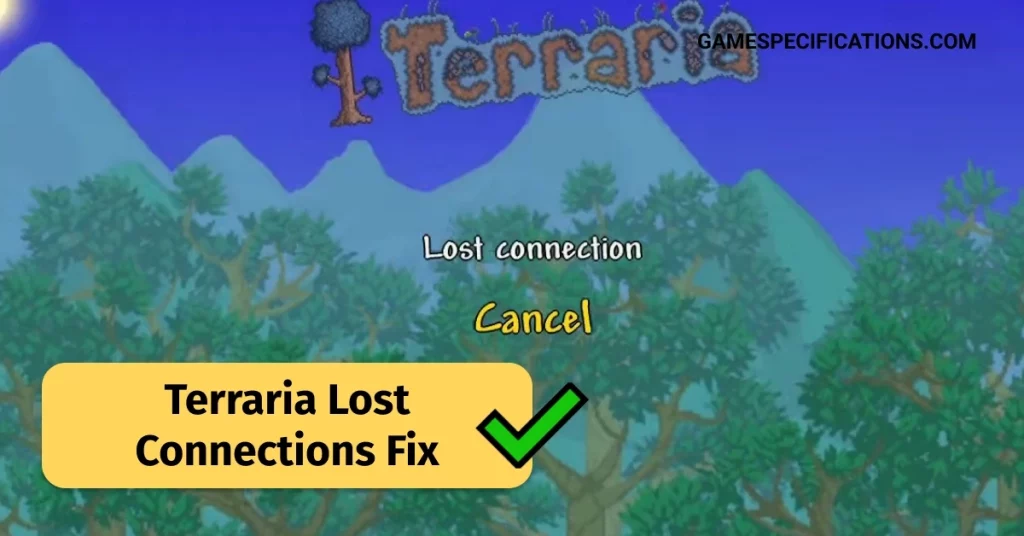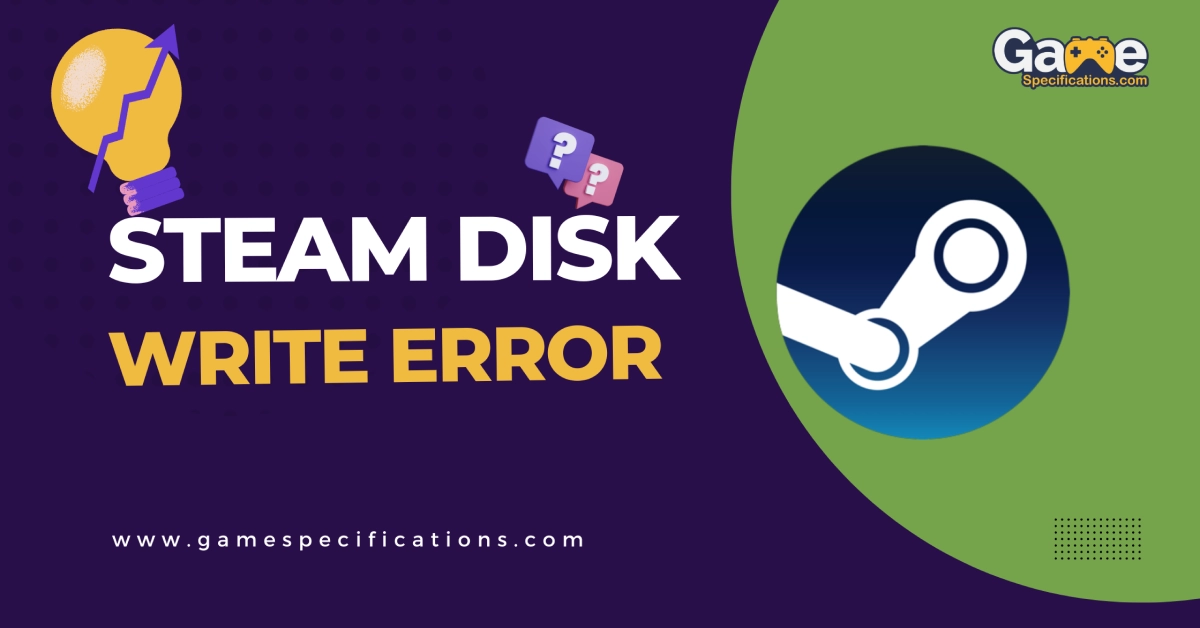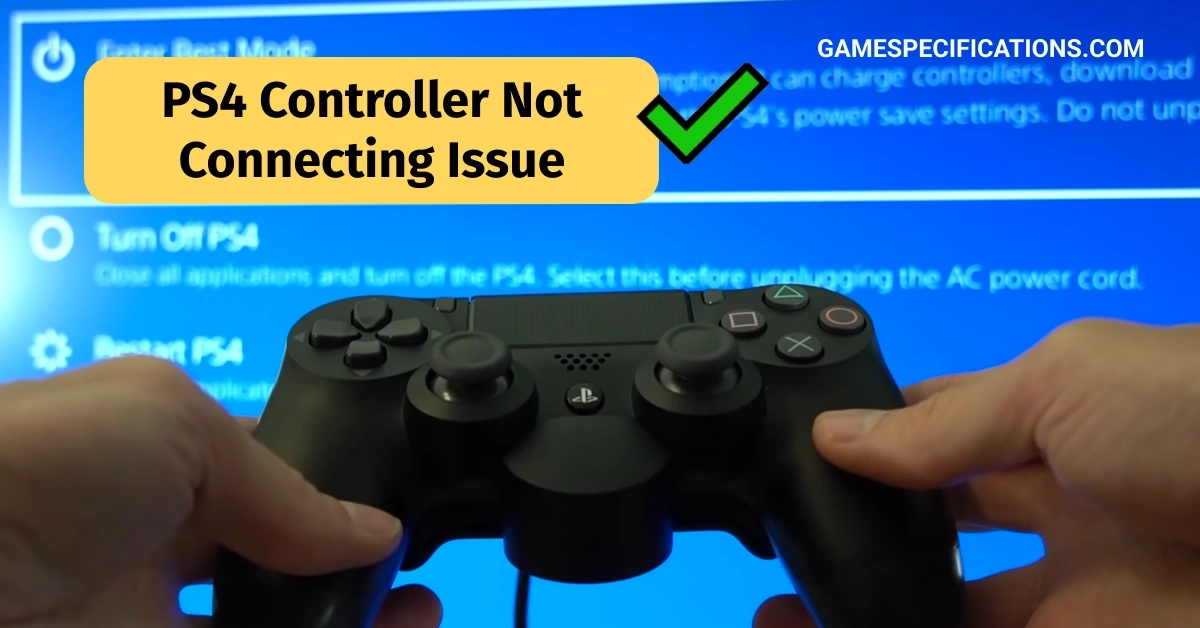The Steam Deck, developed by Valve Corporation, is an exciting handheld gaming device that has garnered significant attention and anticipation among gamers. With the capability of being able to run PC games on the move, the Steam Deck aims to revolutionize portable gaming. However, similar to most technology, it is not immune from occasional errors. One such issue that users may come across is the “Steam Deck Format Error.” In this article, we will look into what this error entails and provide troubleshooting steps to resolve it.
This article will cover everything that you will need to know regarding the topic of steam deck format error.
Understanding the Steam Deck Format Error
The Steam Deck Format Error typically occurs when attempting to install or launch a game on the device. The error message may vary, but it often indicates that the game files are not in a compatible format for the Steam Deck to run correctly. This problem can be quite frustrating for gamers eagerly looking forward to playing their favorite titles on the handheld device.
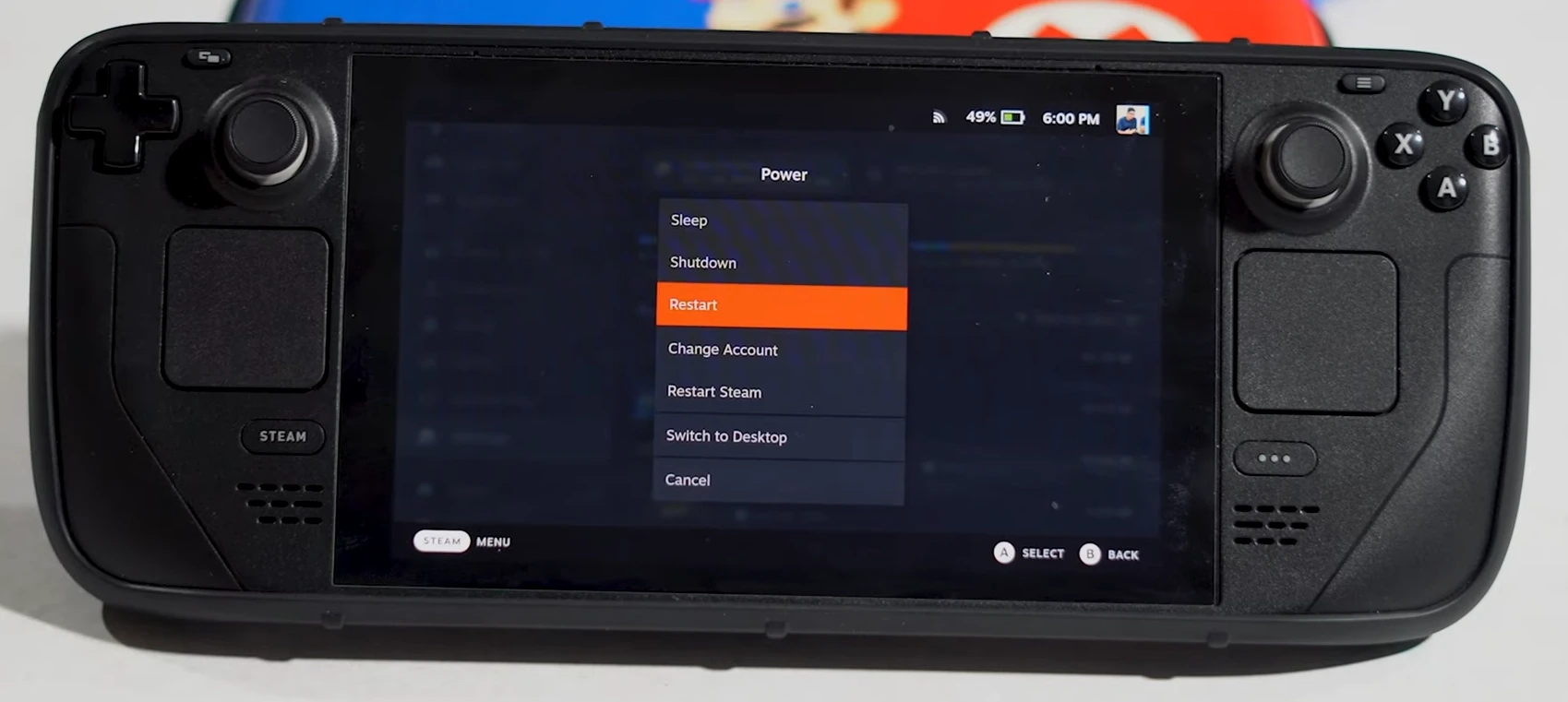
Usually the formatting error is associated with the SD cards that you put in the console.
If you are someone who has experienced this then do not worry as this article will provide you with steps that you could try to fix this issue.
Troubleshooting Steps
Fixing the SD Card: You can try fixing the SD card by removing it from the Steam Deck and putting it back in again. If this does not work then try formatting the SD card separately. If none of these work then the Steam Deck Format Error could be based on some other issues.
The Troubleshooting steps of that would be mentioned below.
Verify Game Compatibility
The first step is to ensure that the game you are trying to install or launch works with the Steam Deck. Although the device is powerful, it may have limitations when it comes to certain games. Check the system requirements of the game and compare them with the specifications of the Steam Deck to ensure compatibility.
Update Steam Deck Firmware
Valve Corporation regularly releases firmware updates for the Steam Deck to address bugs and improve performance. You must ,however, make sure that your device is running the latest firmware version. To update, connect your Steam Deck to a stable internet connection and navigate to the system settings. Look for the firmware update option and follow the instructions to install any available updates.
Verify Game Files
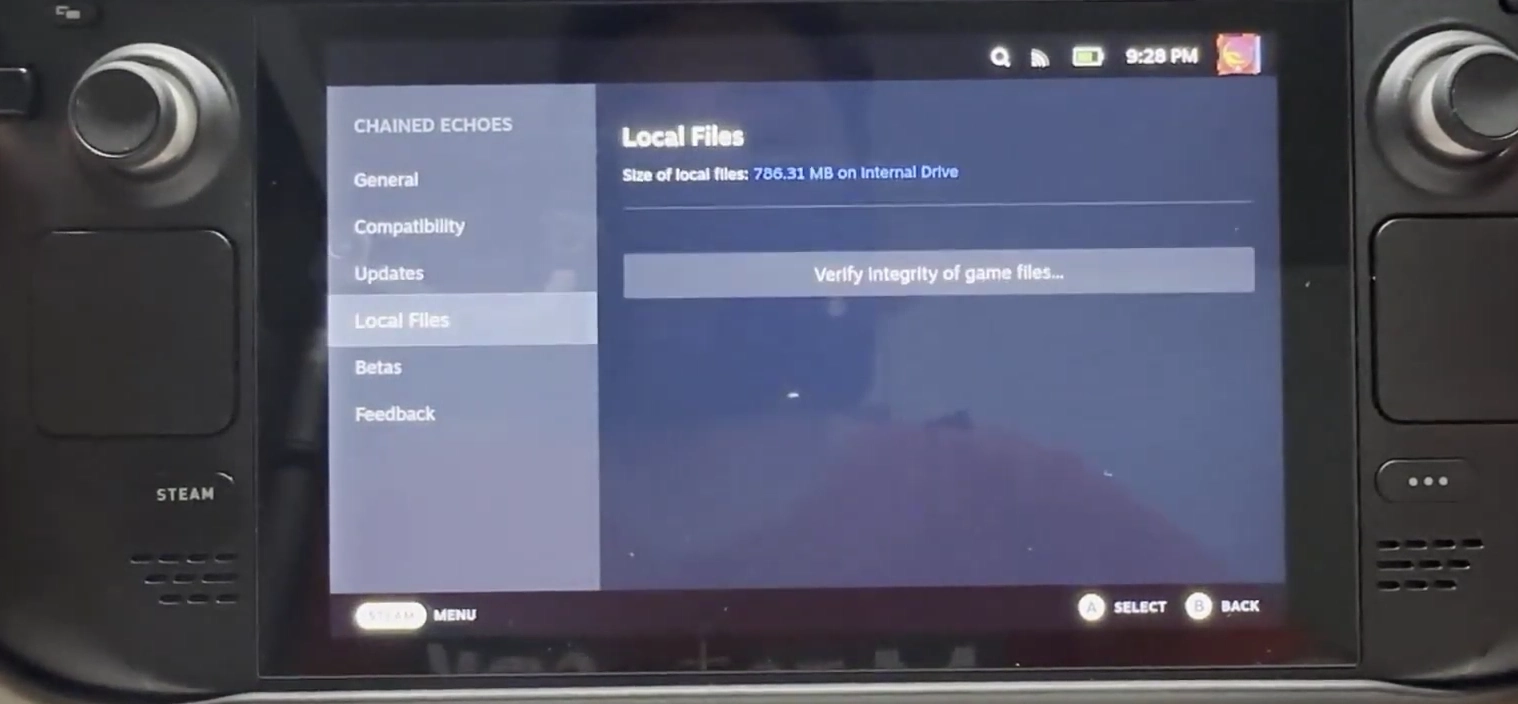
Corrupted or incomplete game files can trigger the format error. To address this, open the Steam client on your PC and navigate to the game library. Right-click on the game in question and select “Properties.” In the properties window, navigate to the “Local Files” tab and click on “Verify Integrity of Game Files.” Steam will then check for any missing or corrupted files and automatically repair or replace them.
Reinstall the Game
If the format error persists after verifying the game files, try reinstalling the game entirely. This process makes sure that all the files that are needed are properly downloaded and installed. Uninstall the game from your Steam library, restart your Steam Deck, and then reinstall the game from scratch.
Contact Steam Support
If none of the above steps resolve the format error, it is advisable to reach out to Steam Support for further assistance. Give them a detailed account about the issue, including any error messages received. Valve Corporation’s support team will be better equipped to address the specific problem and guide you towards a resolution.
The admins of the steam forum had mentioned how the patch has been released to fix this issue. However, should you still experience something like this the admins have asked for the players who experience this to start a new thread with details on what you experienced so that steam can provide you with an accurate fix.
Frequently Asked Questions
How do I force my SD card to format on Steam Deck?
Open Settings and go to System head down to System Settings. Go to the Format SD Card and click on Format.
How do you format a Steam Deck?
Head to the system menu and choose the Format SD Card option to format the SD card.
Other Interesting Guides
Is Steam VR launching instead of Roblox? Here are 5 Ways To Fix It
What Is The Steam Disk Write Error? How Can I Fix It?
Conclusion
While encountering a Steam Deck Format Error can be frustrating, it is essential to remain patient and follow the troubleshooting steps outlined above. The Steam Deck is a groundbreaking gaming device, and like any new technology, it may encounter occasional hiccups. By ensuring game compatibility, updating firmware, verifying game files, and reinstalling games, users can usually overcome the format error. In the rare event that these steps fail to resolve the issue, contacting Steam Support will provide you with expert guidance and further assistance. Remember, the joy of portable PC gaming with the Steam Deck is worth the effort to overcome any initial hurdles.
Everything that you will need to know regarding the topic of Steam Deck Format Error has been covered in this article. Hopefully, this has been insightful and has cleared all the doubts you had regarding the topic of Steam Deck Format Error!