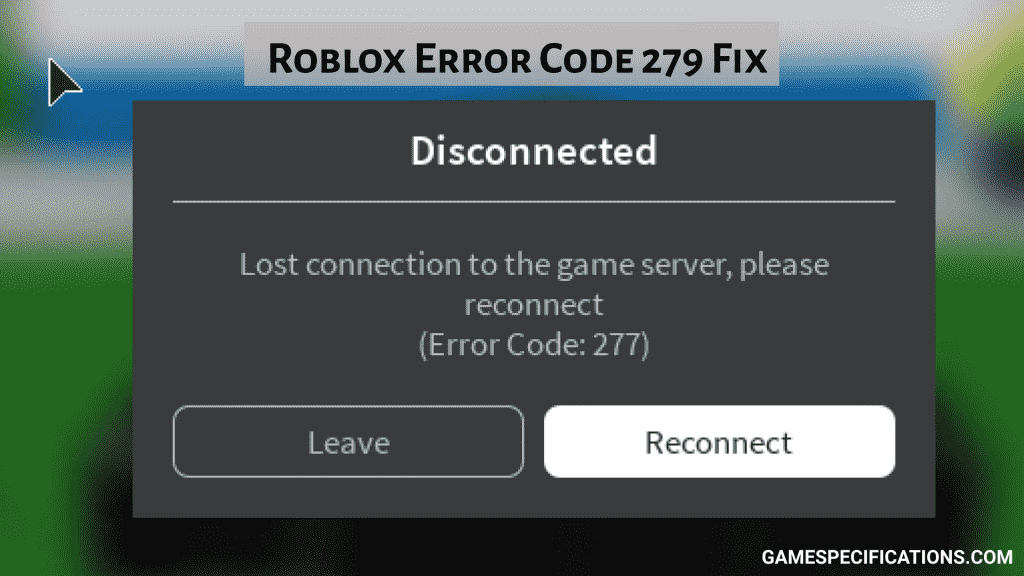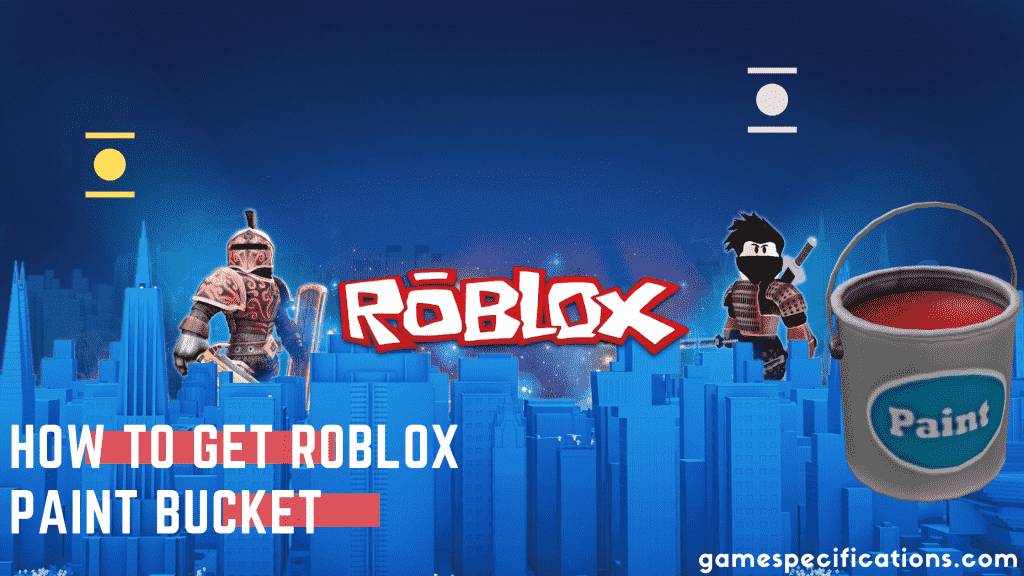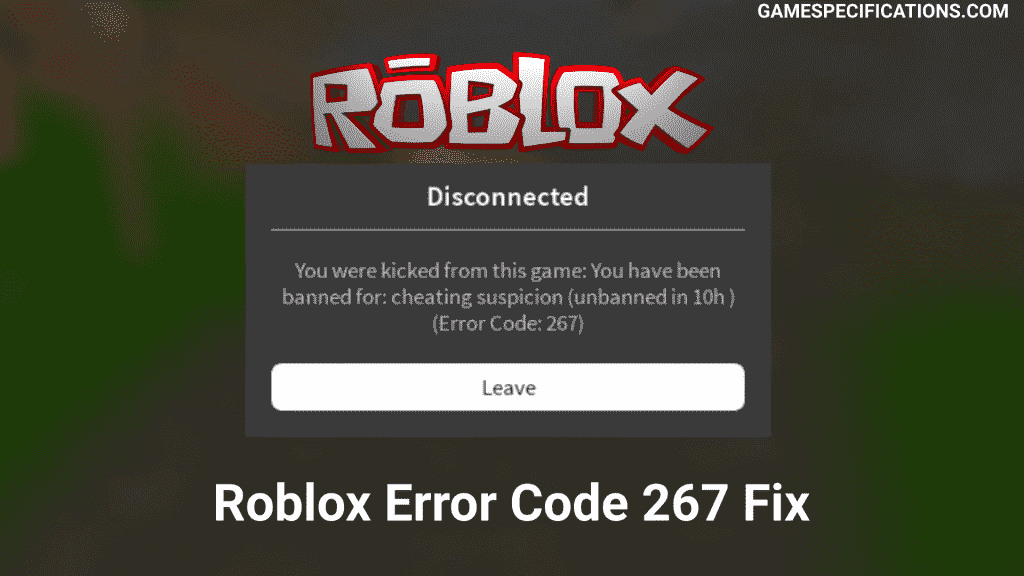Roblox has bloomed a lot in the past 5 years. These games are based on creative idealogy. There is a lot of freedom to play in this game. These games have proved their way of improving the creative skills of a player. This amazing thing about these games makes them stand out in the new era where there are millions of games!
Roblox Error Code 279 is one of the successors of error code 277. The explanation for this error is the Connection Attempt Failed. This error is solvable from our own PC but sometimes this error is from Roblox servers themselves. So it can’t be helped if the error is from the server’s side. In this post, I’ll guide you on how to fix this error code 279.
What is the meaning of Roblox Error Code 279
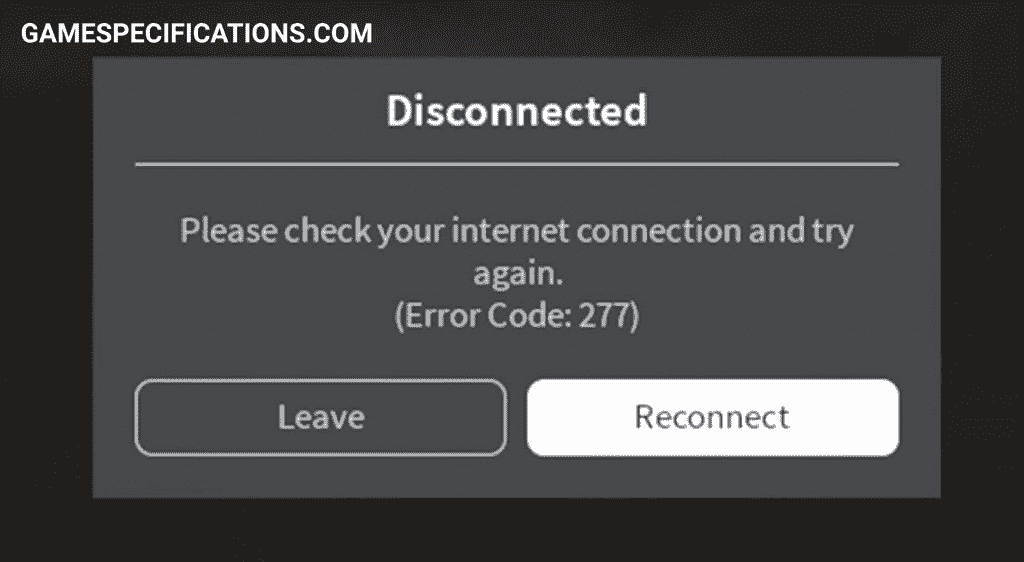
Roblox Error code 279 is the error caused by connection failure. There can be many reasons for this connection failure. Roblox players have seen this error many this. Almost whenever the game fails to load, the game throws an error code 279.
This can be caused by client connectivity error or script injection by other players in the game. Most importantly, your network connection is the major cause of this error. Following are the detailed reasons for cause of this error –
Internet Connection
Bad internet connection is one of the reasons for this error. Failure to connect the Roblox servers can cause this error code 279. This error can be avoided by using a good high-speed internet connection.
Windows Firewall
Sometimes, the windows firewall blocks the game’s server. A firewall is meant to protect the computer from visiting harmful websites and protect the users. But sometimes this protection can prevent you from playing some online games which require connections through different ports. Many players experience this issue due to firewall blocking. This blocking can be one of the issues for Roblox error code 279.
Joining Empty Game
Roblox can kick you out of the game if you join an empty server. An empty server means it has nothing in it. No component no structure nothing, so the game SDK doesn’t know what to do when the player joins such games. Then to prevent any harmful crashes, the Roblox game kicks you out of the game giving out error code279: Connection Failed.
ISP issues
Sometimes, your ISP can block your ports to play the game. Currently, the Roblox servers are connected using UDP ports. On some networks, for example in my case, my college networks deliberately blocked the connections from UDP ports to prevent the students from playing games. Unfortunately, there is no fix for this issue, you need to change the ISP to bypass this Roblox error code 279.
Ad-Blocker
Ad-Blockers are meant to ease your life by blocking unwanted scripts and ads. But sometimes the strict policies of ad blockers block certain viable scripts on many websites. This can be one of the reasons for the failure of connections leading to Roblox error code 279.
Are you the only one who is facing this Error Code 279 in Roblox?
Absolutely not, there are tons of players who are facing this issue all this time. This issue can be solved in many ways (This is discussed later in the post). Every player now and then faces this error every time. Because not all the servers in Roblox are that good and can run peacefully. The developers have not found the solution for this bug as of now.
How To Fix Roblox Error Code 279 on Computer
There are multiple ways to solve this Roblox error code 279. Not every player can fix the issue by certain steps, there might some other issue for your computer. Let’s discuss all the issues and solve them correspondingly –
1. Update Your Browser
Updated browsers are very important in this internet world because there are certain things that only updated browsers can do. For example, the very old browsers don’t support the ES6 version of javascript which can lead to broken access to a website. That’s the reason why we should always update our browsers. New browsers not only bring support to new languages but also enhance the performance of your browser. This is one of the reasons for Roblox error code 279.
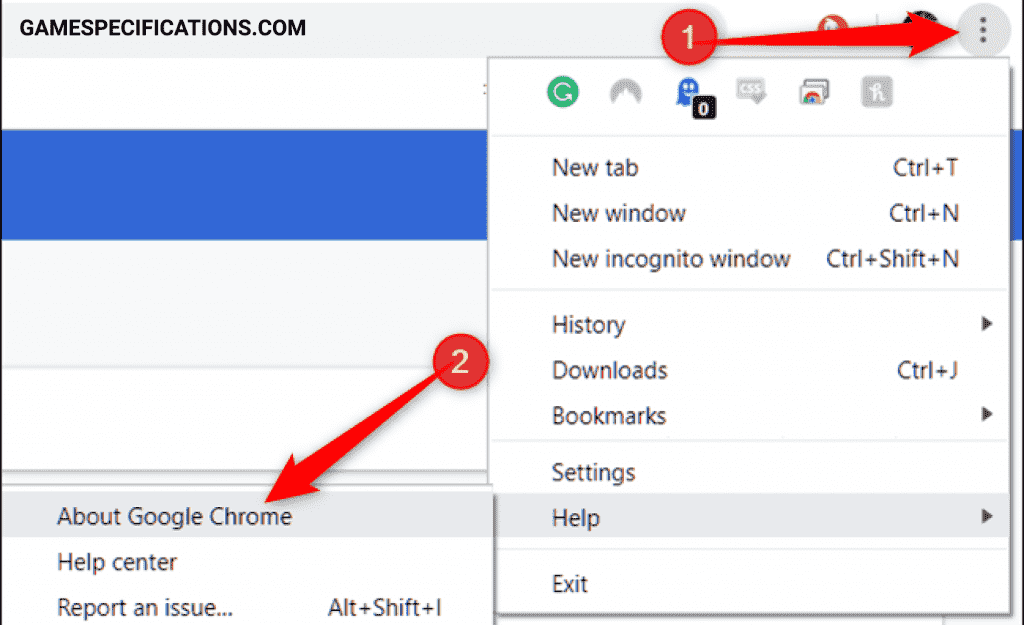
To update Google Chrome:
- Press the three dots on the top right side of your browser.
- Then go to the Help option
- Select About Google Chrome option.
- This will open the version control system and auto-update your browser if updates are available.
2. Clear Cache of your browser
The cache is something that is stored by your browser to avoid loading of certain scripts all the time. Using cache reduces the amount of time required to load the webpage again and again. Sometimes, corrupted caches in your browsers can lead to connection issues in the Roblox game that can cause Roblox error code 279. This issue is easily solvable.
To clear the browser cache:
- Click on the three dots on the top right side.
- Click on More Tools
- This will open the Clear Browsing Data window on your browser.
- Then click the Clear Data button to clear all the cache and temporary data on your browser.
3. Disable Ad-Blocker and unwanted extensions
Ad-blocker is used to block certain unwanted spammy scripts on the website. This adblocker has proved a boon to browser protection every time. But sometimes, this ad blocker can block the necessary scripts in the Roblox website which can lead to Roblox error code 279: Connection Failed. Ad-Blockers block the on-page js scripts to disable to loading of certain spammy scripts.
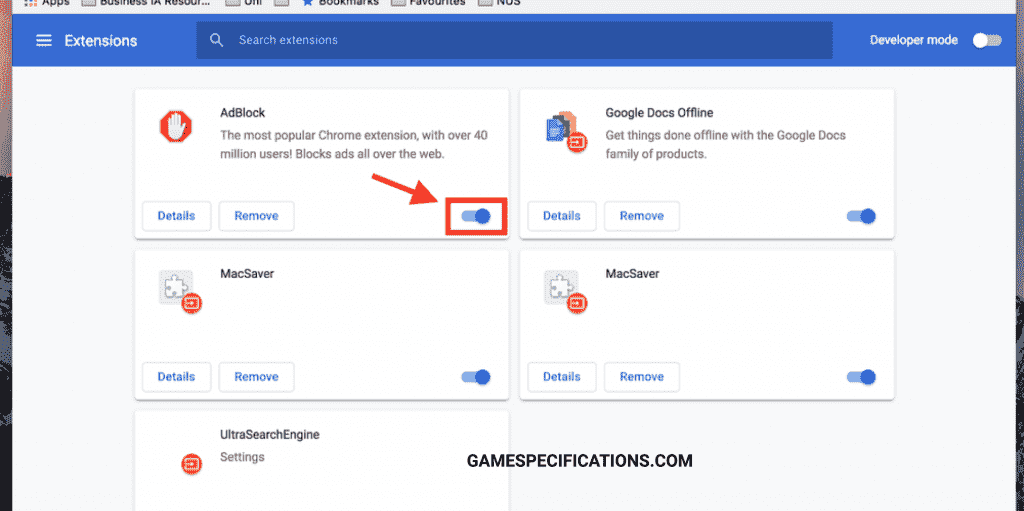
To uninstall the unwanted extensions –
- On your computer, open Chrome
- At the top right, click More > More tools > Extensions.
- On to the extension you want to remove, click Remove.
- Confirm by clicking Remove.
4. Delete Roblox Log Files
Roblox creates a cache and logs files in order to reduce the loading time of the game every time. But sometimes, this cache and logs can get corrupted due to some external factors and can lead to Roblox Error Code 279. There are two locations in which these files are stored.
To delete the roblox log files:
- Open the Run box by going into your Search bar in your bottom left of your computer or by pressing the Win + R key.
- Now enter
%localappdata%\Roblox\logsin the Run dialog box. - This will open the temporary file caches of the Roblox app.
- Now select all files using Ctrl + A, this will select all the files in the current folder.
- Now delete these files by pressing the Delete key. This will move the files to the Recycle Bin. (You can delete from there too)
- Now open the Run Dialog Box and enter the command:
%USERPROFILE%\AppData\LocalLow\RbxLogs\ - This will open the Roblox Logs folder. Now delete all files just as previously.
Using these steps will remove all the cache and log files of Roblox. This will make sure you will start from a fresh Roblox server connection.
5. Allow Firewall
A firewall is a windows feature that blocks the access of certain spammy IPs and domains. This windows feature has prevented many users from getting scammed online. But sometimes this application can block the IPs of many games unknowingly hoping they are spammy.
So, we need to whitelist our Roblox game in order to play it smoothly every time. Whenever the firewall refused the Roblox connections, you can get disconnected by throwing a Roblox error code 279.
To allow Roblox in Firewall –
- Open the Windows Search bar from the bottom left side of your screen and enter Control Panel in it to open the new window.
- Now among the many options, carefully select the Windows Defender Firewall option. This will open your Firewall settings.
- Now, on the left side of the Firewall window, press the option Allow an App or Feature Through Windows Firewall Defender. This will give you an option to select the desired program.
- Now locate your Roblox program and select it. (Roblox program is installed in C:/Program Files/ by default)
- Now tick the checkboxes stating to allow both public and private networks.
- Lastly, apply the changes and restart your computer.
This will make sure your Firewall don’t interfere with Roblox connections.
6. Change Internet Service Provider
If you’re unable to solve your connection error using the above steps. Then probably you are in bad luck. Your ISP might have banned the servers for Roblox over their network. ISPs do this very often to restrict their users from entering shady websites. Unfortunately, there is no current solution to this error. The only alternative to this is, to change your ISP or inform your ISP to unblock these ports.
7. Reinstall Roblox
Corrupted installation of Roblox can also lead to Roblox Error code 279. This incomplete installation can occur due to many reasons, unavailability of RAM, failure of connection, and many more. This is the last hope to solve your error. If this step doesn’t solve your error then there is a problem in the Roblox Server itself.
To reinstall Roblox again:
- Open Control Panel
- Click on Uninstall a Program or Add or Remove Program option
- Locate Roblox in the list
- Click on the Uninstall button
- This will remove the Roblox installation from your system
- Go to the Roblox website and log into your account
- Upon logging into Roblox, visit any game and click on the green Play button
- A pop-up window will appear informing you that Roblox Player is installing
- Once installed, the game will automatically open
How To Fix Roblox Error Code 279 on Mobile
Roblox is a pretty famous game on mobile too. With over 100M+ installs on the play store, there is a huge number of players who play this game regularly. This Roblox error code 279 can appear on mobile devices too. There are two possible solutions to this issue. These works on both Android and IOS devices. On mobile, many different apps can interfere with the connection between your Roblox servers. This can lead to error code 279.
1. Clear Cache & Data of Roblox App
Mobile cache work in the same way as that of computers. These caches are meant to reduce a load of assets every time you connect to servers. Wrong cache files can cause connectivity issues in Roblox servers. These connectivity issues can be solved by clearing the cache of the Roblox App.
To clear the cache of Roblox app in mobile:
- Open the Settings of your phone.
- Tap the Storage heading to open its settings page.
- Tap the Other Apps heading to see a list of your installed apps.
- Find the Roblox app and tap it.
- Tap the Clear cache button.
Use this steps to clear the cache of Roblox in mobile and fix Roblox error code 279.
2. Enable Flight Mode
On mobile phones, there are numerous apps running simultaneously. These apps can interfere with your network can cause your server connectivity issues. These connectivity issues is the cause of Roblox error code 279. The best way to solve this error on mobile is to use Flight Mode while playing Roblox. This flight mode ensures that your connection is restricted by certain apps on your phone.
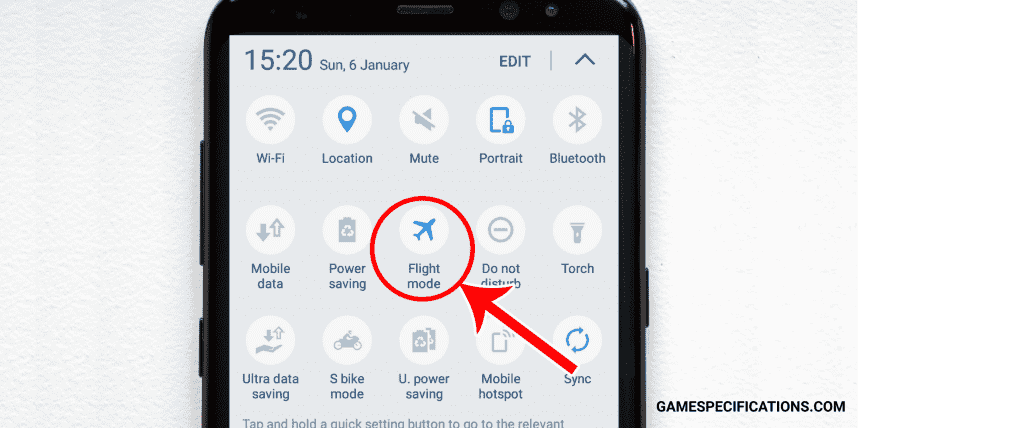
To turn on the flight mode on your mobile:
- Slide down your notifications bar
- There will be an icon of flight on the top side
- Press that icon to turn on the Flight mode on your phone.
- Now turn on your Wifi to use the Roblox app
What are other error related to Roblox error code 279
Roblox has many different error codes. Each specified different error messages. Although the solution for most of these errors is the same, still these errors are unique on their own.
Roblox Error Code 277 – Solution here
Roblox Error Code 267 – Solution here
Roblox Error Code 523– Solution here
Roblox Initialization Error 4 – Solution here
Final Thoughts
Roblox is played by more than 150M+ users every month. It’s very frustrating to watch an error stop you from playing this game. Fortunately, we have a list of steps that can help you to resolve such errors. Roblox error code 279 is one of such errors. Please follow all the steps in this post to fix this issue in no time.
Happy Gaming!