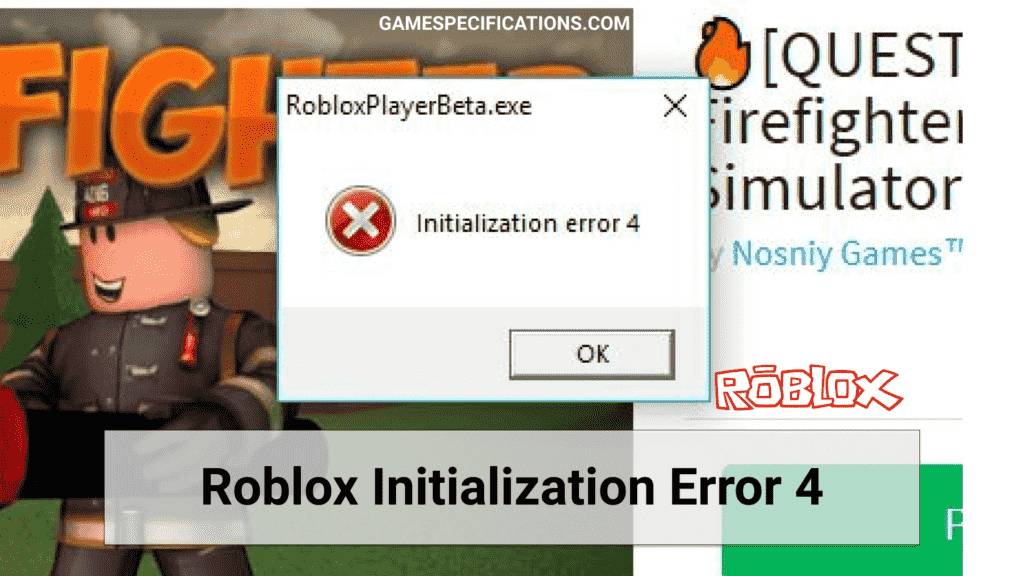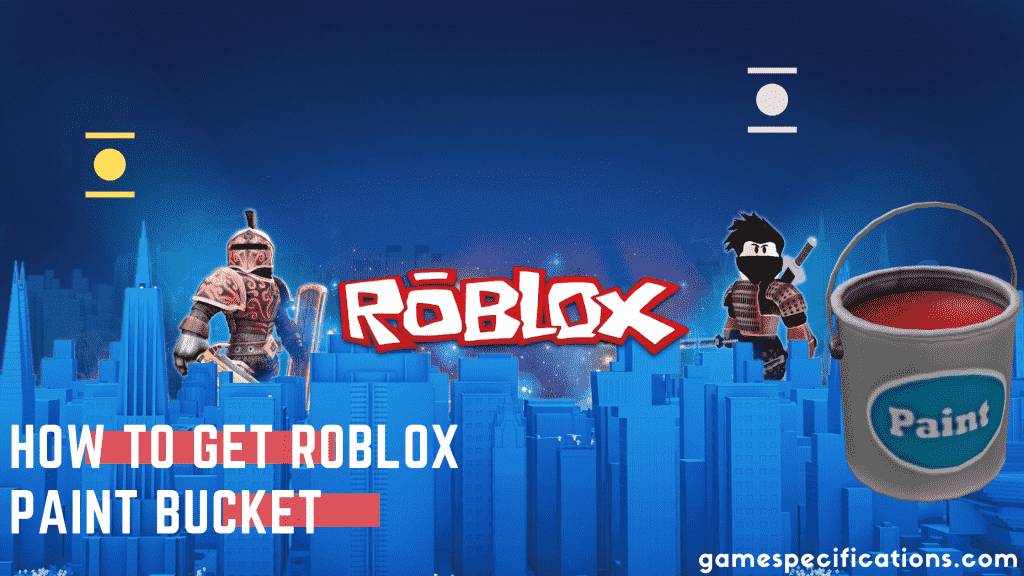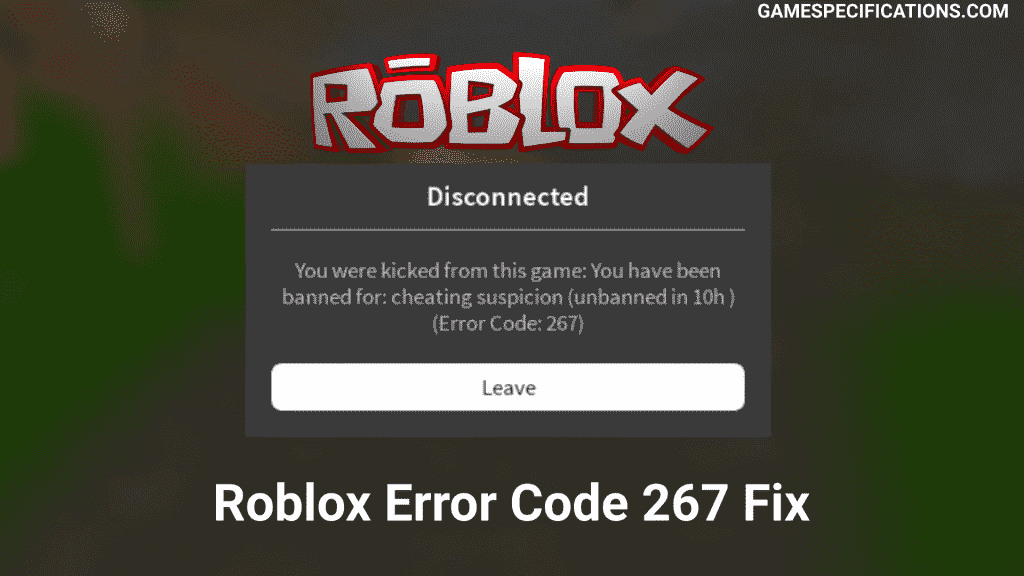Roblox is a well-optimized game compared to other games. Despite having millions of players, bugs and errors are less in Roblox. As it said, “No game cannot be complete without bugs” Roblox also has some errors are bugs which are wither caused by the servers or the clients. If the bug is from the client-side, it is easily solvable. But if the error is caused by the server-side, then we can’t do anything.
Roblox Initialization Error 4 is a client-sided error caused when the game cannot initialize properly. If some other software or application interferes with Roblox, it can cause the initialization error in Roblox. This error is caused by the quantization of Roblox files by antivirus or some other applications. If the asset files of Roblox are missing, it can throw Roblox initialization error 4.
What is Roblox Initialization Error 4?
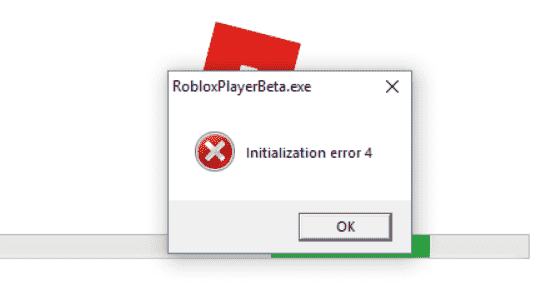
Roblox Initialization Error 4 is a critical error thrown when Roblox fails to load the asset files. This error is unique compared to other errors because this error is thrown at launching the game. Other errors are thrown at the time of joining the game. There are multiple reasons for the cause of this error, which are discussed later in the post. As of this error, the error tab is thrown by the executable named RobloxPlayerBeta.exe. This file is responsible for checking the files before launching the game.
What are the reasons for Roblox Initialization Error 4?
There are several reasons for the cause of this error. But fortunately, all of these errors are client sided and can be easily solved. Also, if we have a better insight into the cause of the error, we can easily fix it. Sometimes, many of the errors are caused by the corruption of data files. Reasons for Roblox Initialization Error 4 –
Windows Firewall
Windows Firewall is meant to protect the computer by blocking some suspicious executables. This firewall often interferes with the network to cause the problem. This network interference causes the corruption of assets files, which in turn leads to this Roblox Initialization Error 4. Moreover, a firewall can block the connection to the Roblox servers and make you even more irritating.
Antivirus
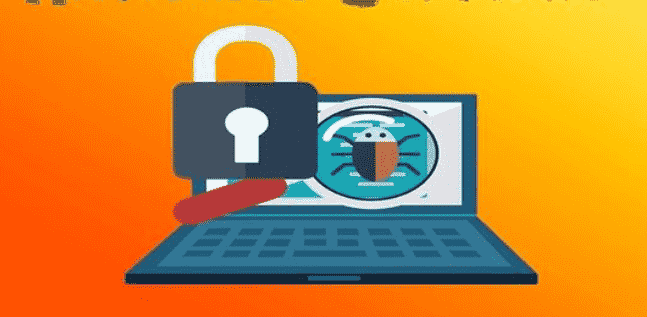
Antivirus is the software used to protect the computer from Viruses, Trojans, Malwares, and Other harmful things. Many times a strict antivirus can quarantine the Roblox data files causing it to crash. Every game has a list of required asset files without which the game cannot be launched. If antivirus removes such files, your game is basically incomplete. By using the solutions from the post, you can easily fix this issue.
Incorrect System Configurations
System configurations are responsible for launching some Dynamic-link library files. For every game, DLL files are essential to interact with the computer with the game. Without these files, you cannot play any games. Some incorrect system configurations make these DLLs crash, causing Roblox Initialization Error 4 in Roblox.
Fix Roblox Initialization Error 4
There are 4 different ways to fix this solution. I recommend you follow the steps to make sure you fix this error without any issue. Let’s get started.
Restart Your Computer
Roblox stores the temporary local ORSP cache to speed things up. But sometimes, these caches get corrupted easily and cause issues in launching the game. By rebooting your computer, you can easily remove these caches and also solve the conflict between the files. To reboot your computer –
- Press the Start button on the bottom left corner of your screen.
- Not press the Power button and press Restart.
This will restart your computer and remove all the temporary caches which were buildup in the current session.
Allow Firewall
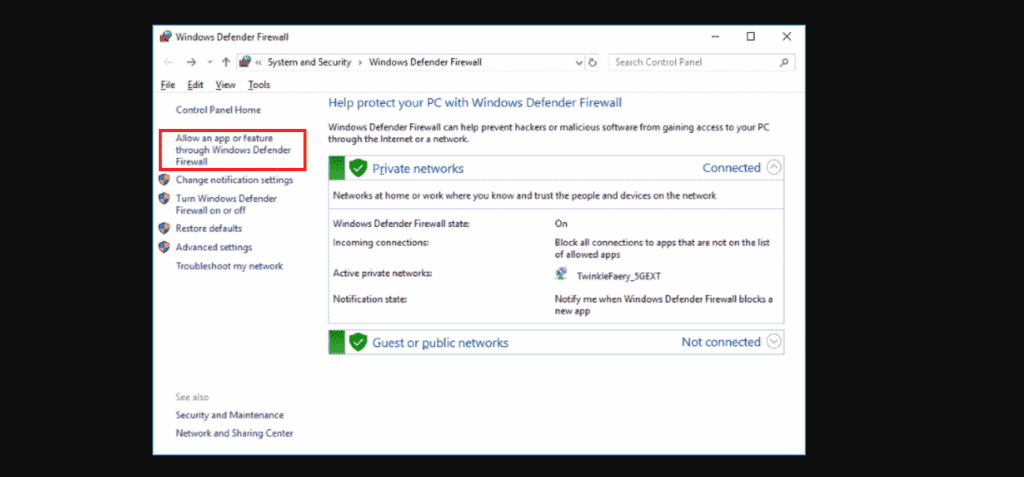
As you might’ve heard already, “Firewall is critical to protect your PC.” But many times, this good old firewall messes up your gaming life. It can block the program unknowingly. To allow a program through the firewall –
- Open the Search Bar from the bottom left side and search Control Panel in it.
- Now open the first result that pops up in the results.
- Now, click on the Windows Defender Firewall option among all of the other options present.
- Now click on the option. Allow an App or Feature Through Windows Firewall Defender. This will open up the browse window to select the program.
- Now select the Roblox program. (Its located in C:/Program Files/Roblox)
- Now tick on all the options allowing all access to Roblox.
- Now press the Apply button to apply the changes.
This will allow Roblox to contact with the servers without any interruptions fixing the Roblox Initialization Error 4.
Disable Antivirus
Antivirus can accidentally delete all the caches and DLL files of the Roblox game. To allow the Roblox to run in the presence of antivirus, there are two options. You can wither disable the antivirus as a whole or allow Roblox as a whitelist from antivirus. Disabling your antivirus will make your system weaker for the time being, but you can play Roblox easily. Adding Roblox as a whitelist on antivirus is a difficult task, but you no longer need to turn off and on your antivirus while playing Roblox.
Reset System Configurations
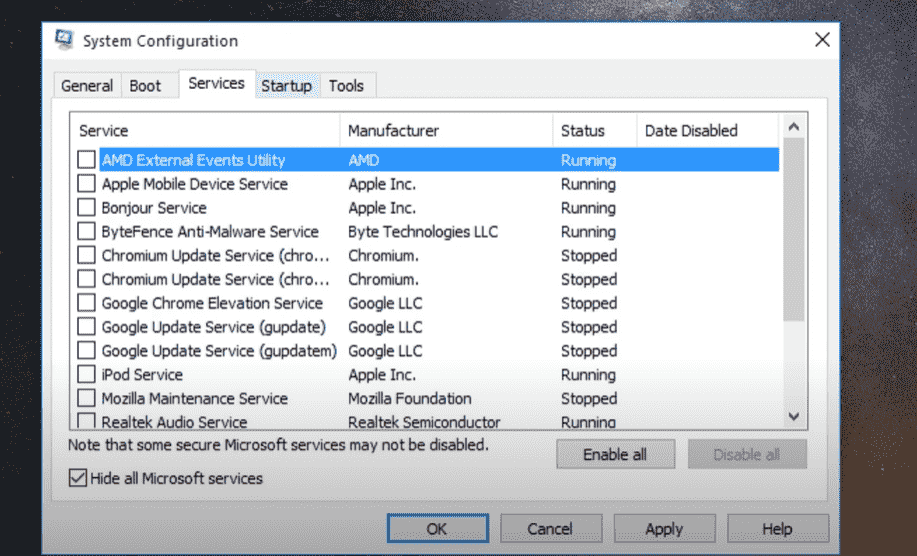
You can change the System Configurations to fix the issue of Roblox. But e careful while doing so because one small mistake can create problems in your computer’s functioning. To reset the system configurations –
- Open up the Search Bar from the bottom left side and type System Configuration.
- Now, click on the System Configuration option to open a new window.
- Now head over to the Services tab and click on Hide all Microsoft Services.
- After hiding the Microsoft services, click on Disable All option to disable the unwanted services.
- Now, move to the Startup tab and press the open Task Manager option.
- After opening the Task Manager, move to the Startup tab and disable the Startup of unwanted applications.
- Click on Apply the changes and press the OK button. This will save the configuration and ask you to reboot your computer.
- After Rebooting, open System Configuration again and select the Normal Startup option to enable all the necessary services.
- Lastly, open the task manager and enable all the disabled Startup applications. Reboot once, and you are good to run the Roblox without any error.
This will remove all the interference of other applications in Roblox files and fix them. You can reinstall Roblox if any of the methods don’t work for you.
FAQs
These are some Frequently Asked Questions –
Is Roblox Initialization Error 4 permanent?
No, this error arises due to conflicts in the files. It can be easily fixed by clearing the cache and rebooting your system.
Does F secure cause Roblox Initialization Error 4?
Yes. Many times F secure accidentally causes the Roblox app to be recognized as a less secured app. This causes the loss of cache files and thus creating the error.
Other Errors in Roblox –
Error Code 268 Roblox
Roblox Error Code 523
Roblox Error Code 277
Roblox Error Code 267
Final Words
There are numerous errors in Roblox, but initialization error can be easily fixed just by rebooting your computer or doing simple steps. These steps ensure that your Roblox is run independently on your computer without interference from other apps. After fixing this error, you can enjoy the good Roblox enjoyment with your friends.
Happy Robloxing!