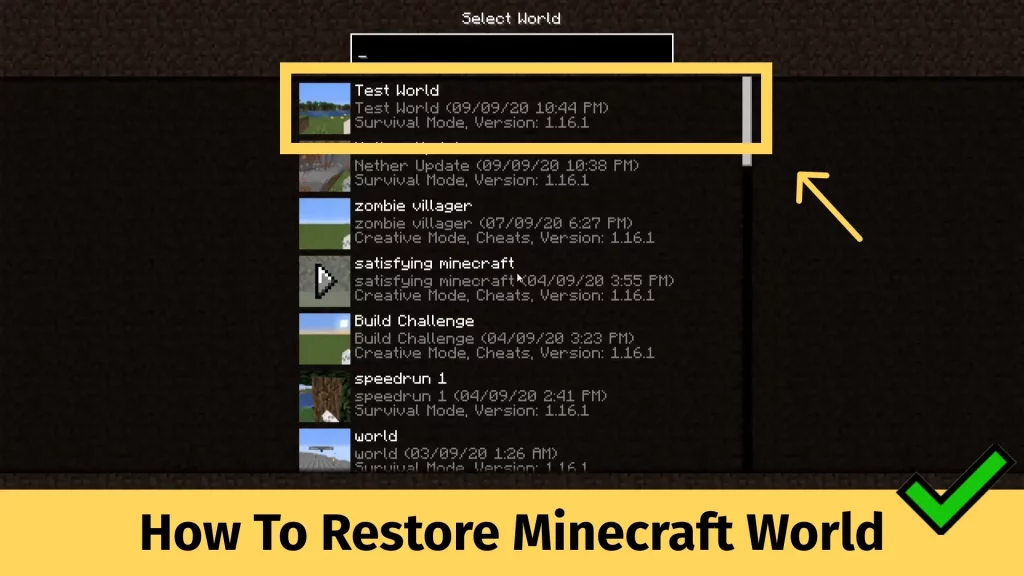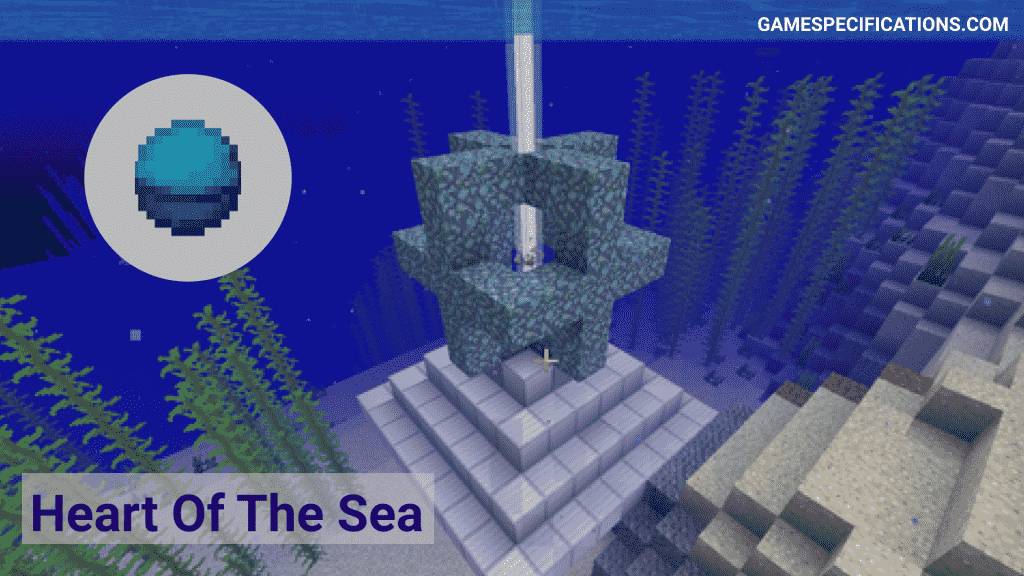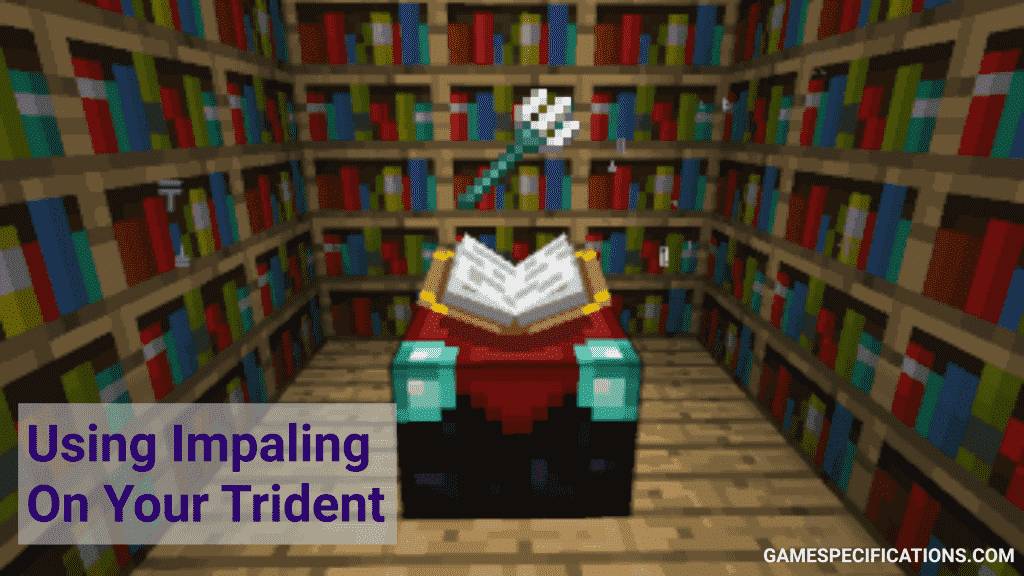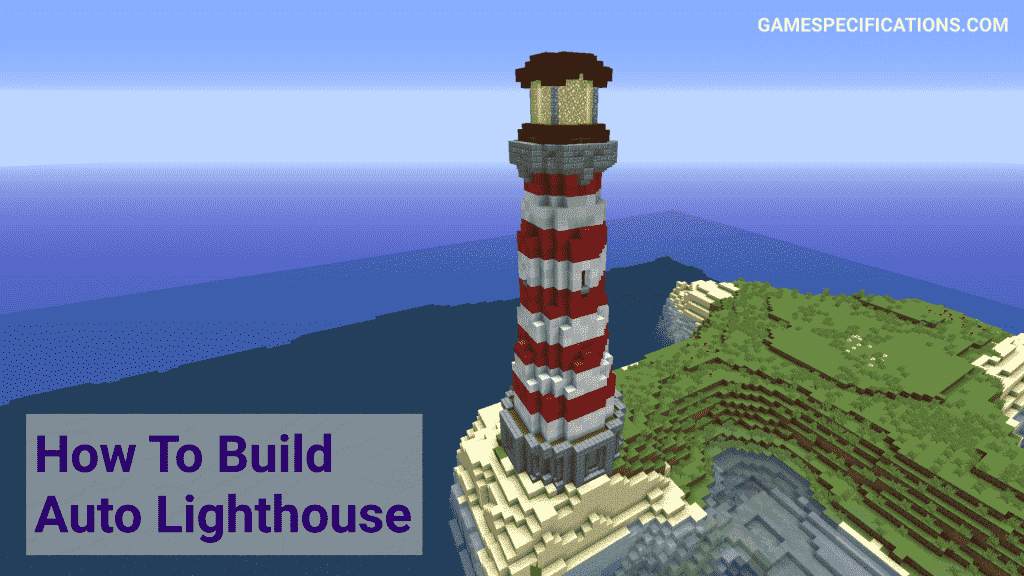Imagine putting your time, effort, and energy into something and then finding it all gone in a day. Back to day one without any results. No, I am not talking about your toxic relationship or your unrequited love. I’m talking about that one file you put everything into keeping in mind the deadline, that one thing you loved more than your dog for a few seconds and forgot to save. It hurts, doesn’t it?
To restore Minecraft World, you need to have a copy of the backup first. If your server is hosted online, you can find backup in many of the prebuilt interfaces. This backup is in the form of a zip file. Once, you have this backup, you can extract it in saves/ folder to restore the old Minecraft world.
That pain sort of transcends the time you hit your toe on the table. It’s all just a metaphor for the real thing – losing all of your progress in Minecraft World.
Have you created a backup? Is it too late to save them all now? How to restore Minecraft World? Read on to find out everything you need to know!
How To Restore Minecraft World
If you love playing Minecraft as much as we do, make sure you can retrieve lost progress from a saved backup. In Minecraft Bedrock Edition you can click on the pencil edit button present right next to the world icon in the main menu.
Now you will have to go to Game and scroll down a bit till you have reached Copy World. You will always be able to return here in case your Minecraft World gets deleted or goes corrupt. If you play Minecraft Java Edition you can copy the folder for the world and save it on your PC or Drive.
But in case you haven’t made a backup for your Minecraft World you can go to your windows search bar and type out %appdata%. Now find a file named \roaming.minecraft\saves and start looking for the folder that has your deleted Minecraft World in it.
Open it and go to some empty space. Right-click and select Properties. Now select the Previous version tab to see all the recently deleted Minecraft World files. Once you are done with that you will only have to click on the right folder and select Restore. Now go back to your Minecraft to behold your beloved game!
Note: If you play Minecraft on your mobile or console without having saved a backup there’s no way to restore them.
How to Restore Minecraft World From Backup
Many Minecraft server providers give a facility to download a backup or save the backup to your google drive. These features are often overlooked by many players which results in the loss of their huge progress in the game. Whether you have built a huge house or defeated a dragon, it doesn’t matter. All of your progress is just gone that’s it.
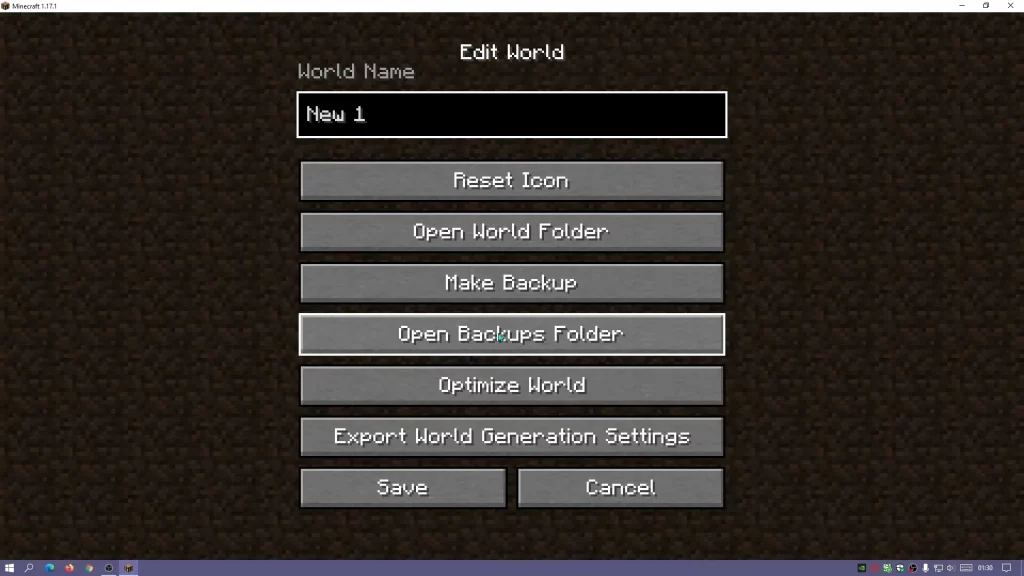
So, you should download your Minecraft world backups every few days to avoid facing such situations.
Once, you have the backup, restoring it becomes way easier. First of all, create an identical environment i.e same version of Minecraft and other mods. Then launch your Minecraft and open your world, if present then creates a new world. After creating a world go back to the main menu and select the edit world option. This will allow you to download or save a copy of your backup.
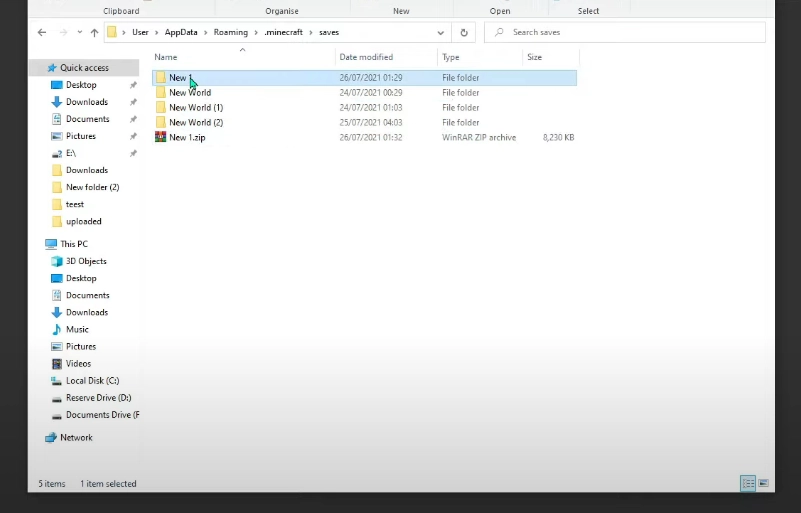
Then to restore this backup, you need to move this backup file to <Minecraft Installation>/saves/ folder. After moving the backup which is in the form of the zip file, you need to extract it. After extracting, your backup world will appear on your Minecraft worlds menu.
Restore Minecraft World on Android
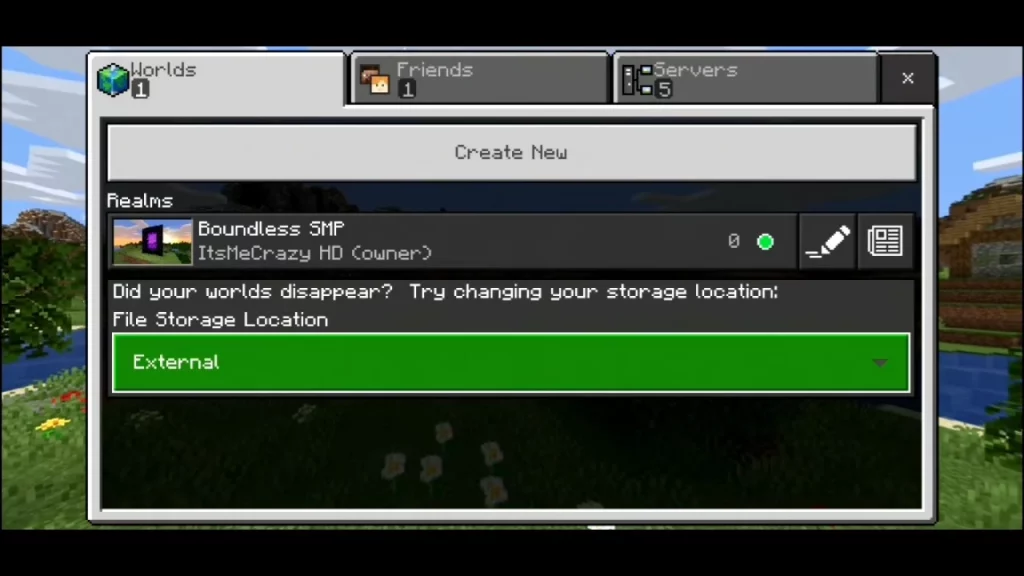
Players heartbroken over a lost world in their androids need not keep sobbing. A backup of the world available in their normal world selection will pave your way back to your seemingly lost world. You will only need to select it and then bring it back. First you need to save the backup from minecraft-world folder in your app installation.
Then launch Minecraft and select the External load option while loading for Minecraft world. Select the backup which you copied and restore Minecraft world easily.
Restore Minecraft World on iOS
There are two ways that iOs users can follow to restore their lost Minecraft world –
Using iCloud
To restore Minecraft World through this method, players will have to go to Settings and then click on iCloud. Spot Storage And Backup? Click on it and select the backup that you want to restore. Now you will just have to wait for your iPhone to restore the world!
Using iTunes
To recover your Minecraft World through this method, players will have to get their iOs device connected to their computer. Once done with that, you can launch iTunes and select your devices. Go to Apps and then to Apps in the list below can share documents between the iPhone and the computer.
Now you will have to select Minecraft PE followed by the Games folder on your right side. Keep scrolling down and click on Save To. Click add while your data is getting restored. Restart your Minecraft game and check to see your world restored!
Other Minecraft Guides
How To Make Shoes In Minecraft