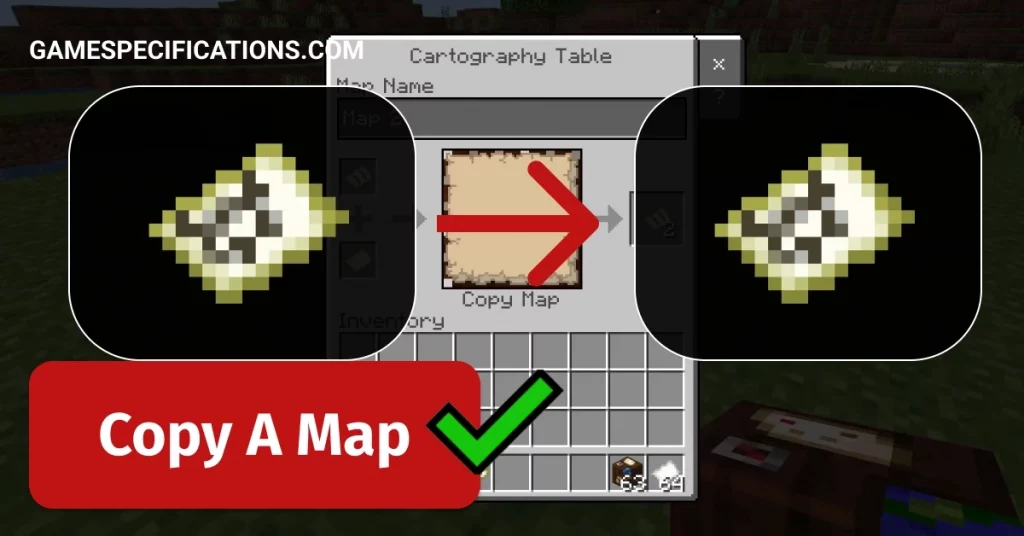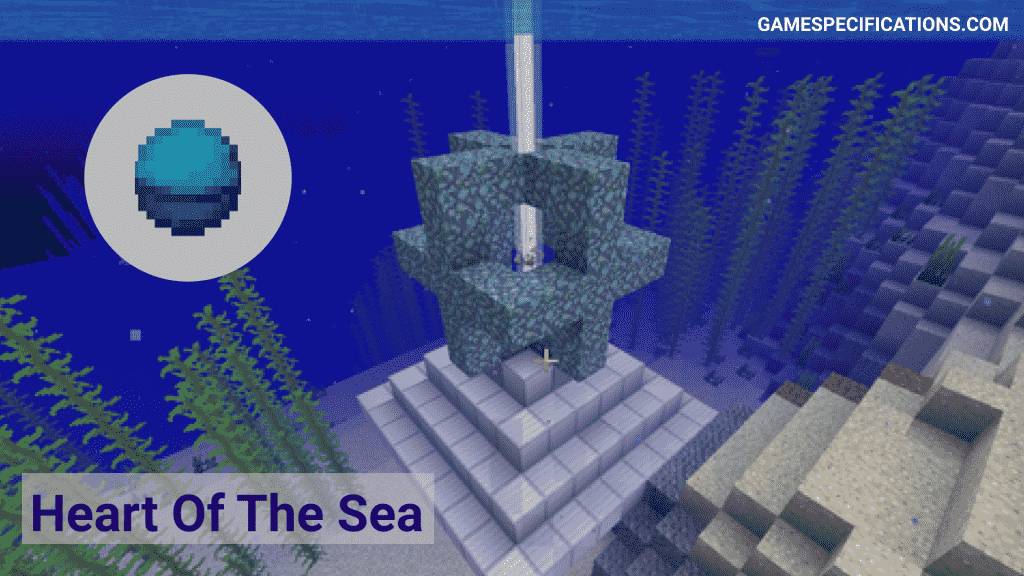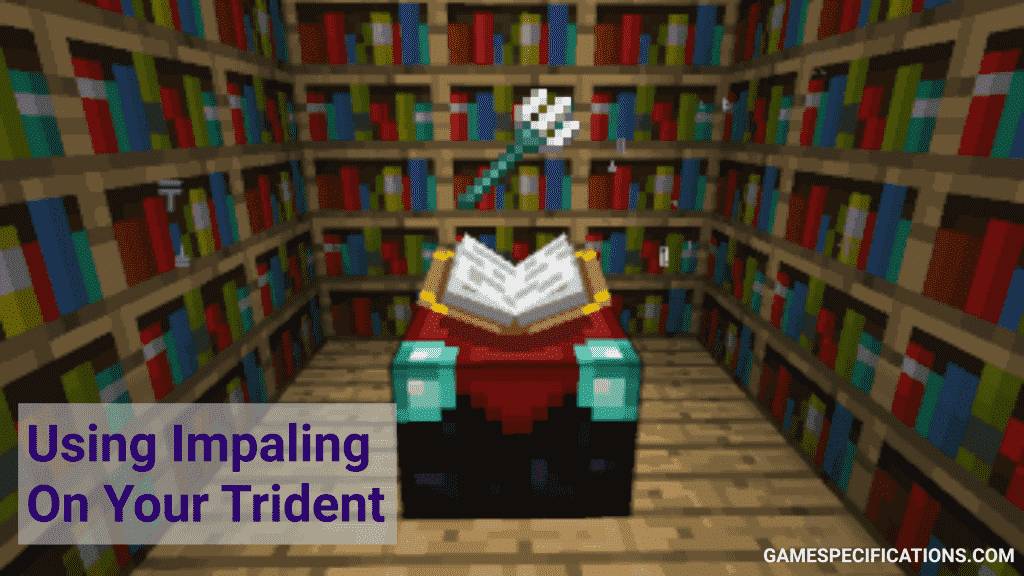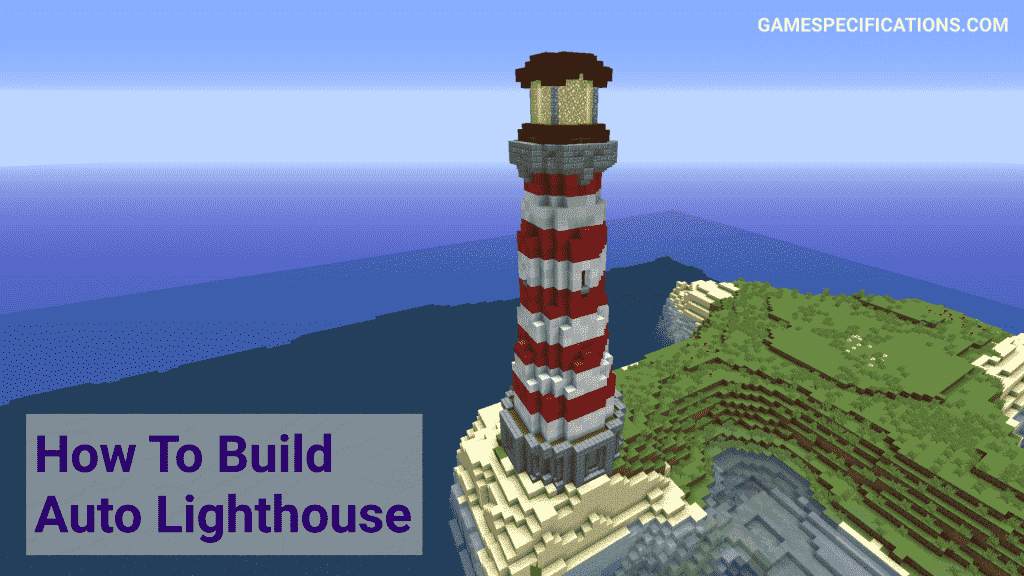A map is a very handy thing. For starters, this flimsy piece of paper will help you find your way through the thickest forests and driest deserts. A map is quite easy to hold, carry and hide. Maps are amazingly detailed and if you use more than two of your brain cells, you will be able to find your way through anywhere.
To Copy A Map in Minecraft, you need to first get a Cartography table. This table helps process paper items. Enter your map in the top slot and one empty map in the bottom slot. This will print the exact copy of the map markers on an empty map.
In this post, we’ll go through the reasons to copy a map and how to do it.
Why Do We Need To Copy Maps?
Maps, especially paper or papyrus ones are just stuff of bygone times. Eons ago your ancestors had to use a torch to look at a shakily drawn map to find their way, or they had to literally spend the better part of their day carving it on caves, they would probably lose their minds if they heard of Google Maps or Virtual Maps.
Talking of virtual maps, the gigantic Minecraft world will make you lose your sense of direction and location while playing. Players will obviously require a map to keep a track of all locations. A map will be of great help to them, especially while they are playing with friends.
It will help them track their friends, their locations, landmarks, and waypoints around. Direct communication to find out where they are at any given point in time is much slower.
But what if you had a copy of the map that you could share with your friends? That would make things a tad easier, won’t it? So how does one make a copy of a map in Minecraft? What materials will be required to copy one? And how will your friends access it? Read on to find out answers to all of these questions and more!
Materials Required
- Maps ×2
- Cartography Table
Note: Players will also be able to find a cartography table inside a cartographer’s home. Making your own is a better method that you can go for.
Method 1: Menu Tab
To create a map using your menu bar, you first need to get a map that needs to be copied and an empty map in your inventory. Now, pick up your empty map in the top left part of the inventory. Nextly, place a map that needs to be copied in the bottom left part.
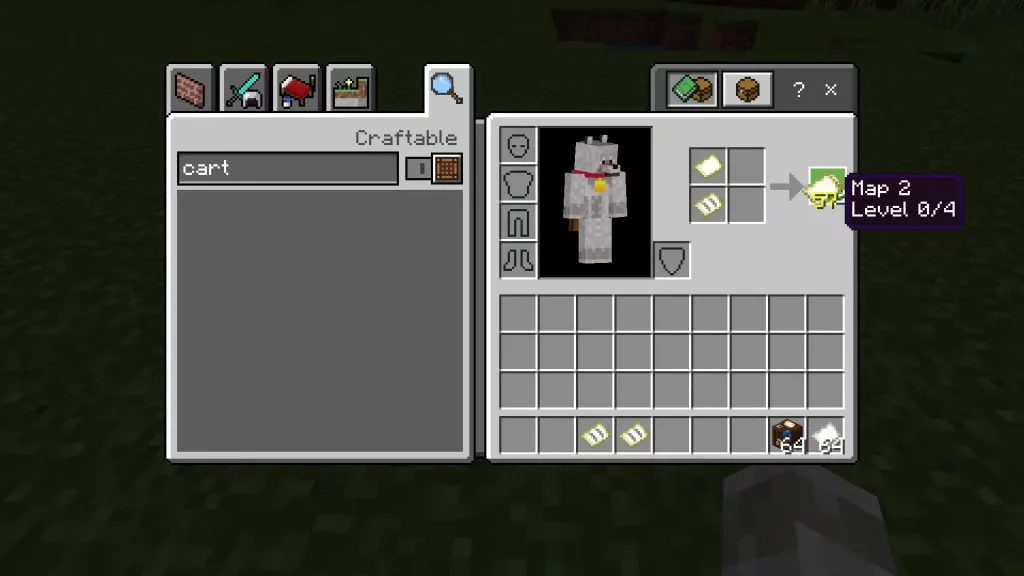
Then, a new map with the same markers will appear on the right side. Drag that map in your inventory.
Method 2: Copy A Map Using Cartography Table
A copy of your map can be used by other players or your friends to make communication easier. Players will have to place it on a cartography table to use it.
First things first, players can use a cartography table by clicking on it from your Hotbar. In case you do not have a cartography table, you can make one by using planks. Now you will have to position your pointer on a block on which you want to place the cartography table.
Once you do, you’ll see the highlighted block on your screen. The game control that is used to place the cartography table in Minecraft varies from edition to edition. For instance, the Java Edition will require you to right-click on the block while the Pocket Edition will require you to tap on the block itself.
You will have to press the LT button on your controller while using PS4 and L2 button on controller while using PS4. Players will have to press the ZL button while playing on Nintendo. A simple right click on the block will do the trick for users of Windows 10 Edition and Education Edition.
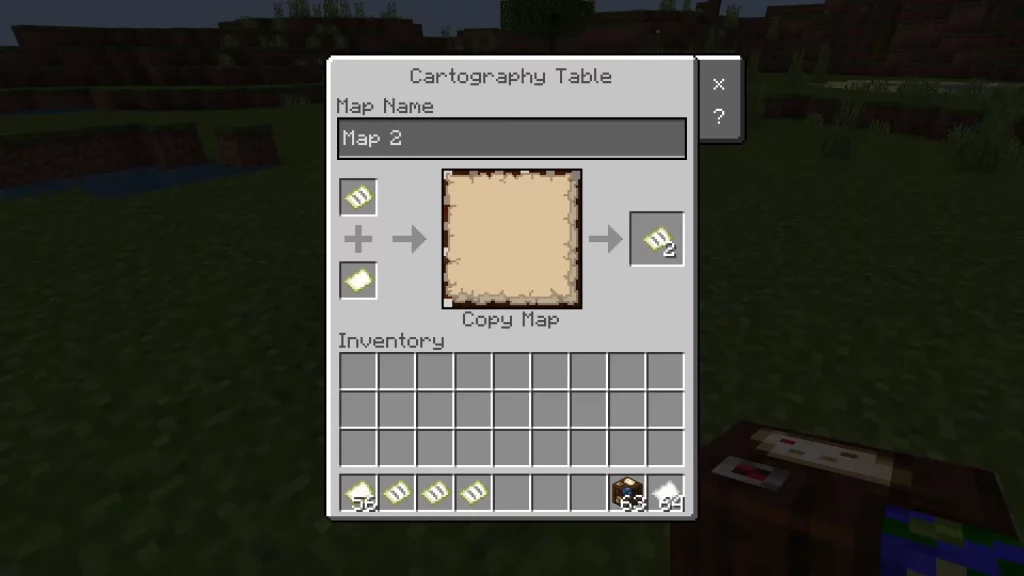
The next step to copy a map will require you to place the map you want to copy in the top slot of the cartography table. Now you will have to add an empty map in the second slot of the cartography table. The cartography table will then make a duplicate or a copy of the map.
You will now get two copies. Once you’re done duplicating the map in the cartography table you can move them to your inventory.
Other Minecraft Guides
How To Get Rid Of Mining Fatigue In Minecraft