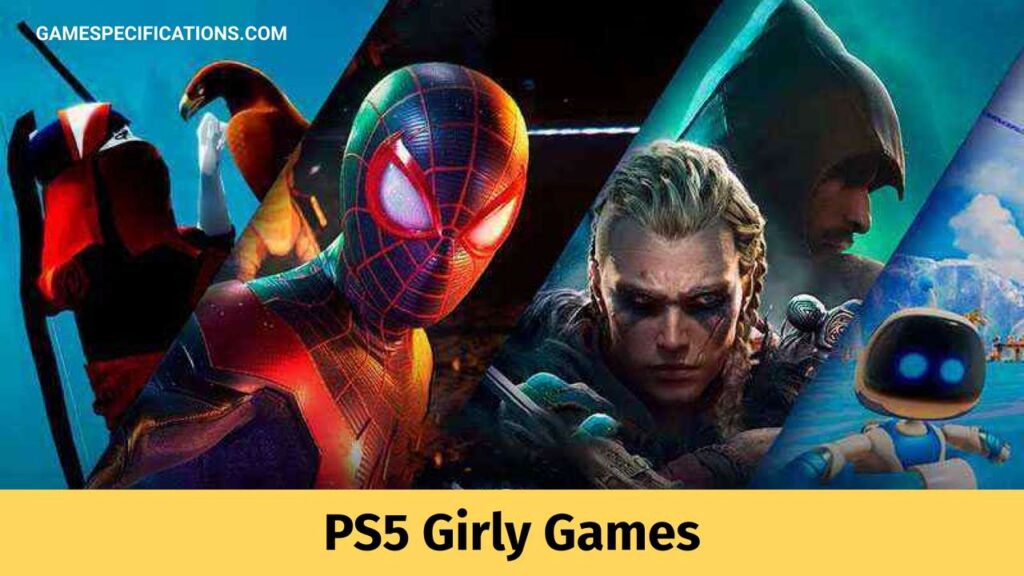The problem of PS4 Turns On By Itself and off by itself is not new to gamers. This problem started appearing after the 2014 software update. There can be many reasons for these issues; some of them are listed below:
- The PS4 turns on automatically
- The PS4 turns on and ejects the disc
- The PS4 switches on and then off right away
- Switches on and enables the safe mode or rest mode
- The PS4 controls itself even when the DS4 controller is off
- Switching the PS4 on turns on the TV and vice versa
- The PS4 turns off by itself and won’t turn on again
If you are facing any of the above problems, don’t worry, we can fix them!
Reasons Why the PS4 Turns On By Itself
As mentioned above, there can be multiple reasons for these problems. One basic reason can be a shortage of power supply or a bad power supply that can lead the console to turn off. The console requires an adequate amount of power supply for it to function efficiently. This can be a reason why the PS4 switches on and then off right away.
A software bug can be another reason for the PS4 Turns On By Itself. The rubber foot under the eject button can often alter the function, causing the PS4 to turn on by itself and eject the disc. If the automatic updates in the settings are enabled, it may cause the PS4 to turn on by itself, even if the DS4 controller is off. Another reason for the PS4 to switch automatically is when connected to some other Bluetooth Device. The BlueTooth device often turns on the PS4.
The solution to the PS4 Turns On By Itself Problem
Worry not! You can try out the following to stop your PS4 from automatically switching on.
1. PS4 Auto Update
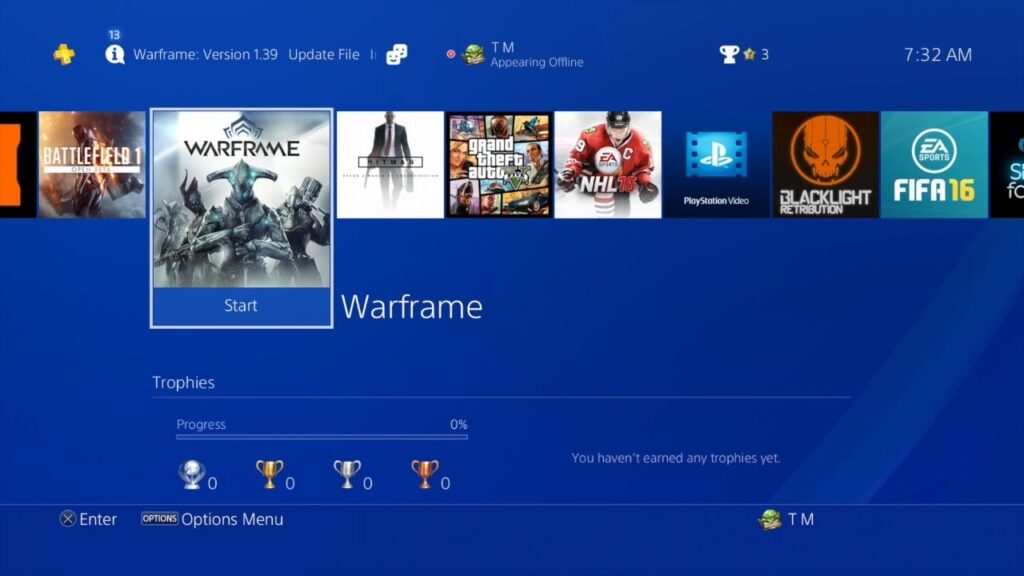
As mentioned above, the PS4 Turns On By Itself if the Auto-update mode is enabled in the settings. The Auto-update mode turns on the PS4 in the night to update and install the updates. Disable the Auto-update by following the steps given below:
- Go to the Settings icon on the Home screen
- Scroll down to the bottom and choose Settings
- Go to Automatic Downloads
- Disable the Auto-update mode next to the System Software Update Files.
It is not necessary to disable the Application Update Files because they only install and update the software when the PS4 is on.
2. PS4 Firmware Updates
![[Solved] PS4 Turns On By Itself Updates](https://www.gamespecifications.com/wp-content/uploads/2021/04/PS4-Turns-On-By-Itself-Updates-1024x576.jpg)
Check the Firmware Updates. If the software is not updated to the latest version, it can cause one of the issues listed above. However, to check the Firmware Updates, make sure that the PS4 is connected to the internet. Follow the given steps to check the Firmware updates:
- Go to the Settings icon on the Home screen
- Select the System Software Update
- The latest update will appear on the screen. If the PS4 is already updated to the latest version, then a message will appear.
3. Nighty Update Option
The PS4 Turns On By Itself if the night update mode is enabled. The PS4 will install and update the software in the rest mode. To disable the automatic downloads option, follow the given steps:
- Go to the Settings icon on the Home screen
- Select the System option
- Select the Automatic Downloads options and disable them.
4. Database Issues In The PS4
![[Solved] PS4 Turns On By Itself Database Issues](https://www.gamespecifications.com/wp-content/uploads/2021/04/PS4-Turns-On-By-Itself-Rebuilt-Database-1024x576.jpg)
All the minor issues and glitches can be solved by rebuilding the database. However, this can be time-consuming if the drive is full of data. Before starting, make sure to turn off the PS4 fully off. Follow the steps to rebuild the Database of the PS4:
- Turn off the PS4 by selecting the Power from the function screen.
- To put the PS4 on safe mode, press and hold the power button till one hears the second beeps.
- Connect the PS4 With the DS4 controller using a USB cable
- Press the PlayStation button in the DS controller and choose ‘Rebuild Database’ using the X button
- After the process is completed, the PS4 will switch on by itself.
However, rebuilding the database of the PS4 can remove some of the purchased games. The players can restore them by following these steps:
Settings > Account Management > Restore Licenses > Restore button
5. Ejecting Disc Issue
The PS4 ejects the disc if the hardware doesn’t power up leading to PS4 Turns On By Itself. When the manual eject screw is loose, the PS4 will interpret as a technician trying to get the disc out of the system. Fixing the manual eject screw is not a walk in the garden. To fix this screw, remove the shiny panel by applying pressure with the palms. This will slide off the shiny panel of the PS4. Now follow the given steps to tighten the screw.
- Locate the manual eject screw. It will be situated directly above the PS logo
- Insert a screwdriver into the hole and turn it clockwise to tighten it.
- Replace the shiny panel back and switch on the system
6. Resetting the PS4
Resetting the PS4 will wipe out all the data stored in the device. So before resetting the PS4, make sure that the data is backed up in the PS4 Saves. Follow these steps to reset the PS4:
- Switch off the PS4
- Unplug all cords from the device Press and hold the power button.
- Reconnect after 5 minutes using the power cable
- Press and hold the power button till one hears the second beep
- Connect the PS4 With the DS4 controller using a USB cable
- Press the X button to choose ‘Initialize PS4’
One can also select ‘Restart PS4’ instead of ‘Initialize PS4’ to avoid losing the data.
7. The Power Cycle
Switching off the PS4 and disconnecting it with all the devices can also be a solution. Sony Computer Entertainment often recommends trying this power cycle first when players face these minor issues. Follow these steps to reset the PS4
- Switch off the PS4
- Unplug all cords from the device
- Press and hold the power button for 30 seconds
- Keep the device aside for another two or three minutes
- Plug everything back in and Reboot
PS4 Turns On By Itself: Still not solved?
- Try Unplugging and Plugging again
- Switch off the PS4 properly and switch it on again: Avoid leaving the PS4 in the rest mode. In the rest mode, the PS4 turns on automatically without pressing any button.
- Check if any other buttons are accidentally pressed: The controller’s or console’s button trigger can be an issue. However, this is very rare. Also, clean the dirt that is stuck around any of the buttons.
See Also
Sony removes Cyberpunk 2077 from PlayStation Store!
Top 5 Ubisoft Downgrades That Made Players Go Crazy
Solve PS4 WS-37505-0 Error With These Easy Steps
FAQs
How do I protect my PS4?
To avoid losing data of the PS4 or to simply keep your console safe and secure, you can turn on 2FA. One must also not accept friend request from the strangers and should set Messages to Private. To protect your PS4, you can also turn on the passcodes for the PS4 account and switch on the Double verification Process.
How do I know if my PS4 power supply is bad?
If your apps and games are crashing in between or the system of the PS4 freezes, it means that your PS4 has a bad power supply. The Blue Light Of Death is also a symptom of bad power supply to the PS4.
What is the Blue Light of Death in PS4?
The Blue Light of Death in PS4 can be a indication of bad Power supply. This may lead to no video or audio output and may cause trouble in switching off the console.
Resources
Playstation Manuals. Turning your PS4™ system on and off. Platstation.net.

![[Solved] PS4 Turns On By Itself Problem](https://www.gamespecifications.com/wp-content/uploads/2021/04/Solved-PS4-Turns-On-By-Itself-Problem-1024x576.jpg)