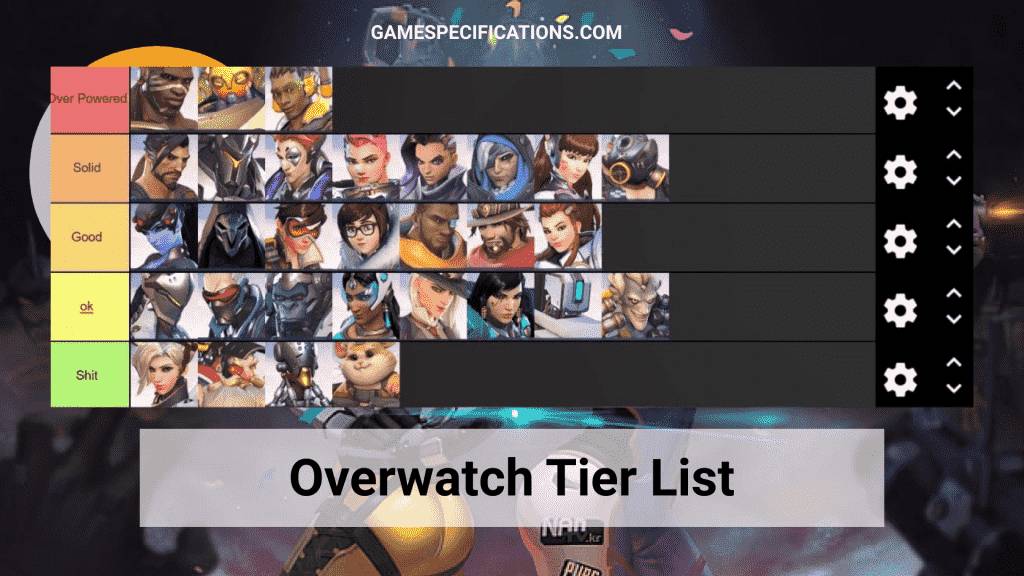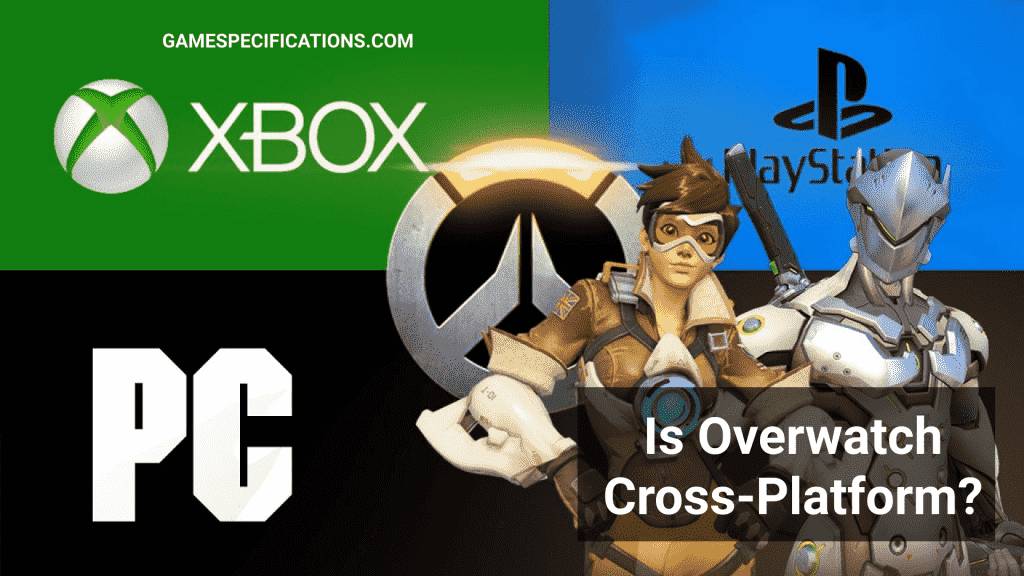Overwatch is a great game when it comes to handling bugs and various issues. Released in 2016, this game gained immense support from the players because of games and their support for players. If a new bug is discovered, you can easily report it on Reddit, and the devs fix it asap. But sometimes, some bugs and glitches are beyond the control of devs, especially when it comes to client-side errors.
Overwatch not launching is an issue where your Overwatch executable file doesn’t run at all and doesn’t launch the game. Even after trying to launch from Blizzard client, you still get the same issue. In this post, I’ll focus on the causes and fixes of Overwatch, not launching errors. This error is mostly caused by the client-side and can be fixed from our compute itself.
What exactly do I mean by Overwatch Not Launching?
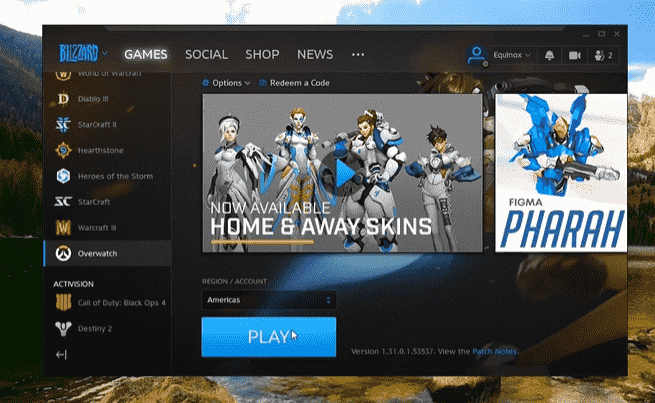
Not launching error is a prevalent issue in Overwatch. Many players have posted a thread on Overwatch Reddit regarding the same issue. Even though this issue is only for the Overwatch game, it can be fixed from your computer itself. Overwatch not launching error infers to a situation where a user opens the executable file of Overwatch, but still, nothing appears on the screen. Moreover, the Blizzard Battle.net client shows the game’s status as “Running,” even if the Overwatch game is not launched.
What are the reasons for Overwatch Not Launching?
As Overwatch is a very big game, minor errors like this can appear anytime. The main reasons are listed below –
Corrupted Game Files
Corrupted Game Files is the topmost reason for the Overwatch not launching error. Due to external factors, the game files get corrupted and cannot be used further on. But as the launcher doesn’t know about these corrupted files, it crashes. There are several ways to fix this problem, which I’ve discussed later in the post.
Corrupted Cache Files
Caches are used to speed up the loading of the game. But sometimes, these caches can get corrupted, making them a hindrance in the smooth working of the game. Caches get corrupted due to the unavailability of resources. If you are too low in RAM and the cache can’t be stored there, it’s dumped as garbage to the desired location. This garbage causes the cache to be unreadable by the game.
Antivirus Block
Antivirus is meant to protect your PC by blocking suspicious applications and websites. Sometimes, this antivirus unintentionally blocks the game executables making them unable to run. Due to such blocks, the Blizzard client cannot identify whether the game is actually running or not. This causes “Game is Running” on Blizzard and further leads to “Overwatch Not Launching.”
Interference of Other Software
Many software with admin privileges blocks other application’s access to certain areas. This interference can cause the Overwatch to crash for no reason. So, make sure that you close all the applications before opening the Overwatch game.
Outdated Drivers
Overwatch receives updates almost every month. These updates are meant to provide better user interaction and reduce the bugs from the games. But as the game progresses further, your driver needs to be updated with it as well. Old drivers are equally bad as having old hardware. These old drivers limit the capability of your hardware and can cause the issues of Overwatch not launching.
Windows Game Bar
Windows game bar is a feature in Windows 10 where you can record your gameplay’s clips or even manage your system’s performance. This game bar can be handy to improve the performances of the game. But it’s reported by many users that this game bar causes the application to get crashed. This can be one of the reasons for the Overwatch not launching issue.
Fixes for Overwatch Not Launching Error
There are several ways to fix not launching errors in Overwatch. These fixes have proved to be useful for many of the users. So, let’s dive right into it –
Restart Your Computer
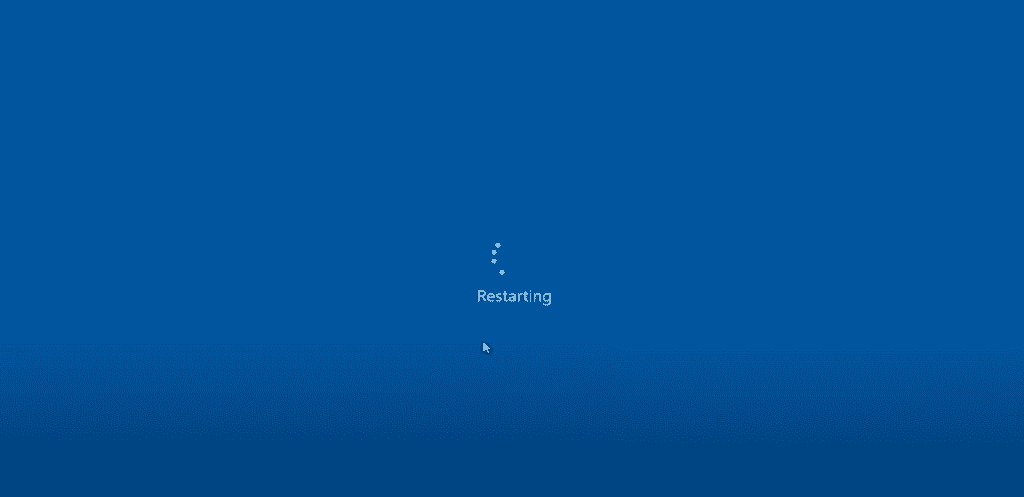
The first thing you need to do is restart your computer. This will clear all the temporary caches and prefetches if any. Sometimes, due to several reasons, your computer can store unwanted cache files which can cause the overwatch to crash as soon as it’s launched. To restart your computer –
- Press the Start menu from the bottom left side of your window.
- Now, click on the Power button and select the Restart option from the dropdown.
After restarting, launch the Overwatch and check if the error is fixed. If still Overwatch not launching, then move to the next step.
Update your Drivers
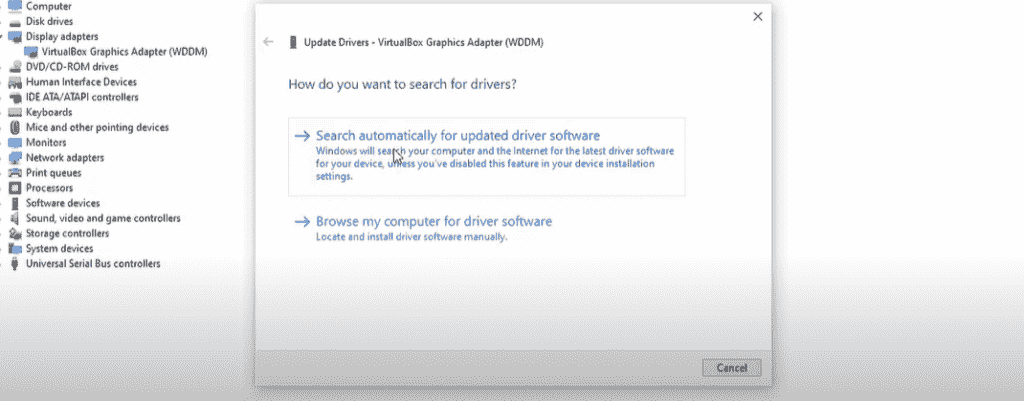
Old drivers can cause your game to crash many times. That’s why you should update your drivers every time you receive any. Both Nvidia and AMD release driver updates fixing many performance issues and support to new games. To update your drivers –
- Right-click on the Start menu on the bottom left side of your window.
- Now select the option “Device Manager” to open the list of all hardware used in your computer.
- Now, head over to the “Display Adapters” option and select the GPU that you use to play the game.
- Now, double click on the device and go to the Drivers tab.
- Click on the “Update Drivers” option to start updating your driver for your GPU.
This will fix the Overwatch not launching issue and open your Overwatch with new drivers.
Note – Make sure you restart your computer once after updating the drivers.
Disable Antivirus and Firewall
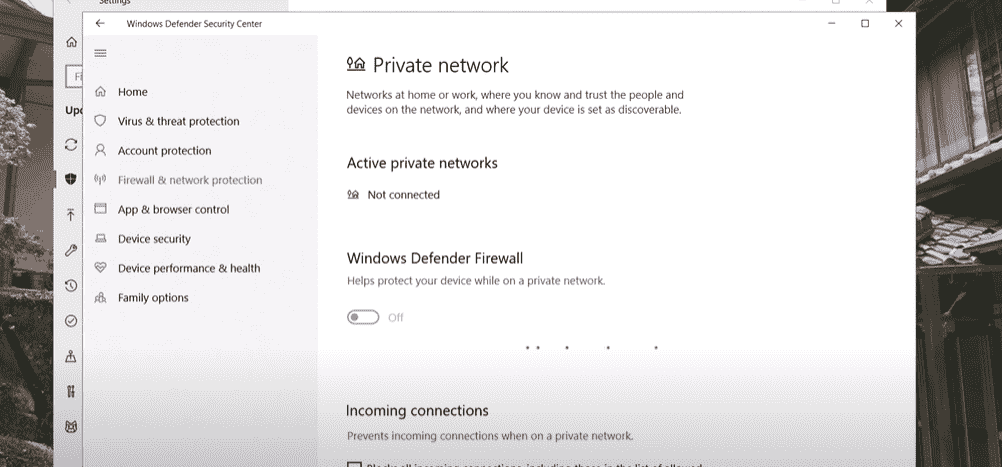
Antivirus can cause your game to crash if it suspects it as a malicious application. To bypass this issue, you need to whitelist Overwatch from your Antivirus and Firewall both. To whitelist Overwatch from your Antivirus –
- Open your Antivirus settings. Now go to the Security tab.
- In the Security tab, you can view the option of add program to whitelist in Antivirus.
- Now, browse the program and add it to the list of whitelist.
To add all all the network access in Firewall –
- Go to the Control Panel of your computer. Then open the Firewall window.
- There you can observe an option to Allow the program to communicate through Windows Firewall.
- Now select the Overwatch and Blizzard client and Save the changes.
This will allow Overwatch and Blizzard to communicate with their servers without any Overwatch not Launching issue.
Delete Overwatch Cache
Sometimes, a corrupted cache can be a headache to fix. These caches are generally formed due to the unavailability of resources or bad network connectivity. To delete the Overwatch Cache –
- Press Win + R to launch the Run window.
- Now enter %Programdata% to open the program data explorer from its path.
- In this folder, you can get caches of all the programs.
- In the list of the programs, you have to delete a folder named “Blizzard Entertainment.”
- Now, open the Blizzard client and run the game.
This will recollect the cache and run the Overwatch again.
Disable Windows Game Bar
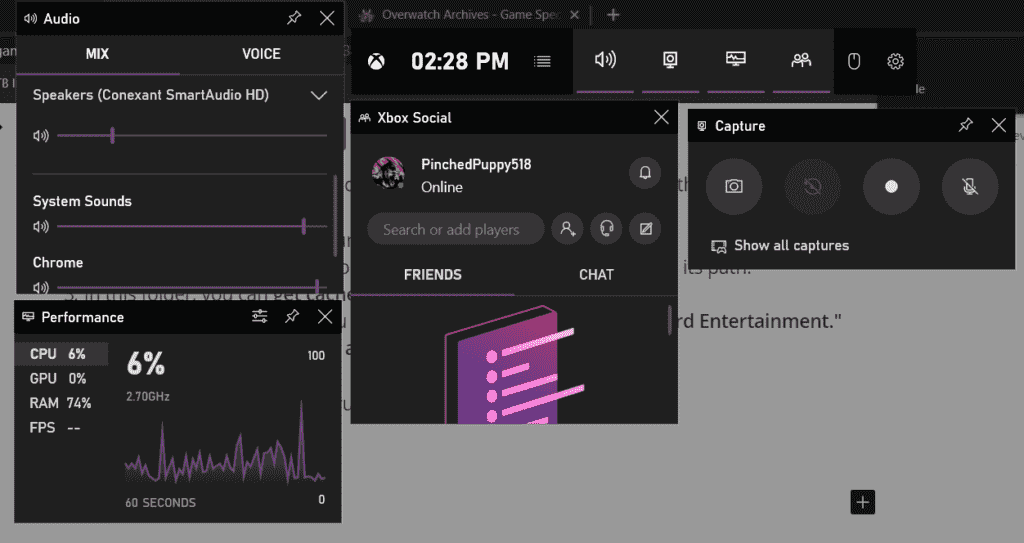
Windows Game Bar is used to manage your computer resources while playing the game. This game bar creates a problem in many of the games which are run by the clients like Blizzard. To disable the windows game bar –
- Open the settings of your Windows PC. Now search the Game Bar in the search box provided.
- Now select the Game Bar option to open up the settings of Game Bar.
- Now disable the option to record and broadcast the game. This will make sure that your Game Bar doesn’t interfere with your Overwatch game.
This will make sure that Overwatch launches independently and fix the Overwatch not launching issue.
Overwatch Repair Tool
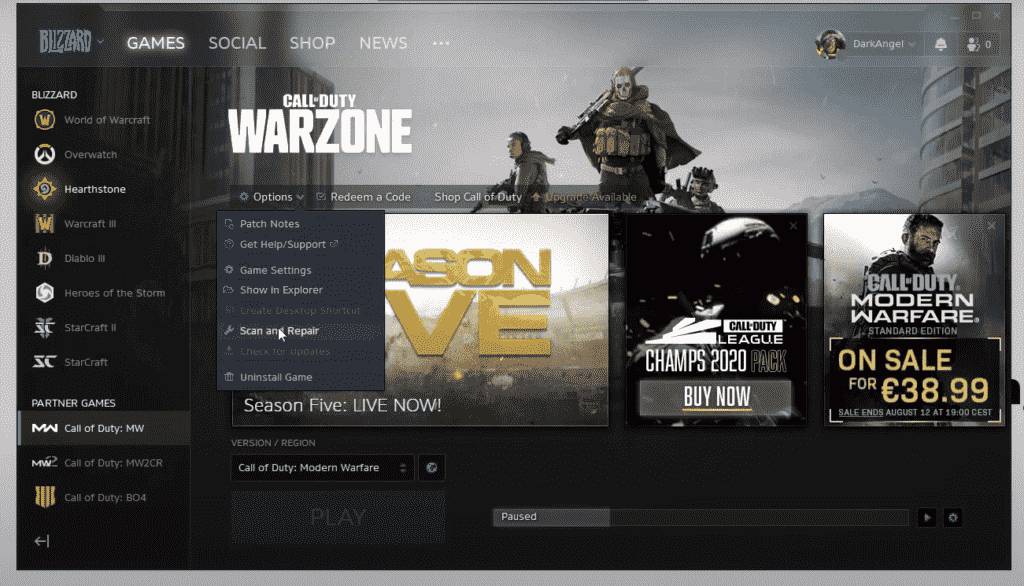
If all of the above methods don’t work for you, then there might be a problem in the Overwatch Game Files. These files might have corrupted due to certain reasons and can be fixed from the Blizzard repair tool. To use the Overwatch Repair Tool –
- Open up the Blizzard Client and go to the Overwatch game window.
- In this window, click on the “Options” menu from the top left corner. This will open up multiple options to do with the Overwatch game.
- Now, select the option “Scan and Repair” and start scanning for the corrupted files from Overwatch.
- It will automatically fix the corrupted files and make your Overwatch clean.
- After finishing, launch the game to verify that it’s launching or not.
Reinstall Overwatch
The last option to fix this error is indeed a reinstallation of Overwatch. You can always do this earlier to fix all the caches and files but this requires intense time. As the size of Overwatch is almost 30 GB you should try this option at last only when none of the other methods didn’t work. To reinstall the Overwatch –
- Open up your Blizzard Client and click on the Overwatch game.
- Now press the down arrow key beside the play button. From this dropdown, select the Uninstall button and wait for it to finish.
- After uninstalling, press the Play button or Install button on the same page.
- This will install the Overwatch from scratch and make it playable for you without any launching problems.
FAQs
Frequenty Asked Questions for Overwatch not Launching error –
Does Bad Internet Cause Overwatch Not Launching Issue?
No, having bad internet doesn’t contribute to this error. This error appears due to the interference of third party apps with Overwatch or corrupted files.
Am I the only one facing this Overwatch Not Launching issue?
No, there are thousands of players who face this issue every month. If your system specifications are low, then you are most prone to this issue.
Other Overwatch Errors
How To Fix Overwatch Stuttering With 6 Simple Steps
5 Easy Ways To Fix Overwatch Fps Drops On PC and Consoles
Final Words
Overwatch is one of the best-optimized games that Blizzard has ever released. In fact, its competitor Paladins from Hirez Studios was so buggy that made players rage quit while playing. But as every game has its limitations, Overwatch not launching problem also one of the rare bugs which you can encounter in Overwatch. Using the steps from this post, I’m sure that you can fix this issue instantly.