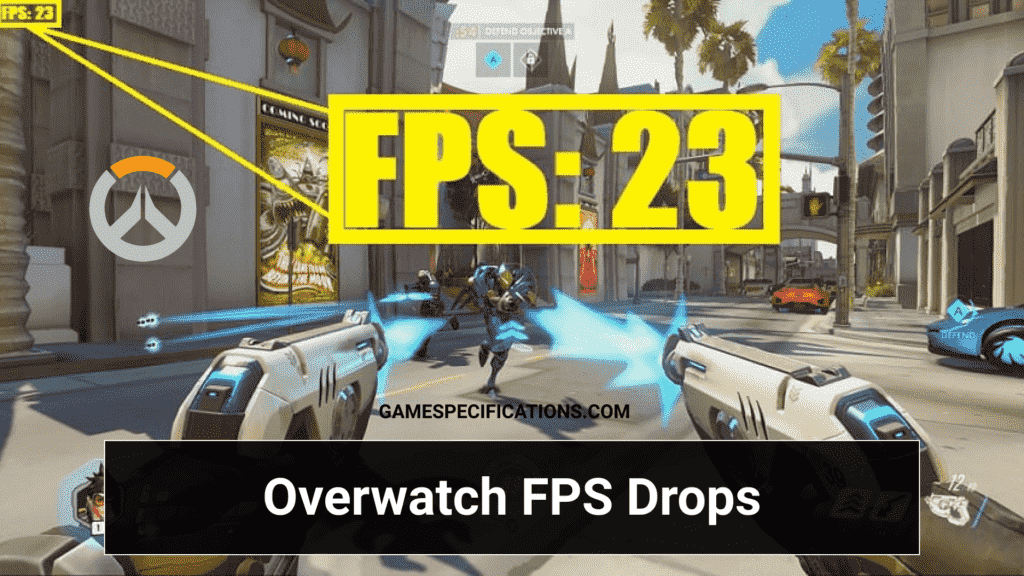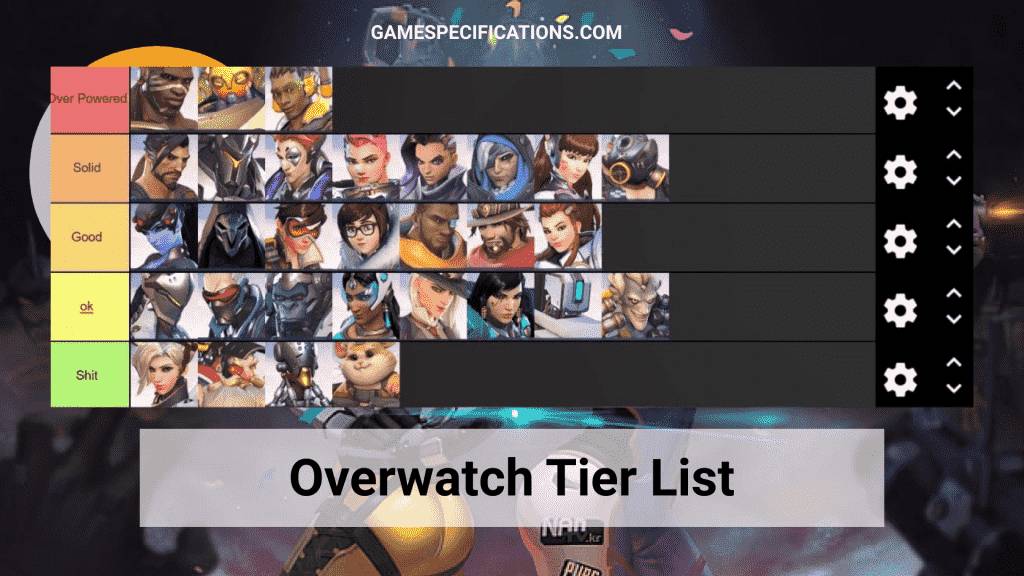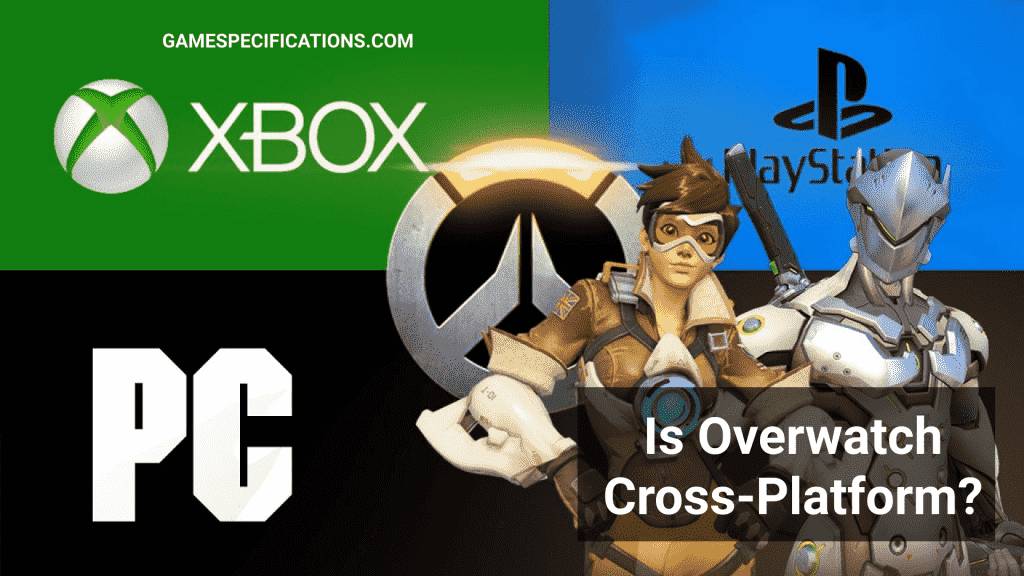Overwatch is a popular game comprising 32 heroes, each with its own sets of abilities. Released in 2016, this game gained more than 52 million players now across the PC and PS4 versions. The insane battle of 6v6 with good team composition can be pretty intense. During such intense moments, you can face many problems such as fps drops and stuttering.
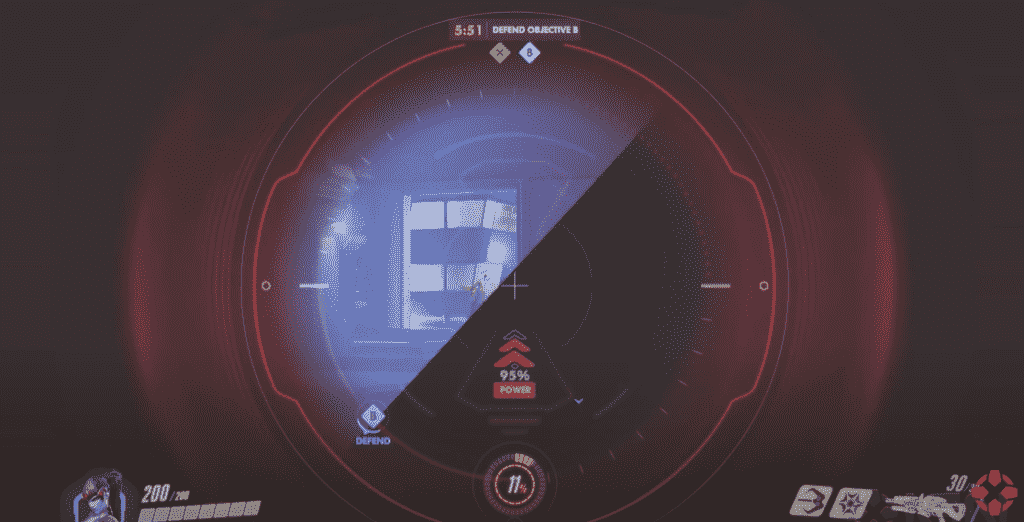
Overwatch Fps Drops is a problem in simple terms, which means your system suddenly shows fewer frames per second. This problem is experienced in almost every game. There are several causes of this problem, which I’ll discuss later in the post. Such horrible experiences can make you lose the match in intense moments and be very important if you are playing ranked. By following this post’s steps, you can fix all of your Overwatch fps drops easily in Overwatch.
Sudden Fps Drops are the worst type of experience in gaming, especially in multiplayer games. These drops not only hinder the smooth gameplay but also change the existing tier list.
What is Overwatch FPS Drops?
Overwatch FPS Drops is a situation where your game’s FPS suddenly drops to 20 or 30 randomly. This issue is also experienced when fighting with the enemies. In such fights, fps drops can make you lose the battle easily. That’s why a proper stable fps is very necessary for Overwatch. Especially if you are playing ranked, fps drops can result in losing your ELO.
With the new updates and changing Overwatch meta, the game optimization may not be up to a good level. Such changes create FPS drops and performance issues. This post will guide you to fix all of your FPS drops in Overwatch.
How to Fix Overwatch FPS Drops?
There are many reasons for the fps drop to happen. Many of this can be fixed easily if your system configuration isn’t bad. If your system configuration is itself a bad one, then there is no way to fix Overwatch FPS Drops issues. Here are 5 ways that are guaranteed to solve your problem.
Restart Computer
Explanation
In a computer session, you run many applications simultaneously, causing storage of many cache files and memory consumption. This consumption can result in problems while playing any games. Many applications have services that run asynchronously in the background and cause your computer to underperform causing Overwatch FPS Drops.
Fix
Restarting your computer can remove all the temporary caches and memory usage. This will refresh your system and close all the background applications. To restart your computer –
- Press the Start button from the left bottom side of your display.
- Nextly, press the Power button at the bottom of the window.
- Now, select the Restart button to restart your computer.
After restarting your computer, launch Overwatch and start playing it. If you still face the Overwatch FPS drops problem, you can head over to the next step.
Update Drivers
Explanation
Non updated drivers are always referred to as nonupdated hardware. If your hardware doesn’t have a set of instructions on how to run the new graphic software, then it’s useless. That’s the reason why you should update your driver from time to time. Moreover, every graphic card company launches driver updates for the support of any competitive game.
Fix
In Windows 10, you can update your drivers easily by following these steps –
- Right-Click on the Start button of your computer.
- Now select the Device Manager option from the list. This will open up a window with all of your hardware listed.
- Now expand the Display Adapter and double-click on your dedicated graphic card.
- Now open the Driver tab and click on Update Drivers.
- This will open up a wizard to continue updating your driver. Follow the wizard till the end to update your driver.
- After updating your driver, restart your computer once.
Lower Graphics
Explanation
Almost every player keeps the graphic settings to the lowest possible settings in every competitive game to avoid any interruptions. Higher graphic settings can also cause Overwatch fps drops as well as obstruct your vision. Overwatch is a very optimized high graphic game but still in Overwatch League, every player plays it on Low graphics to avoid any fps drops.
Fix
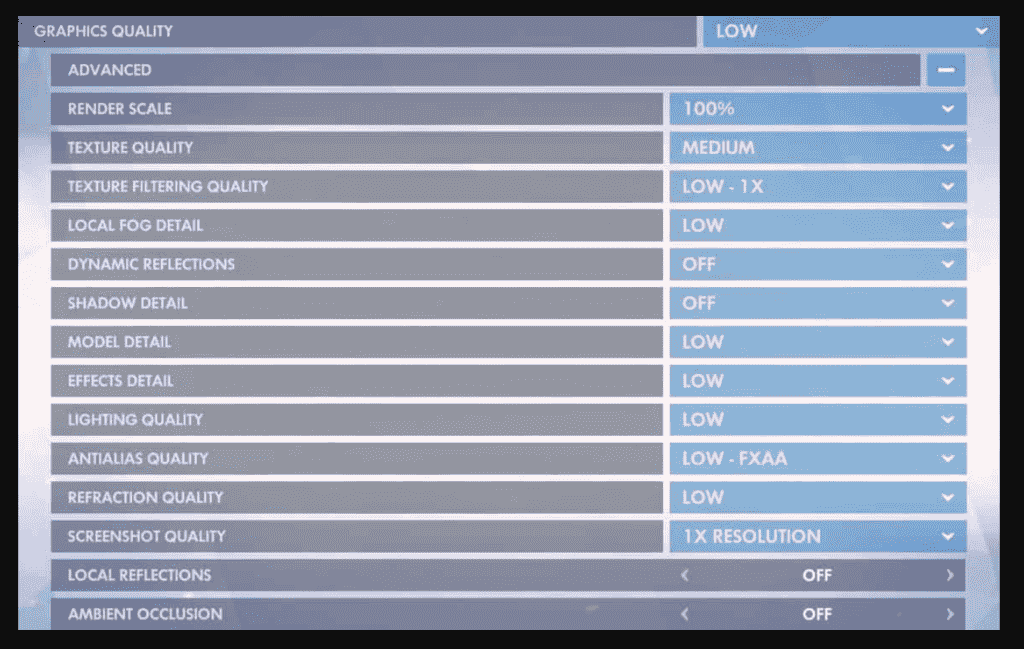
Launch Overwatch and head over to graphic settings and keep the settings as below –
- Display Mode – Fullscreen
- Resolution – Your native resolution
- Field Of View – 103
- Aspect Ratio – Your requirement
- Vsync – Off
- Triple Buffering – Off
- Reduce Buffering – On
- Display Performance Stats – Off
- Limit FPS – Off
- Graphic Quality: Low
- TEXTURE QUALITY: Low or Medium
- TEXTURE FILTERING QUALITY: Low 1x
Close all background applications
Explanation
Background applications can use your computer’s resources and make your game to play on less available resources. This issue can happen while playing any game, and it can be fixed very easily. These applications are meant to leach the power from your computer.
Fix
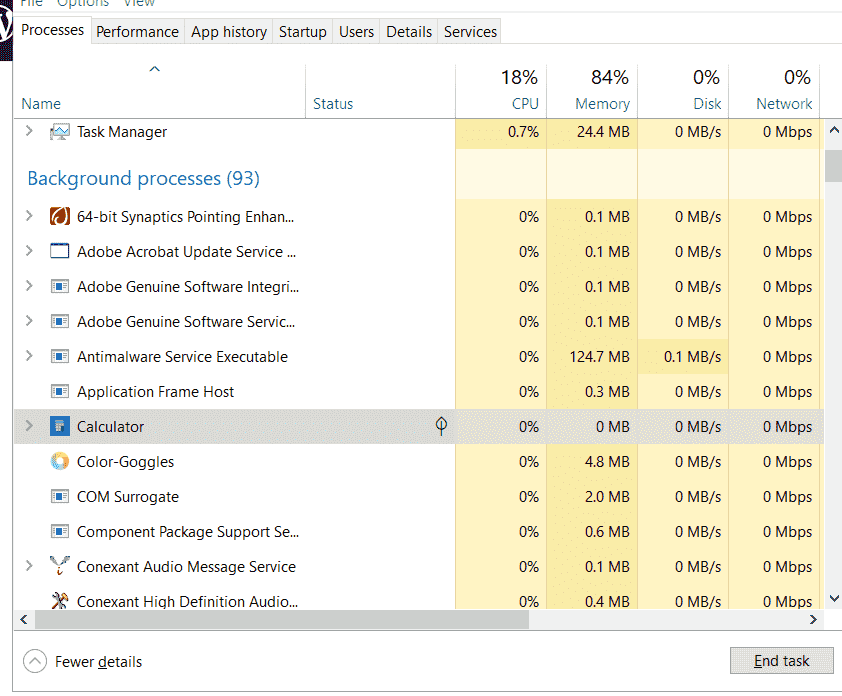
To close the background applications, follow these steps –
- Press ALT + Ctrl + Esc to open up the Windows Task Manager.
- Task Manager is a place where you can locate all the currently running applications on your computer. Now find the application that is using your resources unnecessarily and close them.
- After closing all the applications, head over to the StartUp tab. This tab contains a list of launched applications every time you boot your computer.
- Now, disable the startup of the applications that are not required. Press OK and save the changes.
Change Resolution
Explanation
Many players tend to play on the native resolution of their display monitor. If you have a 4K monitor, then it needs a large number of resources to cope up with the refresh rate. Then it can cause massive Overwatch fps drops in some cases. If always recommended to play on lower resolutions like 1600×900 or 1920×1080 in the game. If you have a 1440p monitor, then lower your resolution to 1080 to have a better performance.
Fix
To change the resolution of the game –
- Launch Overwatch and open the Settings tab of the game.
- Now, open up the display settings to change your resolution.
- Now lower the resolution to your choice to see the game objects properly, and don’t have any fps problems.
FAQs
Why do Overwatch FPS drops occur?
Though there are many reasons for this error, your old GPU is one of them. If your GPU is not old, your graphic settings might be a little off, causing an overload. Background applications can also one of the major factors for this error.
What is an ideal FPS on Overwatch?
The answer to this question depends on the refresh rate of your monitor. If you have a refresh rate of 60hz, then any fps greater than 60 is a good number. But if you have a 144hz monitor, you must have at least 144 fps to remove the stuttering problem.
Final Words
Overwatch FPS Drops is a known problem for a long time, and by using this excellent guide, you can easily fix it. Fps Drops is a drawback of having great graphics in the game. Overwatch is famous for its insane graphics and good looking textures, but these graphics also require intense GPU resources. If you have an old GPU, you probably face FPS drops every time you play it.