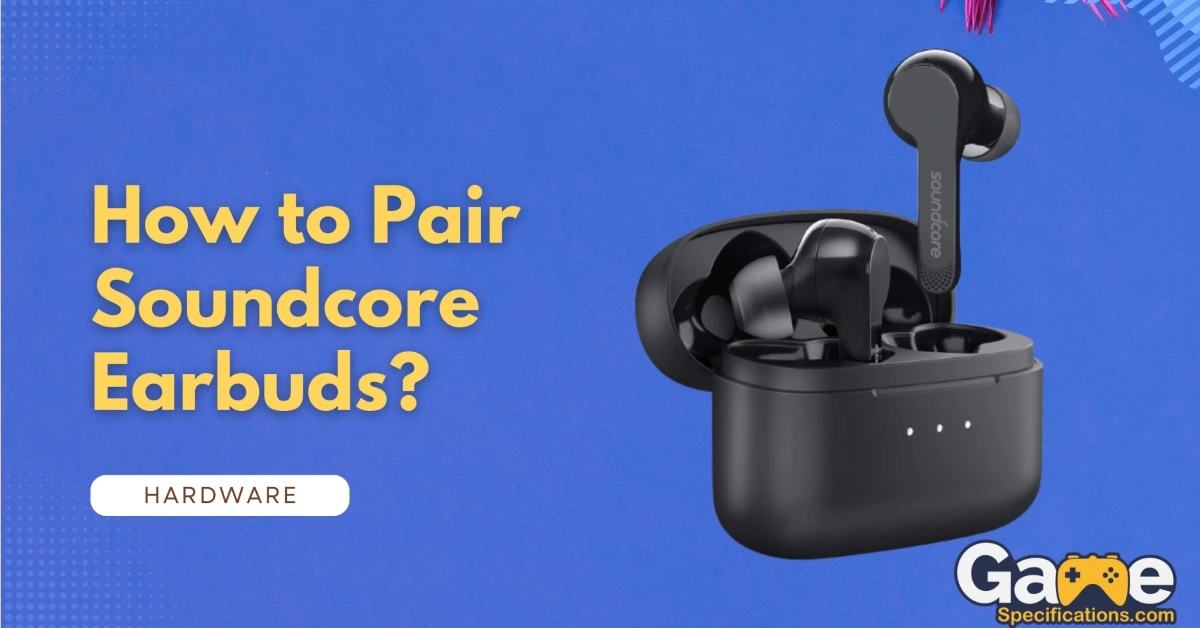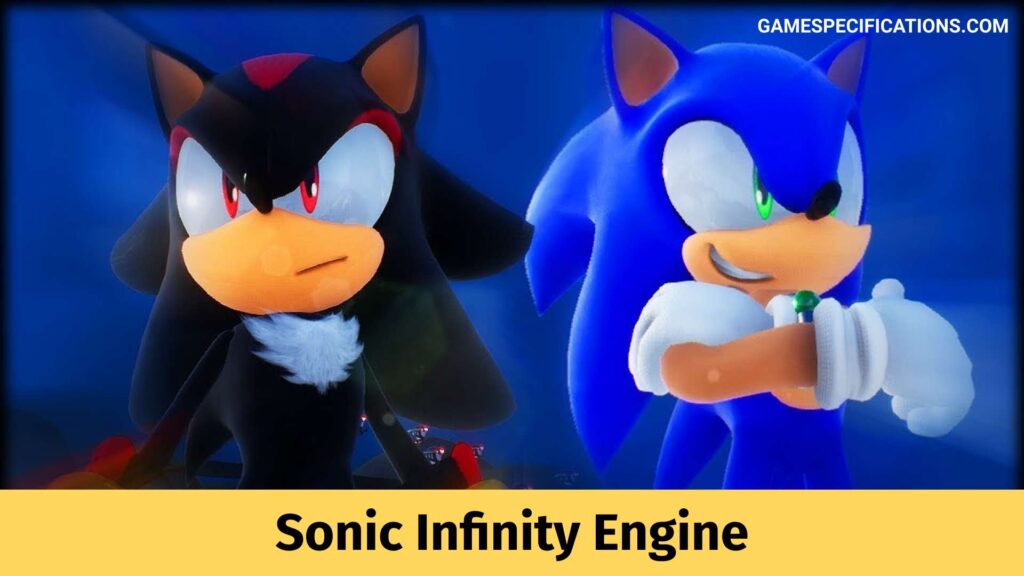Wondering how to pair Soundcore earbuds? In this article, we will give you a step-by-step explanation of how to pair your Anker Soundcore earbuds and troubleshoot frequently encountered troubles.
Getting Started:
If you are yet to begin using your Anker Soundcore earbuds, make sure you have taken the following steps before pairing your earbuds with any Bluetooth device.
To be able to modify the user interface after you have paired the Soundcore earbuds with a device (e.g., adjust volume, control playback, activate Siri), adjust EQ, switch ANC (Active Noise cancellation) modes, update firmware, and explore more, download the Soundcore App.
After downloading the app, make sure you update the Firmware for which you have to keep the earbuds in the charging case and the case has to remain open until the firmware is updated.
Now that your app is installed and firmware updated, you may want to tweak the sound level to the level you deem ambient. Using the Soundcore app, you will be able to adjust the ANC which means Active Noise Cancellation, and Transparency which means being aware of your surroundings.
With these few steps, you are good to go. Now you can pair your Anker Soundcore earbuds with an external Bluetooth device.
How to Pair Soundcore Earbuds in Pairing mode?
When you open the charging case, the earphones will immediately put themselves into the Bluetooth pairing mode. To connect, select “Soundcore Life P3” from the list of available Bluetooth devices on your device.
How to Pair Soundcore Earbuds?
Once you open your charging case, the earbuds will automatically power on. The right earbud automatically connects with the left one. They will also enter the Bluetooth pairing mode.
Open the Bluetooth list of your external device; select “Soundcore Life P3″. Confirm the pop-out that appears on the screen. If the LED light on your earbud is flashing white, Bluetooth is connecting. If the LED is White continuously for 1 second, your device is paired.
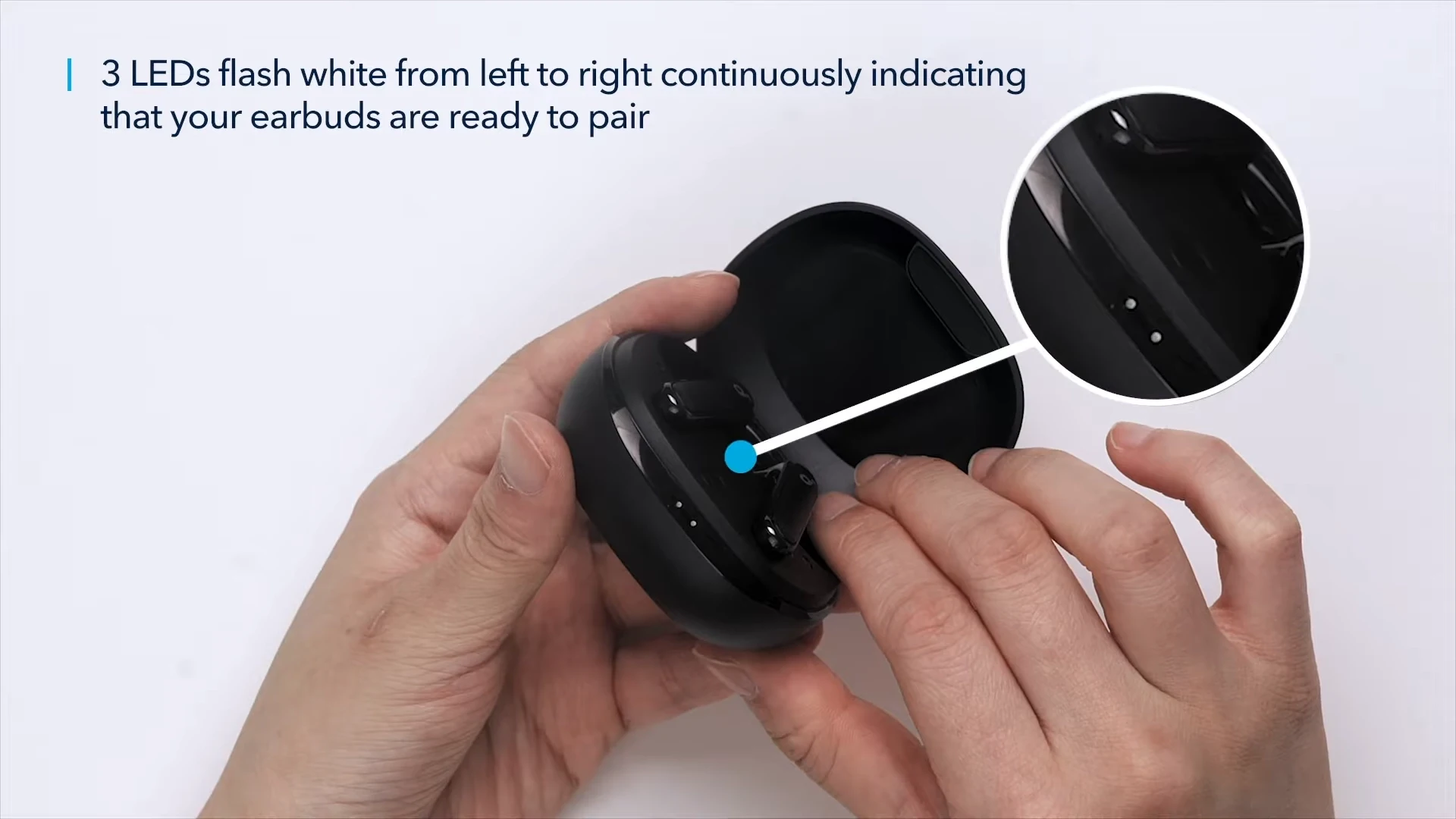
Mono Mode: When Bluetooth is enabled, you can also use only one of the earphones at a time by placing the other in the charging case and shutting the cover.
How to Pair Soundcore Earbuds to iPhone?
Tap the iPhone’s Settings icon to enable Bluetooth. -Ensure Bluetooth is enabled by accessing the iPhone’s Settings. – To activate Bluetooth on your iPhone, navigate to Settings and enable Bluetooth.
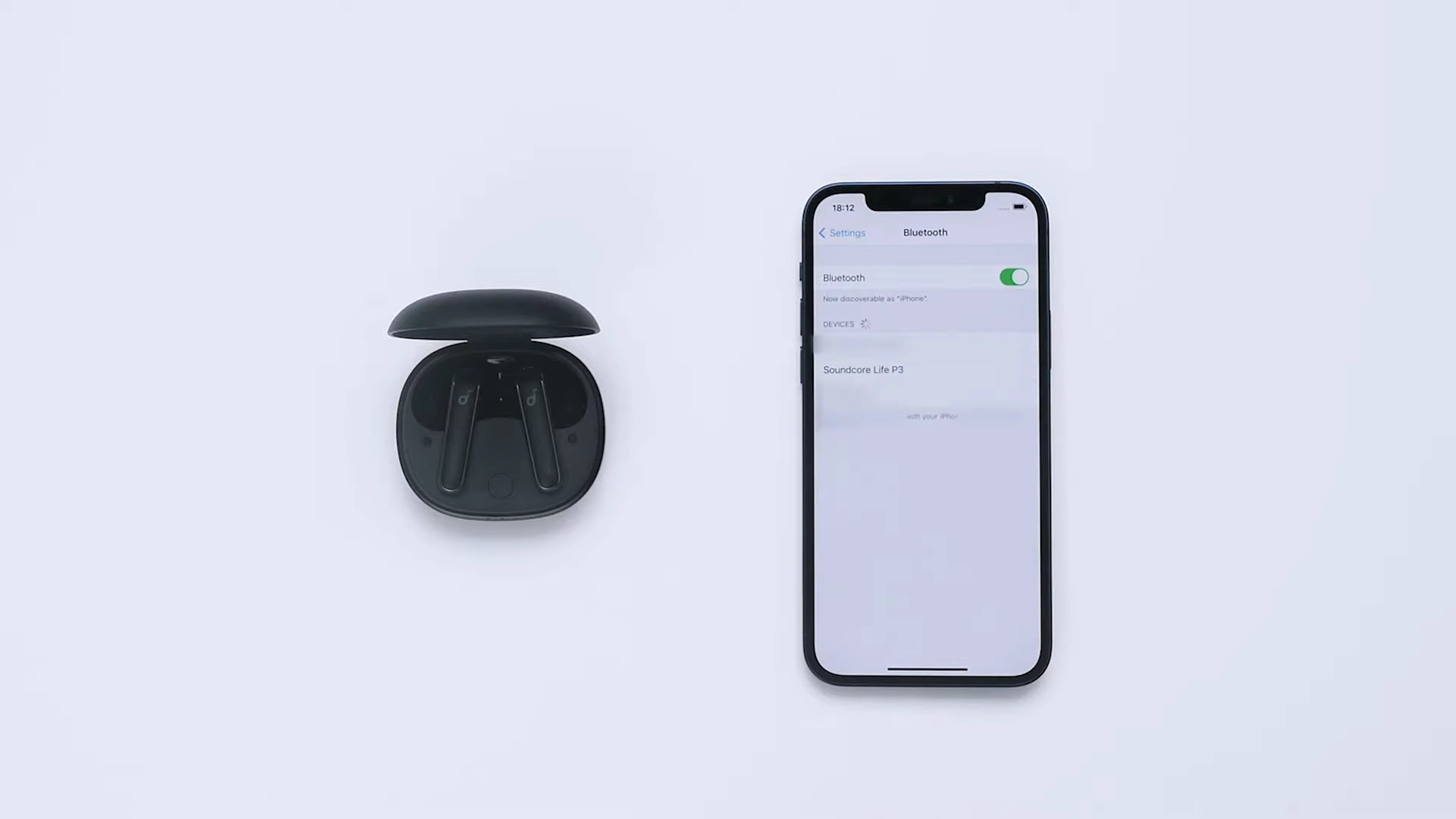
Select “Bluetooth” from the menu and your phone will begin to scan for available devices.
A few seconds later, the SoundCore 3 is added to the list.
Select the SoundCore 3 option.
After the speaker emits a confirmation tone, the Bluetooth LED glows blue continuously to indicate a connection between the speaker and your phone.
How to Pair Soundcore Q20 headphones?
Bluetooth Connection
Press and hold the power button for 5 seconds until the LED flashes blue to enter Bluetooth pairing mode when the device is shut off.
To connect, select “Soundcore Life Q20+” from the Bluetooth list on your device.
When you turn on your Soundcore headphones, they will automatically connect to the last Bluetooth device to which they successfully connected.
Once your Bluetooth device is successfully paired, active noise cancellation (ANC) will be activated.
Pairing with a second device
Your Soundcore headphones can simultaneously connect to two devices. There is no need to switch Bluetooth connections between playing music on your smartphone and attending a web conference on your computer.
When successfully linked to the first device, click the power button twice to connect to a second device.
Your Soundcore headphones are only compatible with a single mobile device.
To play from a different connected device, you must first disconnect the presently active device.
How to re-Sync / Pair Soundcore Earbuds?
Now once you have successfully Paired Soundcore Earbuds with a Bluetooth device, every time you turn on your Soundcore earbuds, it will automatically connect to the last successfully connected Bluetooth device provided it is still available within the Bluetooth range of the Souncore Earbuds.
Thus, for connecting/pairing the Soundcore Earbuds with a new device: You will have to keep the earbuds in the charging case again. Leave the case open.

Now, press and hold the button on the charging case for 3 seconds. You should see the 3 LED indicators flash white in sequence continuously. This indicates that the earbuds have again entered the pairing mode.
Repeat the same steps as you did while connecting the previous Bluetooth device and you are good to go.
Troubleshooting: How to Pair Soundcore Earbuds?
If you are still not able to Pair Soundcore Earbuds to the Bluetooth device, don’t hurry to customer care just yet. You can do the following to troubleshoot your problem:
- Starting with basics first. Your device could simply be out of range of your Earbuds, then they will not be able to make a Bluetooth connection. Remove any barriers between the Soundcore earbuds and your device and move the two closer. The device may be able to pair now.
- Some devices are incompatible with Qualcomm True Wireless Primary-Secondary dual pairing names, therefore you may see a message that says “connection failure” when you hit “Pair” or no screen at all. Don’t worry, it won’t affect how you use it.
- When the primary earbud is successfully connected, it connects to your device and sends the signal to the secondary earbud, which does not connect to your device. That is how the earbuds work. As a result, your device’s Bluetooth pairing list may show that only one side is connected, while the other is not. That is not a problem; your earbuds will work perfectly great.
- As a last resort, you can reset the settings if the earbuds are not connecting to each other or to the external device.
How to Reset the Factory Settings in the Anker Soundcore Earbuds?
Lastly, when you want to restore your factory settings in the earbuds, here is what to do:
If your earbuds aren’t connecting with each other or with your device, reset them. Make sure the earbuds are charged by placing them in the charging case.
Keep the charging case open, then press and hold the charging case’s button for 10 seconds until both earbuds’ LED indicators flash red three times. All data in memory will be erased.
FAQs
How to pair Soundcore a1 earbuds?
When you remove the earphones from the charging case, they will enter Bluetooth pairing mode automatically. The LED indicator on one of the earbuds will blink white. To connect, select “Soundcore Life A1” from your Bluetooth device’s list.
How to pair Soundcore noise-canceling headphones?
To enter Bluetooth connection mode, power off the device and press and hold the power button for 5 seconds until the LED flashes blue.
To connect, select “Soundcore Life Q20+” from your device’s Bluetooth list.
How to connect Soundcore earbuds to a Dell laptop?
On the computer, enable Bluetooth. Connect the Bluetooth speaker or headphones to the PC and pair it. -> Click Control Panel after right-clicking Start.-> Select Sound and Hardware.-> Click Sound-> Select the audio device you want to use in the Playback tab.-> Click OK after selecting Set Default.
How to connect Soundcore earbuds to a hp laptop?
On your PC, go to Start > Settings > Devices > Bluetooth & other devices > Add Bluetooth or other devices to pair a Bluetooth headset, speaker, or other audio devices. If they appear, choose the device and follow the on-screen instructions.
Hope this solved your query. In the end, just a tip for y’all, keep the firmware of the Earbuds updated, your device will continue working just fine.