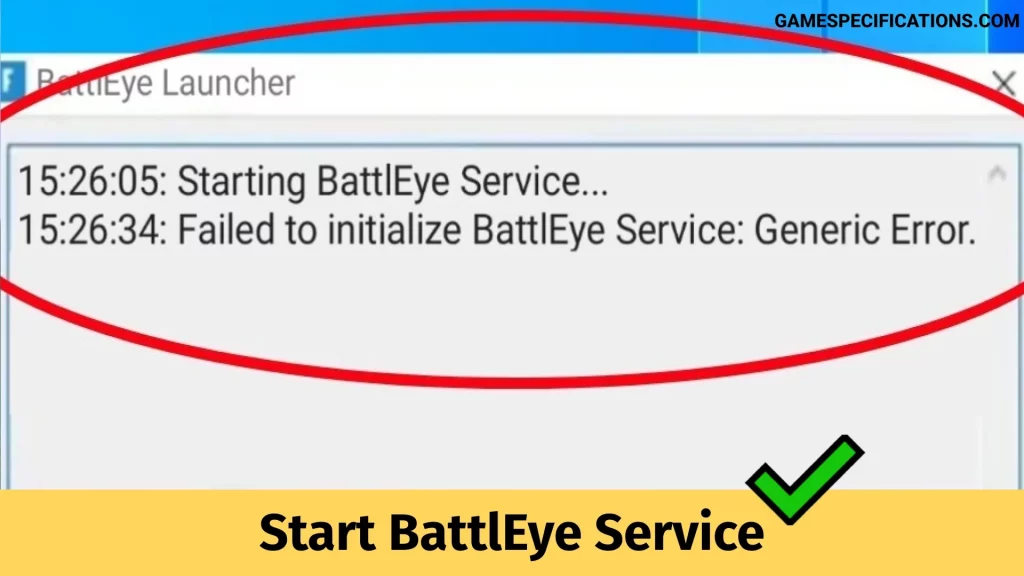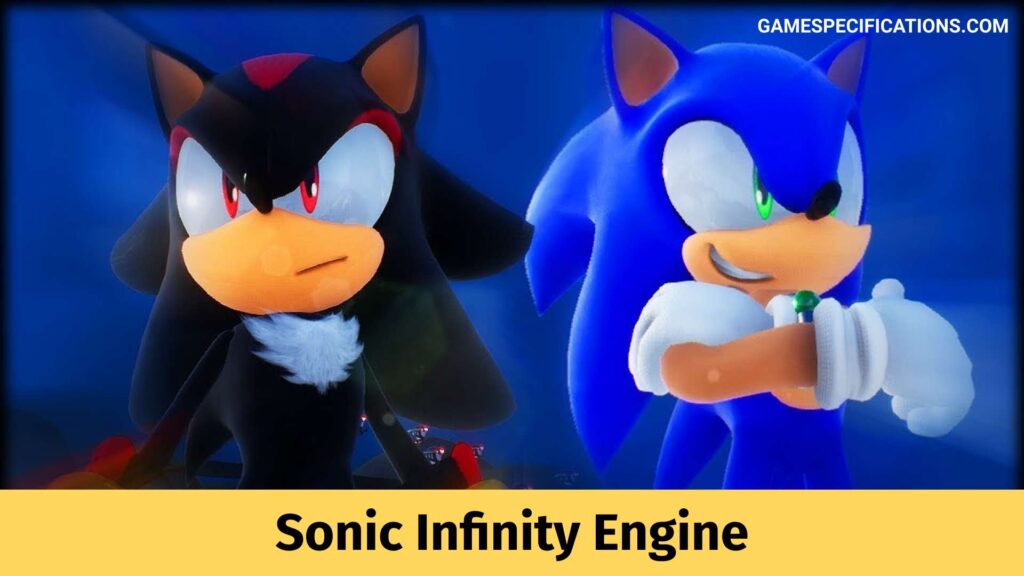Failed to start BattlEye Service (1056)? Worry not; we have all the answers you need!
In layman’s terms, BattlEye is an anti-cheat system that protects games and our game progress from external hacking, cheating, and other forms of virtual attacks. If you’re a long-term user of Ubisoft-made games, you are probably familiar with BattlEye, which automatically gets installed with every Ubisoft game. This anti-cheat application launches when you begin playing the game and will remain active only when playing a BattlEye-enabled game.
Many of us have complained of a failed BattlEye service, of not being able to use it, or not being able to install it even. So, we will deal with all the solutions for BattleEye Service and make it run smoothly to protect us from all hacking threats. Read on to find out how to troubleshoot when your BattlEye Service fails or lags.
Failed To Start BattlEye Service (1056): What To Do?
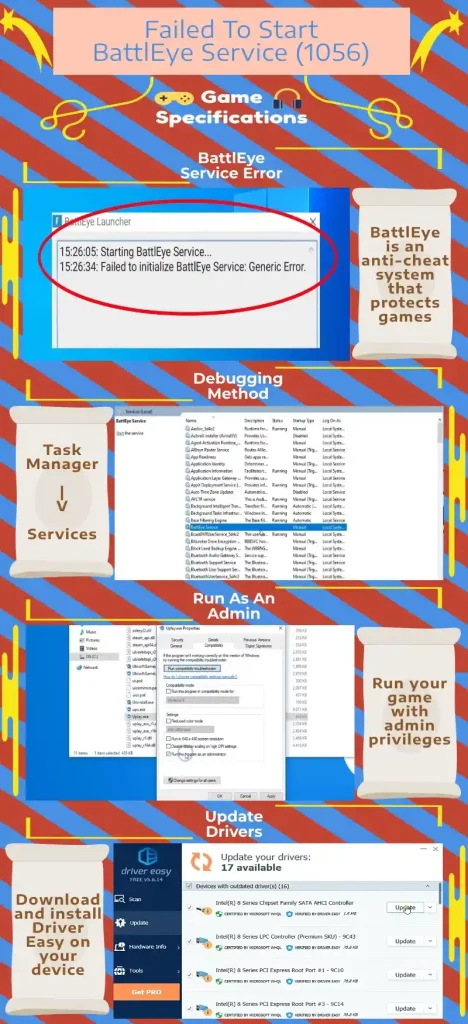
Initially, the most obvious step is to delete the game and, along with it, the Uplay files and then install it again; if it starts working after that, good for you. If re-installing doesn’t work, you can try clicking on the play, and then after the game launcher window pops up on your screen, start repeatedly clicking on it.
Keep clicking on it till the loading icon appears next to your mouse pointer and then can stop clicking. Now you have to let the game load. You can try this a few times if it doesn’t work on your first try.
Debugging Method The Reason
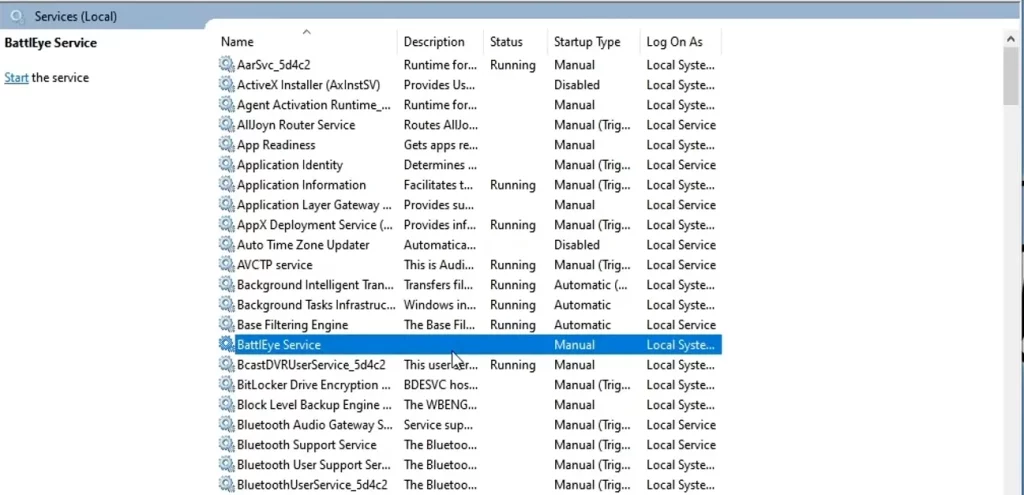
- We can fix this Failed To Start BattlEye Service by opening Task Manager and then heading out to services.
- The next step will require you to check out your BEservice status.
- Now right-click on BEservice and then press on Open Services.
- Then right-click on BattlEye Services and go for the “Properties” option. You will then have to go to Startup Type and click on Disable.
- Now start your PC again and check by opening Task Manager, where the service status must have changed to “stopped.”
- You can open Properties and tweak the Startup Type back to the good old Normal.
- Now head over to breaking point and connect to a server.
After completing all the steps, the problem would have been fixed, and BattlEye Service should have run smoothly!
Failed To Start BattlEye Service (1056): Methods To Fix
This method is used if you face issues while installing the anti-cheat application and fail to install it. Keep reading if you have encountered these problems and do not know what to do.
There are six methods or ways that you can try to fix this issue and finally install BattlEye Service –
- Try Restarting Your Computer
- Try Running Your Game As An Administrator
- Try Running The BattlEye Launcher As An Administrator
- Try Running The BattlEye Installer Manually
- Try Verifying The Integrity Of Your Game Files
- Try Updating Your Device Drivers
1. Try Restarting Your Computer
The first and most apparent method to fix this issue is restarting your computer.
If any temporary corruption issues are blocking the installation of the application, you can try restarting your computer.
2. Try Running Your Game As An Administrator
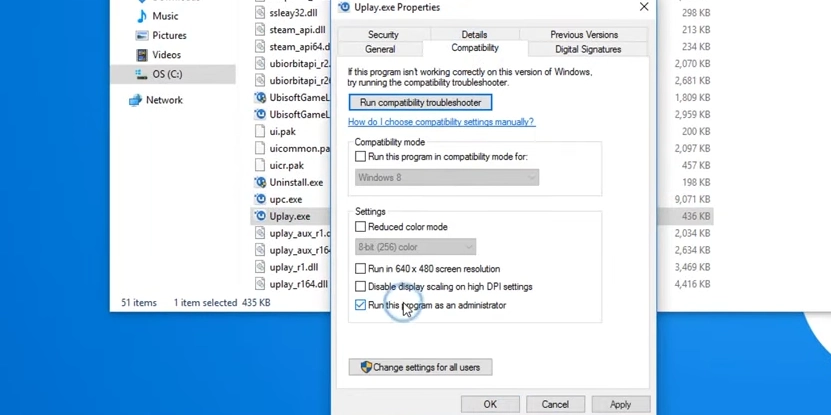
You can run your game with administrative privileges as a fix for this Failed To Start BattlEye Service (1056).
You will have to right-click on the executable (.exe) file or the desktop shortcut to your game to run your game.
Now click on Properties and then click the Compatibility tab.
After that, you can check Run this program as an administrator and click on OK.
The last step will require you to double click the executable (.exe) file or the desktop shortcut to the game you’re playing.
Make sure you check and ensure that the “Failed To Start BattlEye Service” error has been eliminated after the installation.
3. Running The BattlEye Launcher As An Administrator
- A permission issue with your BattlEye Service might have been preventing you from installing it causing Failed To Start BattlEye Service.
- First, open your File Explorer by pressing the Windows+E on your keyboard simultaneously.
- Head over to Game Directory and then right-click on BattlEye Launcher of your game (you will find the executable file with “_BE” at the end of the file name).
- Now click on Properties and then on the Compatibility tab.
- Check out Run this program as an administrator and then click on Ok.
4. Running The BattlEye Installer Manually
- You can try manually installing BattlEye. Begin by opening your File Explorer (you can press the Windows logo key and E on your keyboard at the same time to open it.)
- Head over to BE Service directory or C:\Program Files (x86)\Common Files\BattlEye.
- Now run install_BattlEye.bat/install_BattlEye and install the BattlEye service.
- Run your game and see if the problem has been fixed yet.
5. Verifying The Integrity Of Your Game Files
- Make sure you have BattlEye files installed already other wise it may lead to Failed To Start BattlEye Service (1056).
- Or you can reinstall your game or verify the BattlEye files or your game on Steam.
- To verify games file integrity over on Steam, make sure you open your Steam and log in.
- Click on library and then right-click on the game and then Properties.
- Now choose the Local Files tab and click on Verify Integrity Of Game Files.Wait for a bit and let the process complete. Click on Close.
- Launch your game and check if the issue has been fixed.
6. Updating Your Device Drivers
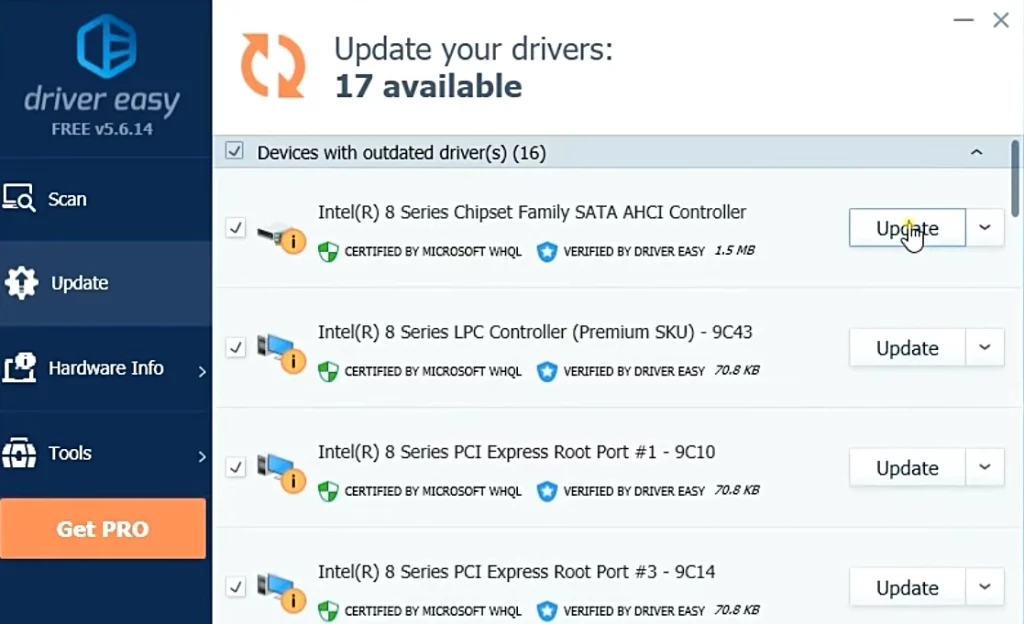
- You might be using the wrong device driver leading to Failed To Start BattlEye Service (1056). Try updating if this is the case.
- You can also try automatically installing the application with the help of Driver Easy. If you do not know how to update it manually or do not have the patience to install then Driver Easy is the thing you need!
- Download and install Driver Easy on your device.
- Get Driver Easy running and click on Scan Now. It will scan and detect any problems.
- Now press the Update button present next to each device. You may also click on Update All.
This is the complete guide to deal with all the issues faced in Failed To Start BattlEye Service (1056). All the methods are fast and easy to carry out which will not let you wait long from starting the game again.
FAQs
Can I uninstall BattlEye Service?
If you want to risk your game progress, you can uninstall the BattlEye Service by running the file “Uninstall_BattlEye.bat.”
Is BattlEye malware?
People are skeptical about the intent of BattlEye but as every anticheat requires some kind of elevated permissions to be able to detect cheats, it can get very suspicious. Concludingly, the answer is NO. BattlEye is not malicious and will not harm your computer of any kind.
How does BattlEye Service work?
BattlEye Service scans the hard disk, system files and folders, game files and folders, and the entire memory. All this data is shared with the server to detect unauthorized play.