Communication plays a vital role in every field. It’s essential for excellent communication that the medium we are using should be suitable and working. Then we can easily communicate with each other. Duty players mostly use voice chat for communicating with each other, and if we talk about cross-platform capabilities and playing with other opponents on different platforms.
Cod Warzone Mic Not Working is a typical audio buy in the game where players are unable to use a mic. Unlucky players face a problem where there, their mic is not working. Here we are with the Solution to try and solve your mic problem in the Call of Duty Warzone.
What is the Cod Warzone Mic Not Working?
Sad to say that, but in the Call of Duty Warzone, many players are irritated from this problem, where their mic doesn’t seem to be working when they go for a chat, they at that moment are unable to communicate with their team players, all this becomes a common problem in the cod. Let’s now figure out how to solve this issue in COD.
Causes of Cod Warzone Mic Not Working Problem
First of all, players have to go into the audio setting and have a voice chat setting enabled. If that has any problem, your voice chat will not work correctly. You will also see that an open mic recording threshold should be a minimum in the setting column. If it is not, then set the point at a minimum because if it set on high, you could get into difficulty, as this would hinder and restrict other people to hear your voice when you opt for speaking something. PC gamers have to see their Push to talk option enabled. If it is already enabled, you can either change it or use the correct speaking button.
If your Cod Warzone Mic Not Working is not solved, then maybe your equipment not working or having the wrong device selected to use the correct input device and ensure that your input device is set to the microphone or a headset, whichever you are using and if you want accurately transmit your voice to another player then use Modern Warfare Voice chat.
Step by step solution to Cod Warzone Mic Not Working
You don’t have to waste your time on the Right Solution. Just look down and get your exact answer.
- First of all, check your internet connection.
- Ensure that your recording device is set correctly and working position
- If you do not update your audio driver, then edit it.
Fix 1: Check the internet connection of your device
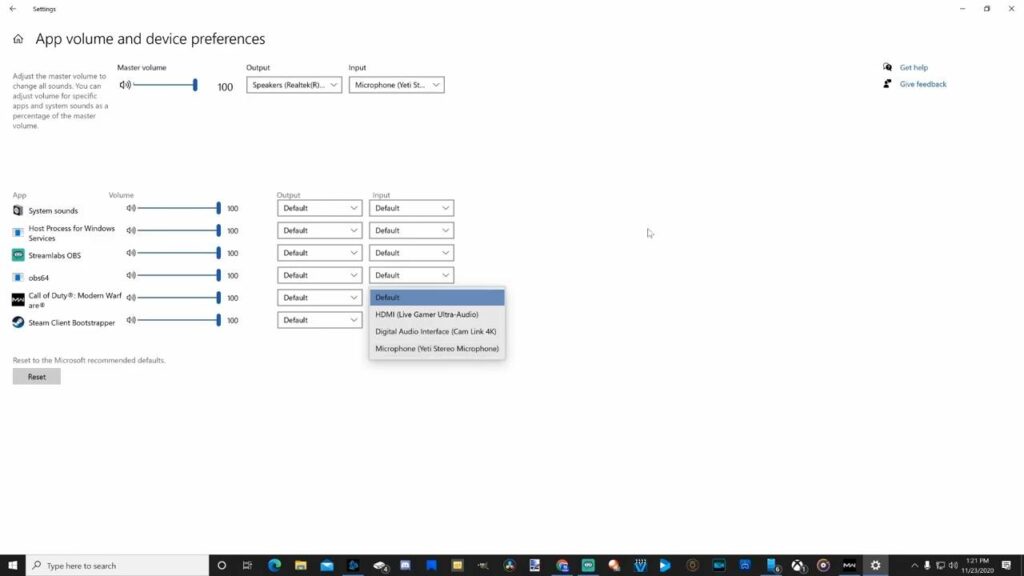
First, we have to look at the connection that is properly working, and the connection is not fluctuating, or then the cable is not broken, securely plugged into the headphone jack. You can simple re-plug and see it does any work or not, and if your device has a switch for on and off so ensure it’s turned on. If nothing happens after doing them all, then go for the next Solution.
Fix 2: Ensure that your recording device is set up correctly
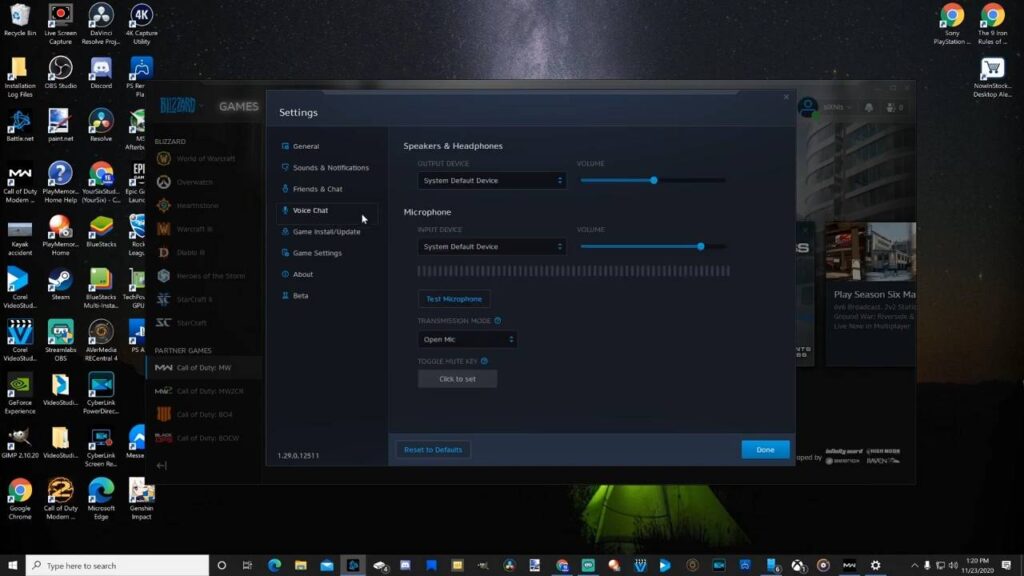
If you want your mic to perform the job well, you also need to check that your mic is appropriately attached to your system, and you can also set your mic as a default recorder on Windows and battle.net clients. Without the proper setup of the mic, you’ll get Cod Warzone Mic Not Working Error.
You can also experiment with your mic but don’t go so specific it can lead you into more trouble.
- Set your mic correctly with the Windows
- Look at the right side you will see a bottom click the right the Sound icon and then Select the Open Sound Settings.
- Under the Input, ensure that your device will set to your desired one and then click on Device properties and text microphone.
- You will see a box next to Disable set your slider within the Volume of 100
- Click on the Start test and speak something in your microphone. Then stop the test. Then look at the highest value. If it saw xx (xx > 0), then it means your microphone is working well.
- Next, ensure that your mic is enabled in the Battle.net client.
- Next, I think you need to do enable your mic in the Battle.net client.
- Ensure that your mic correctly set with the Battle.net client
- Open your account in the Battle.net client
- Look at the top side left corner, click the BLIZZARD icon, and select settings you will get in the down menu.
- On the left side of your menu, select Voice Chat. Set up the Output device and Input device to the System Default Device. in the last click on the done button.
- Now you can launch Warzone and test the game chat.
If it is also not working, then you can switch to another solution.
Fix 3: Update your audio driver
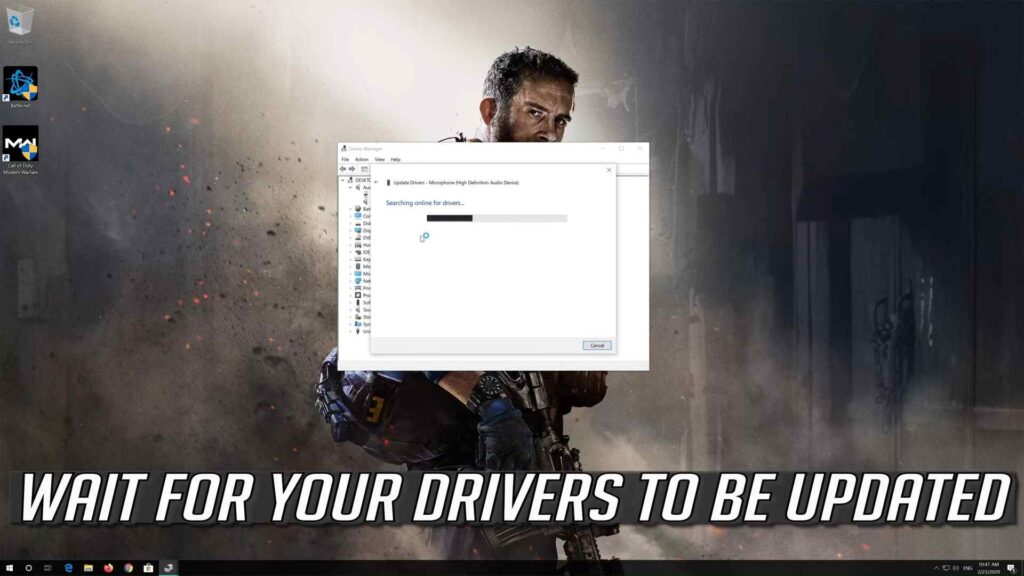
Some time Cod Warzone Mic Not Working is caused due to driver problems. That seems you are using an old or outdated driver, and then you have to go for an update. Maybe it can work.
And if your gaming set is high, you must go for more drivers, and it can also unlock some hidden features you never use.
Other Warzone Errors
COD Warzone Installation Progress 0 Error
Conclusion
Cod Warzone Mic Not Working has become a common problem among the gamer, so use this tricks and make your mic on working position.
In the end, if you like our article, don’t forget to bookmark our website. We provide helpful articles related to gaming; happy to serve you.
Happy Gaming!




