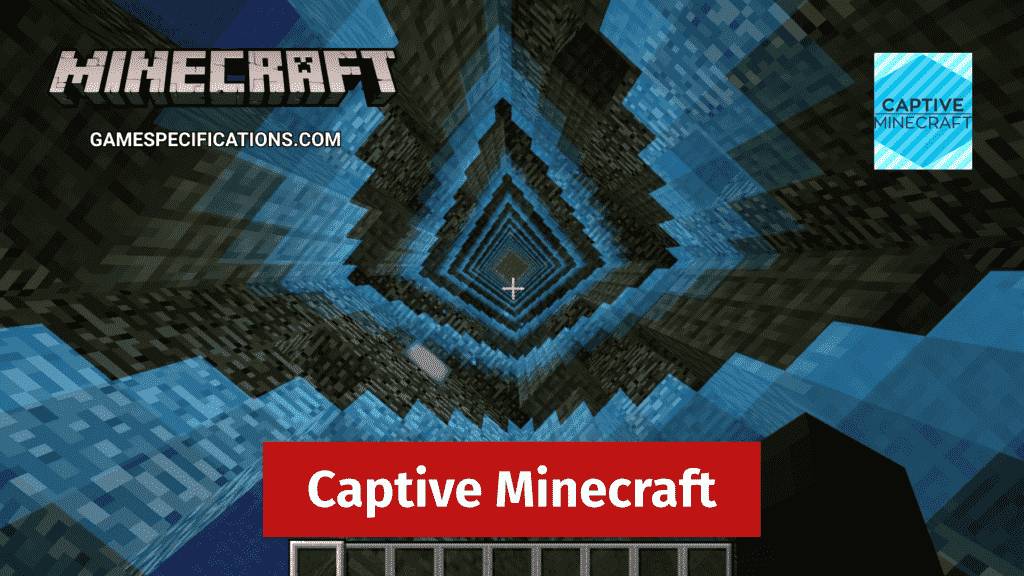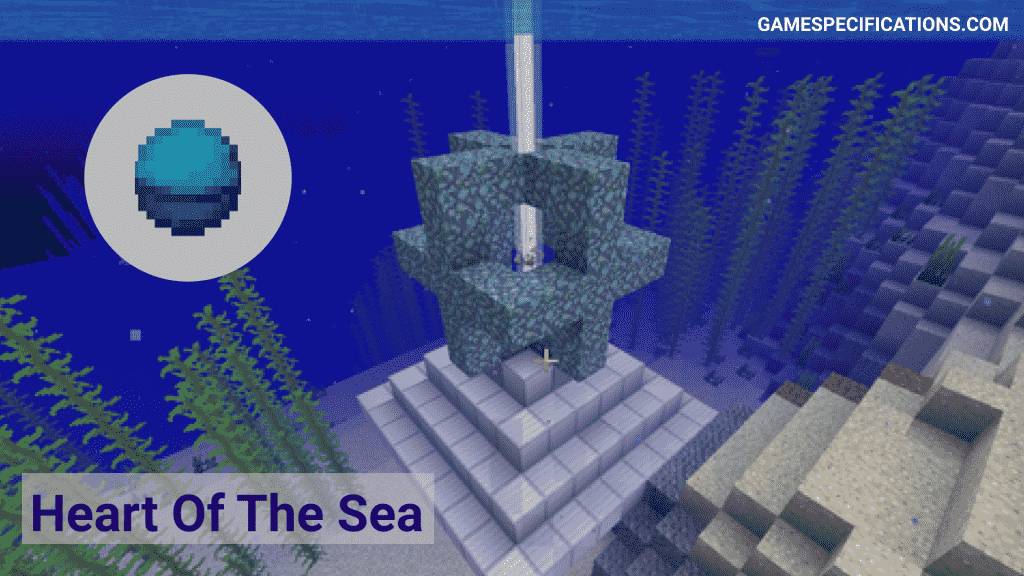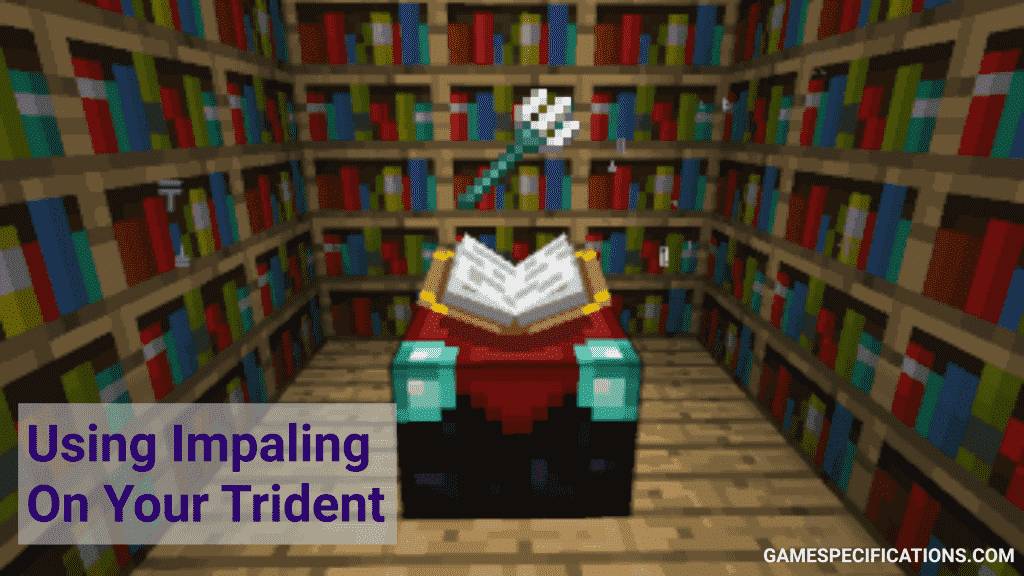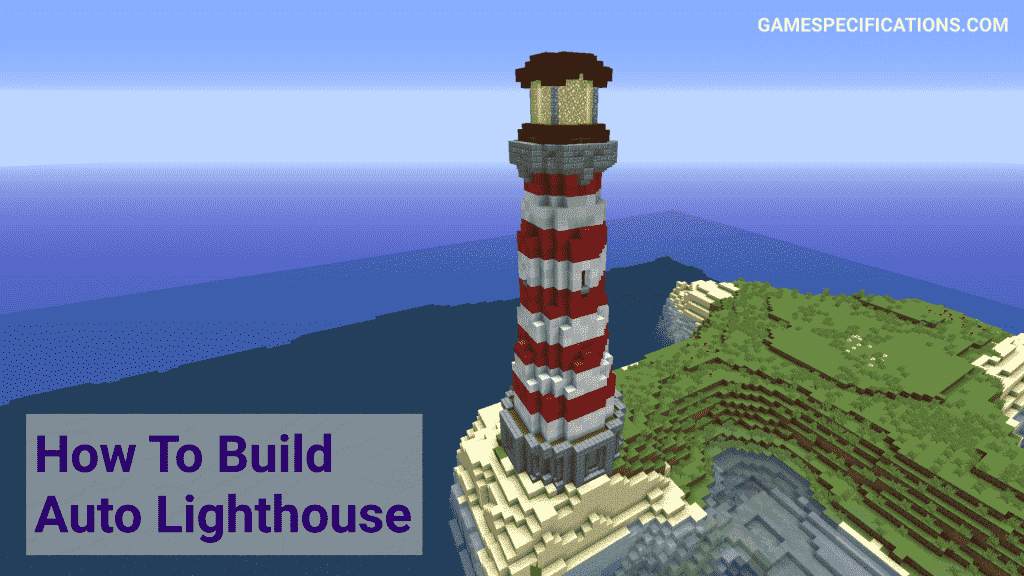Captive Minecraft is one of the exciting survival game mode or map introduced in the game Minecraft. Captive Minecraft was created to experience using Minecraft 1.11. The Captive mode offers the player a new world of possibilities, where they can play as an individual or contest with friends on the servers to unlock in-game achievements to battle for the win.
So, let us dive in to explore the possibilities of the Captive Map.
What is Captive Minecraft?
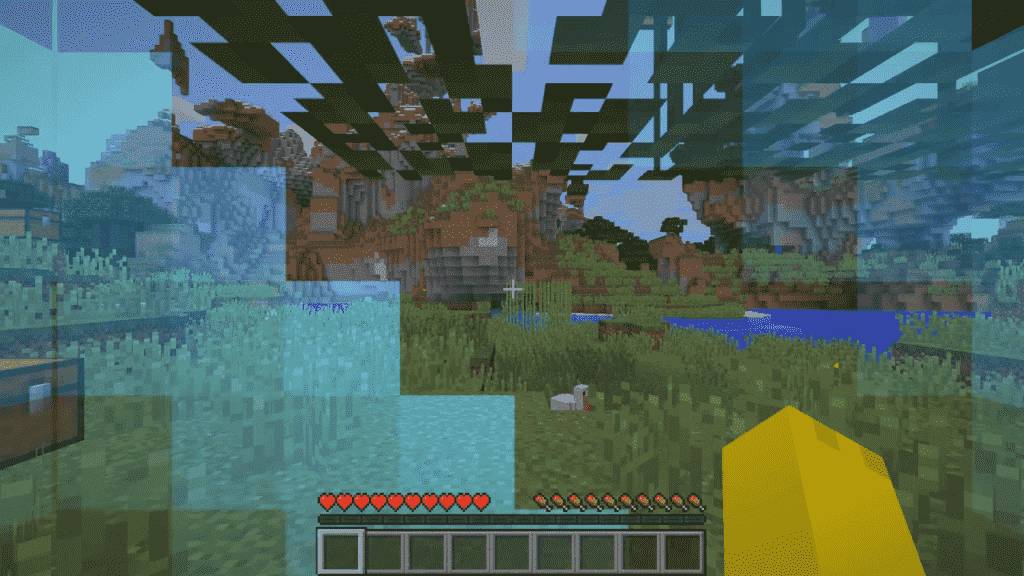
Capture Minecraft is one of the foremost popular customized gaming modes or maps in the game Minecraft. It presents the players with a survival mechanism and traps the players within the World Border, a hermetic surrounding to prohibit them from exploring the open-world of Minecraft. The player is bound within a 1×1 block, and to extend his boundaries, he must complete the tasks to unlock achievements.
Features of Captive Minecraft
Captive Minecraft imposes a limit on the player’s gameplay. The player has to earn his freedom by completing achievements; on completion of these achievements, the walls that trap the players can expand by half a block on each side. Though the game restricts the horizontal movement of the players, it allows vertical movement. Therefore the player can conveniently dig the ground to discover some essential utilizes. The game avails the players to level up with their friends to conquer the Minecraft Universe.
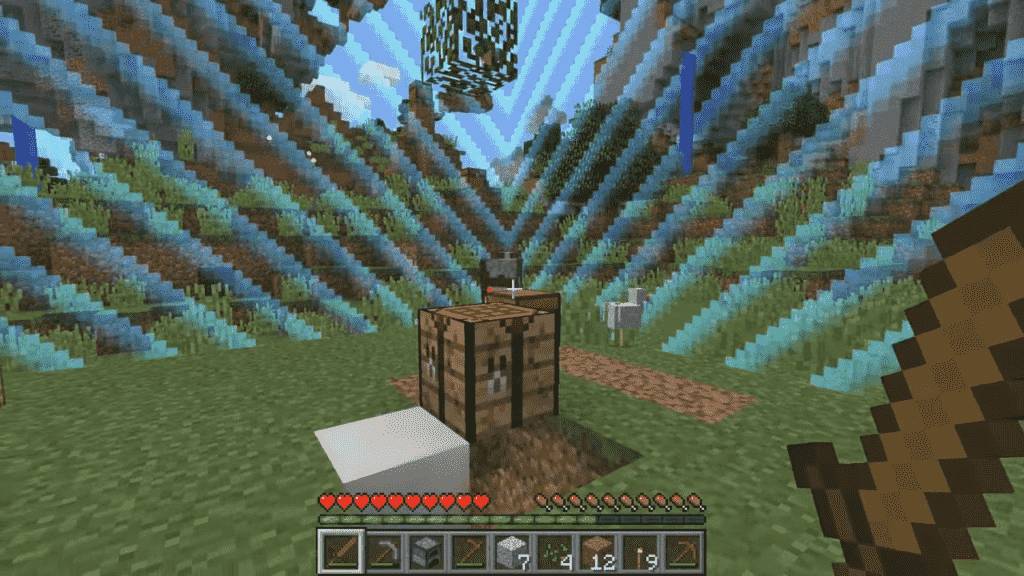
The first season of Captive portrays the slow and steady gameplay of Turps and Hannah along the ladder of achievements. As the first season came to an end, Rythian joined the group to assist Hannah and Turps, but the second season all of a sudden was shuttered down. Simon, Sjin, Lewis were the players who successfully conquered the updated version of Captive map of Minecraft version 1.10.
How to install Captive Minecraft?
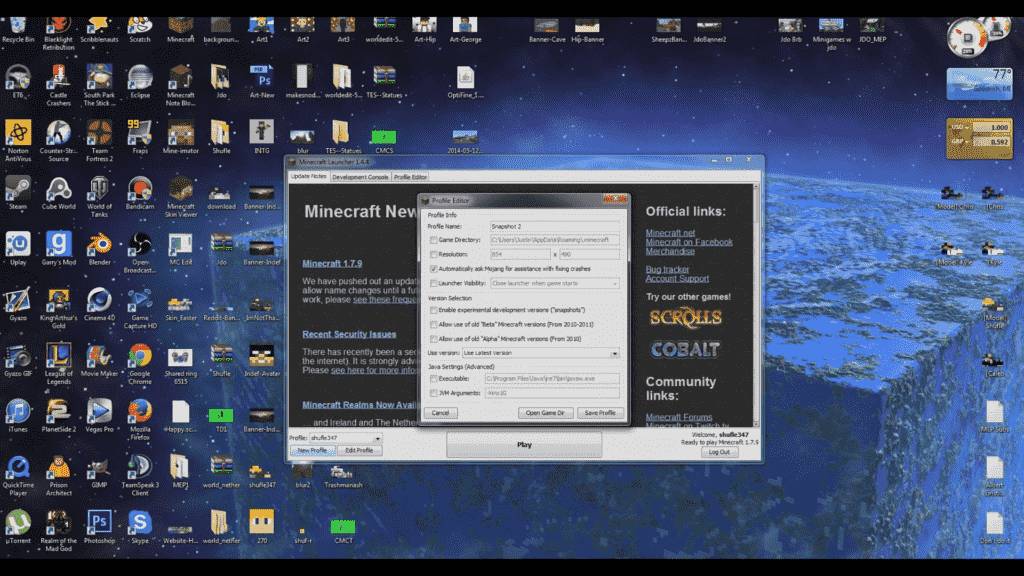
Scroll down to find the complete procedure to install Captive Minecraft –
- Step 1 – Get the Captive map.
- Step 2 – Now, visit your %appdata%/.minecraft folder.
- Step3 – Look for the ‘saves folder’ and open it.
- Step 4 – Now unzip the Captive map and transfer it to the saves folder.
Now you need a snapshot profile in Minecraft to access the Captive.
The complete procedure to make a snapshot profile is given below –
- First, open the Minecraft Launcher.
- Now, select the New Profile or Edit Profile button from single player menu.
- Then, enter a suitable name for your profile.
- Now, look for the “Version Selection” and click on the box that portrays “Enable experimental development versions (“snapshots”).”
- A message will be displayed warning about instability and corruption of the world—Press Yes to proceed.
- Now, click on “New Profile” and select the new profile to continue.
- Now, launch the game to dive into the Captive Minecraft Universe.
- Note that the world save in Captive, is regular world save. You don’t have to add any extra mod for the captive to work.
Methods to unlock Captive Minecraft Winter Vault
Captive Minecraft is a brand new way of experiencing the Minecraft World. The game presents the gamers with jam-packed action, thrill, and adventure, hoping to free themselves. With future updates, the Captive Winter Vault will be one of the game’s mysterious quests that every player attempts to solve to have their hands on a ton of exciting in-game rewards and other stuff.
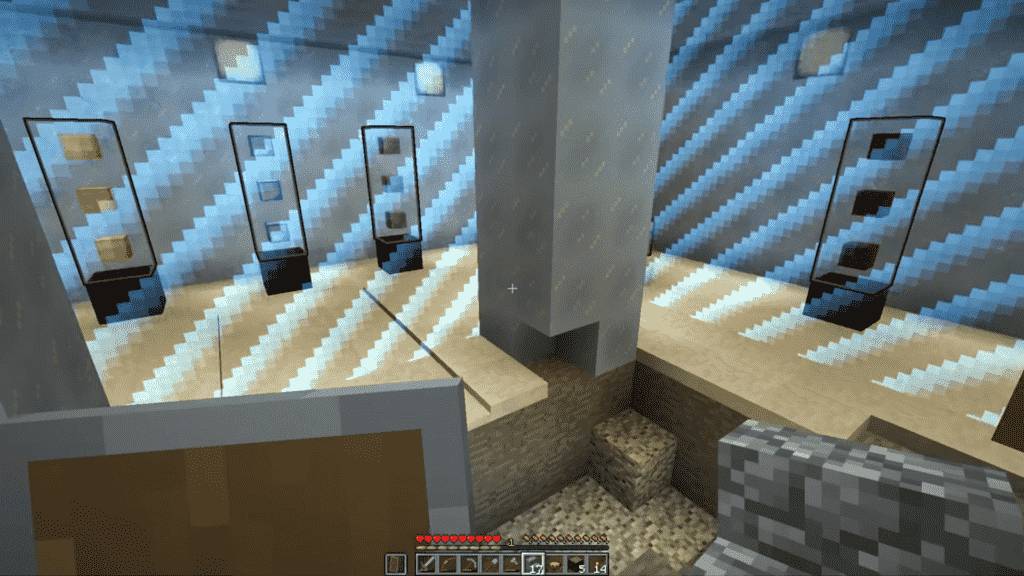
But the players often get puzzled to unlock the Winter Vault to ripe its benefits. No worries, scroll down to get the complete guide to Unlock the Captive winter vault.
- The game allows the players to make unlimited attempts to unlock the winter vault.
- All the tricks and hints to open the vault in closed within the room, so the players must investigate the room carefully first.
- The game allows the player to form a team to conquer the quest.
- On entering the room, the players can find certain monuments like standing structures.
- You must go near the structure to break the glass on it.
- This will unlock a portal of unlimited numbers floating around the round. And you will also find many numbers lying on the ground.
- This unpleasant scene can puzzle the players. Don’t panic; just carefully notice the floating number’s color and match the monuments’ number by turning the nobs provided on them.
- When you make the right combination of all the numbers and their colors, it will automatically open the winter vault.
Captive Minecraft Map explained
Captive map or mode is identical to the traditional Minecraft open-world 3D environment. But the only point that flips the coin of difference between the two is the walls that prohibit the players from accessing the complete area without completing specific achievements. To gain access to the entire map, the players need to perform various tasks like cutting wood, making crafting tables, and many more.
Minecraft SCP is also a custom based server creation process in which you can find an alternative to the captive.
The Captive Minecraft presents a 3D map of different items, mobs, creatures, and limitless beauties. It is a box of possibilities that is beautifully sketched by the developers of the game. The players can control their characters, interact, and modify the in-game circumstances to enhance their game expertise. Captive mainly portrays the player’s struggles to get rid of the soul of boundaries around him to taste the fruit of freedom within the World of Minecraft.
Final Words
The Captive Minecraft mode is an excellent method of escapism for the traditional Minecraft gameplay’s bored players. The developers are working hard to provide the best out of the Minecraft World to the gamers, pushing the gaming genre to the heights of recognition.
So why are you waiting? You have got the complete information on Captive. Go boot on your device to experience the classic environment of the captivated world of Minecraft.