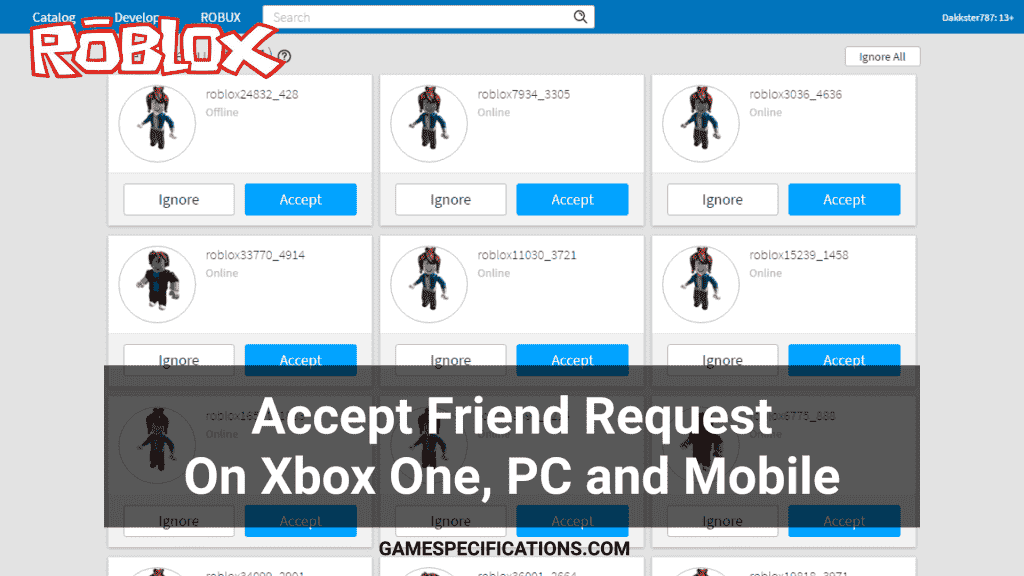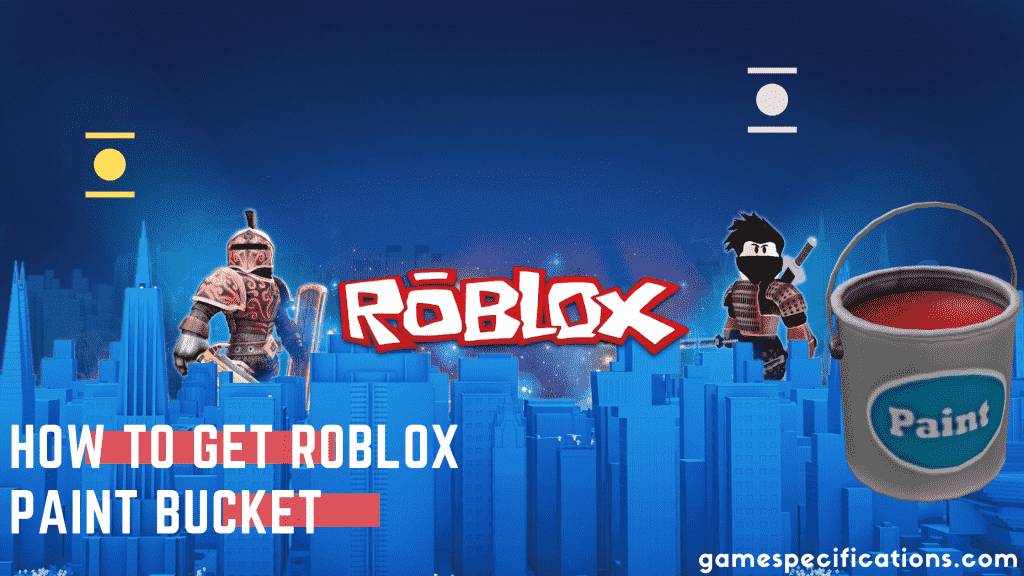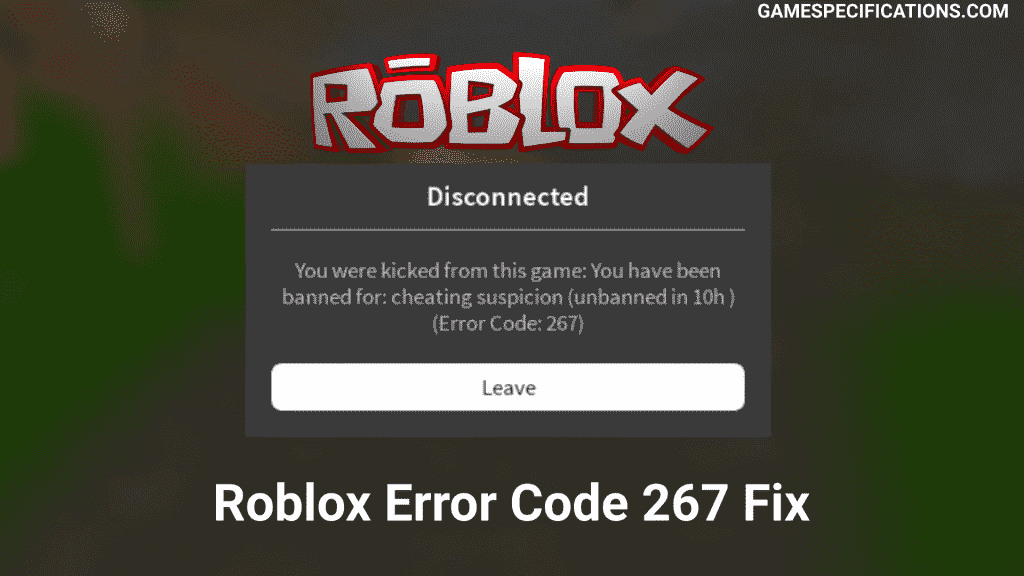Roblox is a platform for millions of players to create games and play them. This platform has thousands of games you can play with friends. Adding friends to your account can be tricky if you are new, especially for Xbox One players. Roblox has cross-platform support that allows you to play games with PC and mobile friends. So to play together, you must make your account friend to your friend’s account.
To play with your friend, you need to accept friend request on Roblox, and you can join their lobby. There are several ways to accept a friend request on Roblox using the browser and the in-game menu. In this post, I’ve made a complete guide on how to send a friend request and how to accept it.
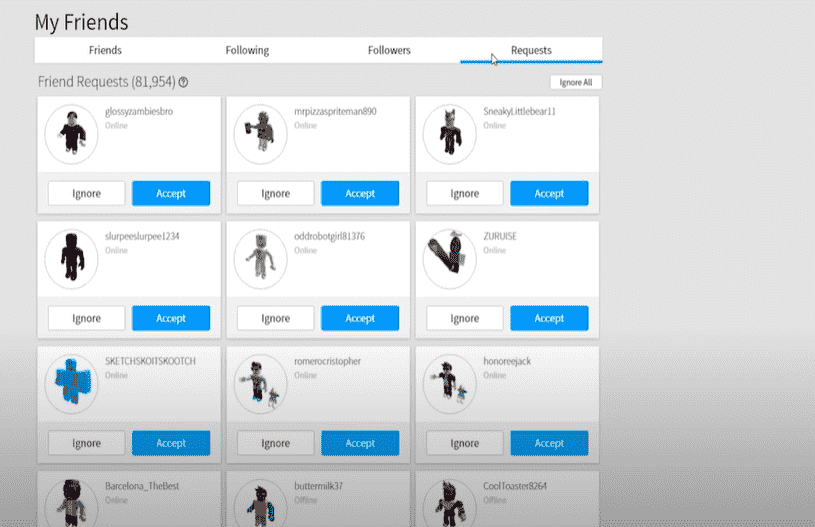
It’s important to understand the interface of Roblox before starting to play it. Because with the help of little knowledge, you can find easy shortcuts to launch the game and play with your friends instantly.
How To Accept Friend Request On Roblox?
Accepting friend requests on Roblox can be made in multiple ways. Since your account is linked to every platform, you can use any platform to accept friend requests on Roblox. The changes you make in any of the platforms will also reflect on the other platforms. Here are all of the methods to accept the friend request on Roblox –
Accept Friend Request on Roblox Xbox One
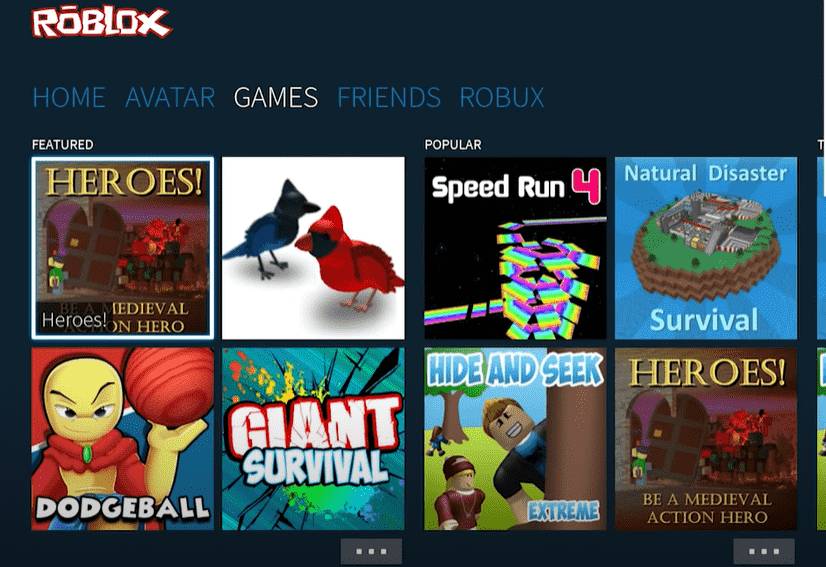
Accepting friend requests on Xbox One is a little tricky for Roblox. As Xbox One doesn’t support Roblox UI Browser, you cannot easily accept a friend request on Xbox One. But still, you can use Microsoft Edge on your Xbox One to log in to your Roblox account and accept the friend request. To accept a friend request on Roblox Xbox One –
- Make sure your Xbox One has an active internet connection. Without an internet connection, it’s impossible to accept friend requests.
- Now open up the Microsoft Edge Browser from your Xbox One. (If you don’t have Microsoft Edge installed, install it from MS Store)
- After opening the browser, head over to the URL bar and type in Roblox.com
- Now, it will prompt you to log in to your Roblox Account. Do it using your username and password.
- After logging in, there is a Friends option on the left navigation bar. Click on it.
- After clicking, you can view all the friend requests you have received.
- Now Accept the friend request that you like and reject the unwanted ones.
Using this, you can easily accept friend request on Roblox (Xbox One).
Here’s a video explaining the same –
Accept Friend Request on Roblox Windows
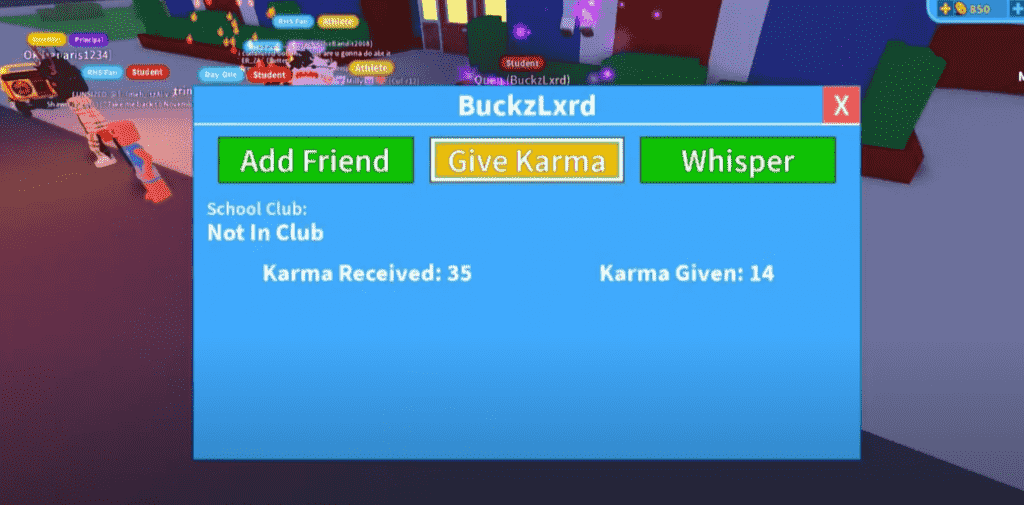
You can add friends by using either browser or in-game option in Windows. Since you can multitask easily in windows, you can do any of the methods. To accept the friend request on Roblox, open the Roblox game. Then head over to the top left icon, which will open the game menu. After opening the menu, you can go to the Players tab and view if you have received any friend request on Roblox. Now click the Accept Request button to accept certain players’ requests.
Accept Friend Request on Roblox Android/iOS
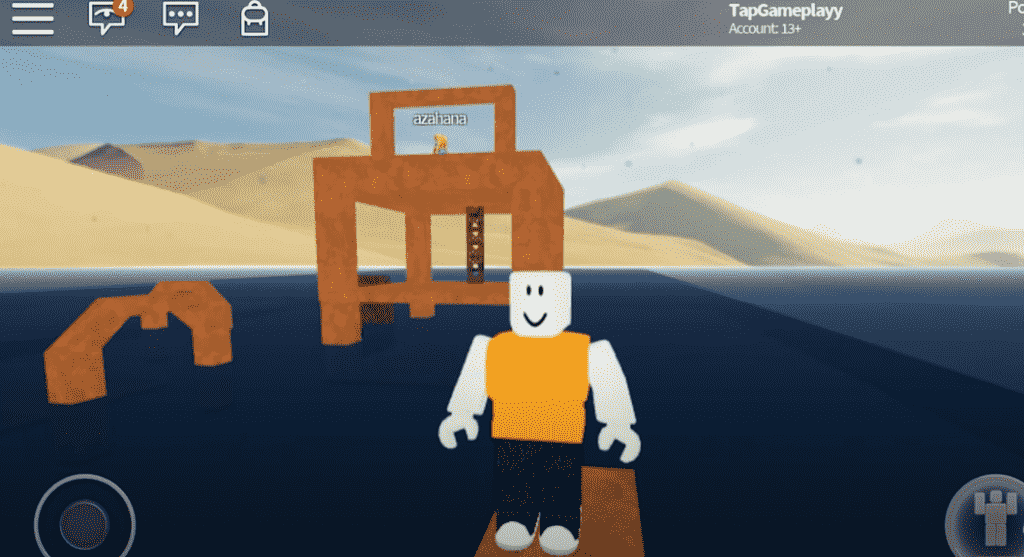
Accepting friend requests in Android and iOS is the same as that of windows. There is a Friends tab, which can be used to accept friend request on Roblox. This friend tab can also be used to send friends requests to players you interact with in-game.
Here’s a video for the same –
Accept Friend Request on Roblox Browser
Accepting Friend Requests on Browser is one of the easiest tasks. Using a browser, you can accept friend requests for your PC, Xbox One, and Mobile phones too. As the account is connected, Roblox servers take care of all sync between friends list on multiple platforms.
To accept friend request on Browser –
- Open roblox.com on your browser and log in to your account using username and password.
- After logging in, you can get to the Friends tab to view all received friend requests.
- To accept a specific friend request, press the Accept button below it.
Using these steps, you can friend anyone on your Roblox.
Recommended Article
Roblox Online: Stunning Guide To Play With Your Friends
Roblox GUI: All-In-One Guide To Create An Awesome GUI
Roblox RAP Checker
How To Send Friend Requests on Roblox?
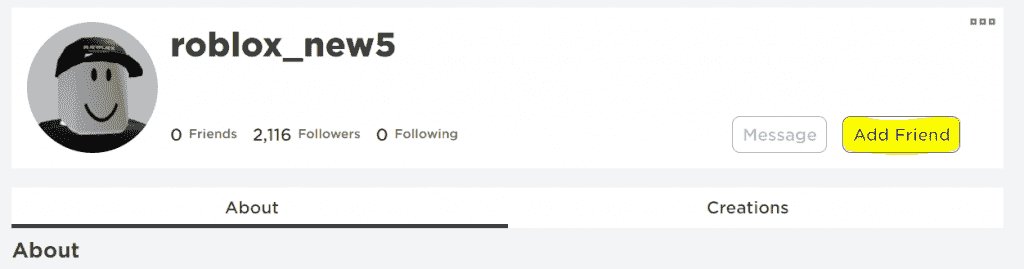
Sending friend requests is an easy task on Roblox. Currently, you can use the browser or in-game menu to send requests to your friends. Both the methods work perfectly fine and are allowed by Roblox itself
Sending Friend Request Using Browser
- Open Roblox.com in your browser and log in to your account.
- After logging, you can view the Search Bar on the top of the window.
- Now search the friend’s username in the search bar and select the Player’s only option. A list of many players related to your search query will appear in the results.
- Now, open the desired profile and Hit the Add Friend option to send a friend request.
- Now, if the person accepts your friend request, then you’ll become friends.
Sending Friend Request Using In-Game Menu
- Open up the game menu from the top left corner. Now navigate to the Friends tab.
- Now a list of all players from the current server will appear on the list.
- There is an Add Friend option to send a friend request to the desired person.
FAQs
These are some of the Frequently Asked Questions regarding friend requests in Roblox –
Can I Block someone on Roblox?
Yes, you can block any person you wish on Roblox. To block the person, you have to go to their profile and select the three dots. Then an option to block the profile will appear. Click on it to block a certain person.
Why do I keep receiving friend requests from random?
Most of the random friend requests are scammer’s profiles. If you have good items in your inventory, you’ll definitely receive many friend requests from scammers. Beware of such profiles!
Where do I see my sent friend requests on Roblox?
Unfortunately, you cannot view your sent friend requests on Roblox. By going into their profile, you can only check if you have sent a friend request to a specific person. I hope they’ll add an update regarding sending friend requests.
Why Xbox One is not supported to have an in-game friend requests system?
The developers have not released proper support for the Xbox request-accepting system. Every time you want to add/remove a friend, you must open up your Xbox One browser to do it. Although it’s not of a hard task to open a browser, it will be great to add in-game. I hope we’ll receive an update soon.
Roblox won’t let me add friend
This can be due to many reasons. Firstly, whether you or your friend’s account would have reached the maximum limit of friends you can have in Roblox. Secondly, you might’ve accidentally set your privacy setting to no one option. This will restrict all the friend requests and in-game chat and everything.
If you are still facing a problem then, free up your account by unfriending unknown players and add change your privacy settings to default.
How to accept someone’s Friend Request on Roblox if they have maximum friends?
Unfortunately, there is no straightforward way to accept the friend request of players with maximum friends. The only solution to this problem is either your friend should remove some of his/her friends or increase the limit of friends by Robux.
Final Words
Roblox is an awesome game where you can play with your friends no matter your device. Often, accepting friend requests can be tricky on certain devices, but this post contains a complete guide to accepting requests on Roblox on every device.
On which device do you play Roblox?
Let me know in the comments.