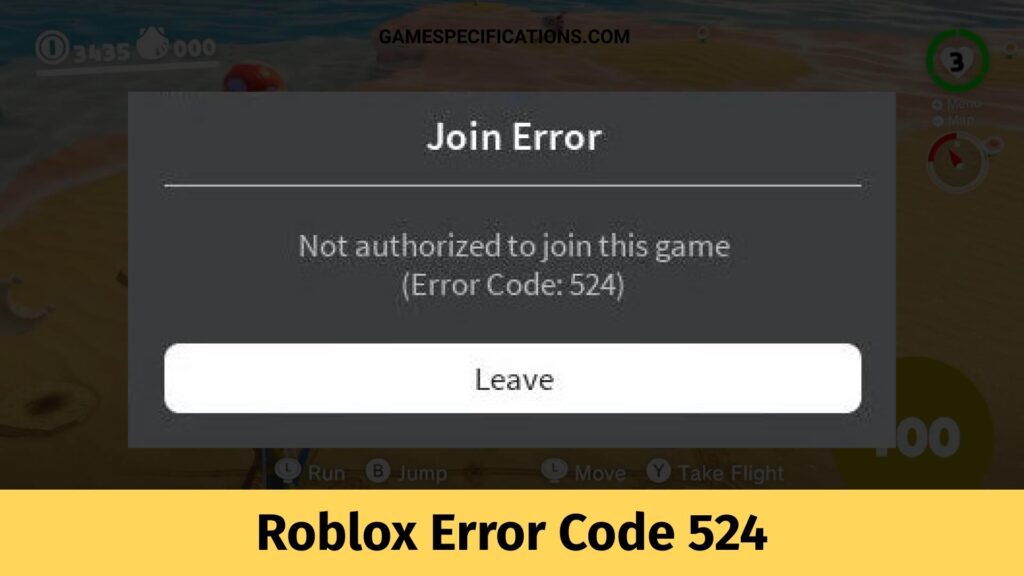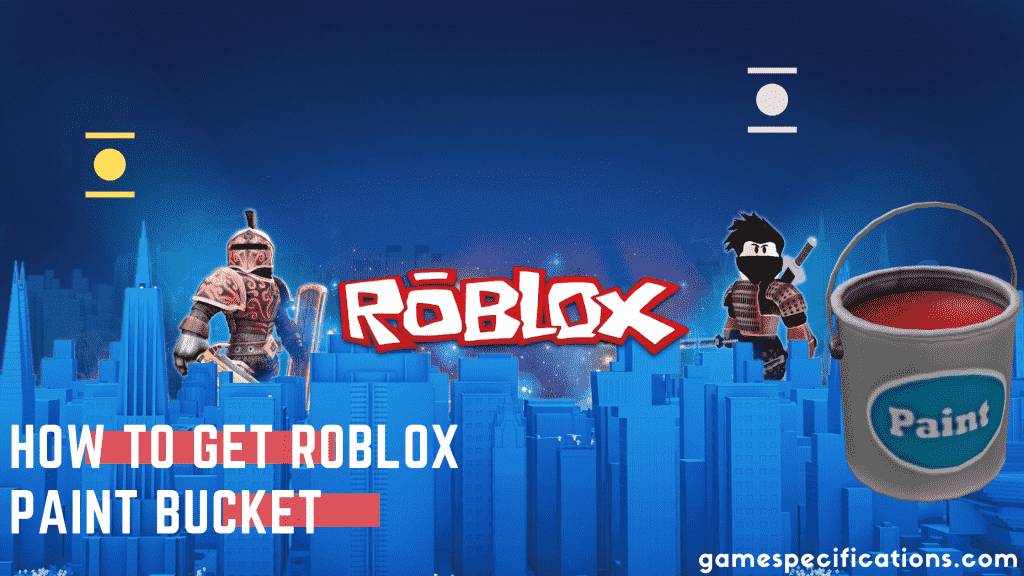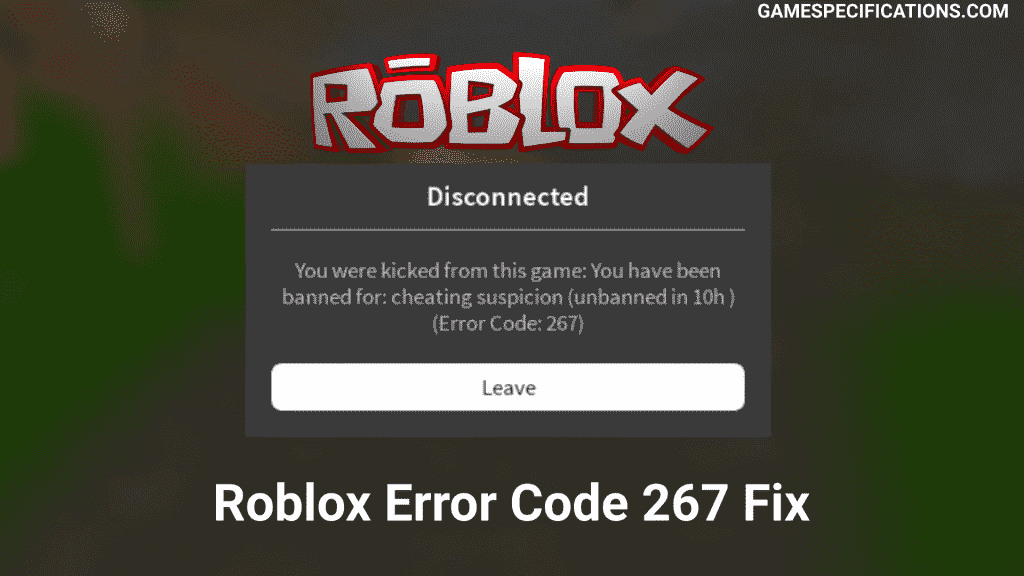As you enjoy the Roblox platform, you will notice a Roblox Error Code 524 with Authorization Error as text. So, you will see this code when you try to join a fun as a guest host on a VIP server. If you do not have an invitation from the owner of the specific server, you will not have permission to access it from your gaming account. Note that you cannot enter any server even if they use a new server or utilize an existing server.
What is Roblox Error Code 524?
One of the critical reasons players see this Roblox Error Code 524 is that the creators and designers of the game specially declared them as VIPs. In the VIP server, only a limited number of players can access the server. The second reason hidden behind it is that your internet connection has massive packet losses on both PC and Mobile Devices. Finally, some players believe that the key reason behind the Authorization Error 524 is connection timeout. But this information is just imaginary and not actual.
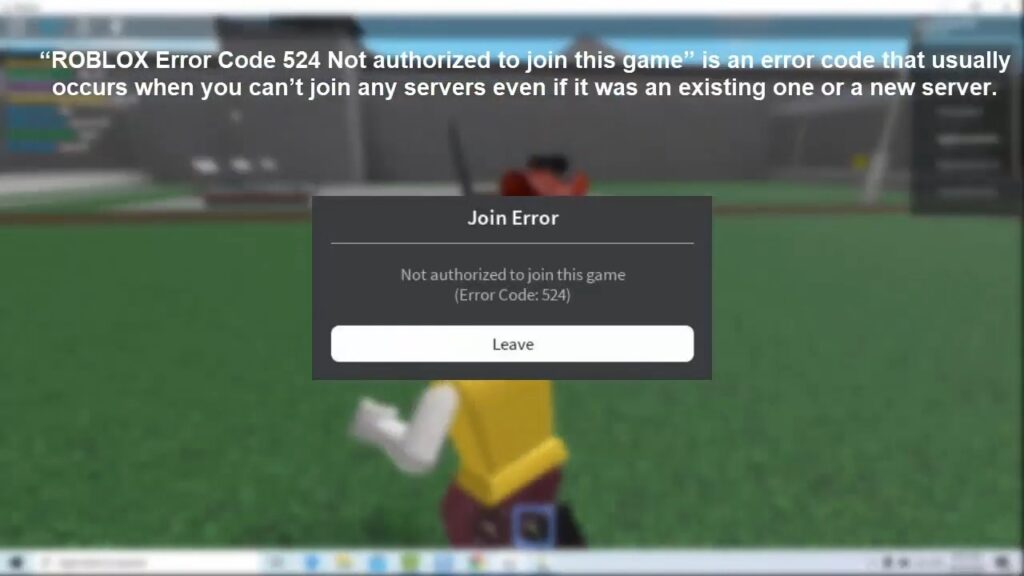
Firstly, check your internet connection by connecting any device such as a mobile, tablet, laptop, mobile hotspot, or any other internet service-provided device. The error will mainly occur when Roblox’s server becomes much slower than its usual server capabilities. So you can check on the internet whether Roblox Server is down today or not.
Let us consider an example in which you want to connect and join inside the Roblox Bloxburg game. But unfortunately, you are unable to join the fun. The key reason is that the server has been sealed to VIP by the owner of the server. Thus, only a limited number of people are selected and allowed inside the server to enjoy the game. This rule has been set by the game creator.
Solve Roblox Error Code 524: Authorization Error
As we believe, it is an irritating issue in the game. Still, you can solve the Roblox Error Code 524; otherwise, by its alternative name Roblox not authorized to access the game by simply following some easy steps, and they are as follows:
Request friends to provide an Invitation from VIP Server Player
If your friend or a trustworthy player already on a VIP server gives you an invitation, you can join the server. After getting an invitation, your role is to accept the invitation, get inside the VIP server, and enjoy the game. This way you can join the unauthorized server without any malicious way.
How to Fix Roblox Error Code 524
Below are the steps mentioned which you can follow and fix the Roblox Error Code 524 that occurred in the Roblox game, and they are as follows:
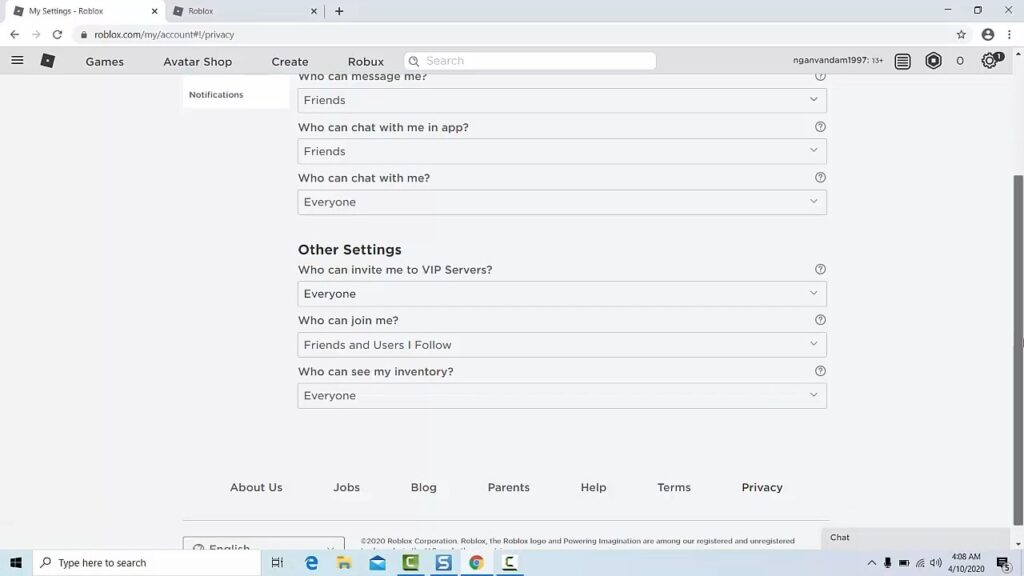
- Step 1: The first important step is to move towards the settings of the Roblox.
- Step 2: After reaching the settings tab, head towards the Privacy settings.
- Step 3: In the next step, scroll down slowly, and there you will notify a Tab that will say a message: “Who can Invite me to a VIP Server.”
- Step 4: In this option, you have to play around and choose “Everyone” instead of the “Friends” option. It will allow you to send invitations to all players apart from your friends.
- Step 5: Click on the OK button to save and apply the changes in the Roblox.
- Step 6: In the next step, you have to search for the players by their usernames playing and enjoying the game. It is recommended you watch YouTube streams as it will be easier for you to explore with the usernames.
- Step 7: After completing step 6, you have to be patient and wait for the co-player to accept your invitation.
- Step 8: It is the last step in which you have to click on the join game after the other player successfully accepts the invitation.
Uninstall and Reinstall the Roblox
If you are still continuously facing the Roblox Error Code 524 over, again, and again, it is suggested to uninstall the Roblox and install it again on your device. Below are the steps you can follow to uninstall and reinstall the Roblox on your Laptop or Desktop.
- Step 1: Head towards the Control Panel of your device
- Step 2: Select the Uninstall a program option
- Step 3: Search for the Roblox Player4 in the list
- Step 4: Click on it and uninstall
- Step 5: In the next step, open the browser of your device and navigate to the official site of Roblox 6
- Step 6: Search for the specific game you want to play and click on the Login button.
- Step 7: Click on the Join button, and Roblox will permit you to get the Application
- Step 8: Later, install the Roblox player and just join the server again
- Step 9: In the final step, just simply enter one Roblox game and check whether the issue is resolved or not.
Begin a New Server on any game of Roblox
As we know, Roblox Error Code 524 is very irritating, it’s recommended to start a new server by using a trusted VPN service, and it will help you get out of the issues of Roblox errors.
How to Begin a New Server on the Roblox platform
If you are facing errors in the Roblox, it is mainly recommended to start a new server. This new server will be your own server, and you will be the only owner of this newly created server. Mostly the Roblox Error Code 524 is related to the authorization service, and it takes place when the game admin makes the server VIP. In the description, you might have read some game servers. These VIP servers are developed by the players for their purpose, and you can also make your own new server.
Below are the steps to start with a new server in the Roblox, and they are as follows:
- Step 1: In the first step, you have to open the Roblox player.
- Step 2: Move towards the Game section and choose the game which you wish to play.
- Step 3: Invite a group that should consist of a minimum of five friends.
- Step 4: Join the game and, precisely at the exact moment, leave the game party.
- Step 5: Try sometimes to start a new server on any Roblox game.
Most 75 percent times, this solution works, and the player can enjoy the game.
Thus, finally, Roblox Authorization Roblox Error Code 524 is not the problem itself from the Roblox platform. Instead, it is the game developers who have made that particular server a VIP server, which is why you will be facing this issue. Using the solutions mentioned above in the article, you will be able to join the VIP servers and be permitted to play your favorite games.