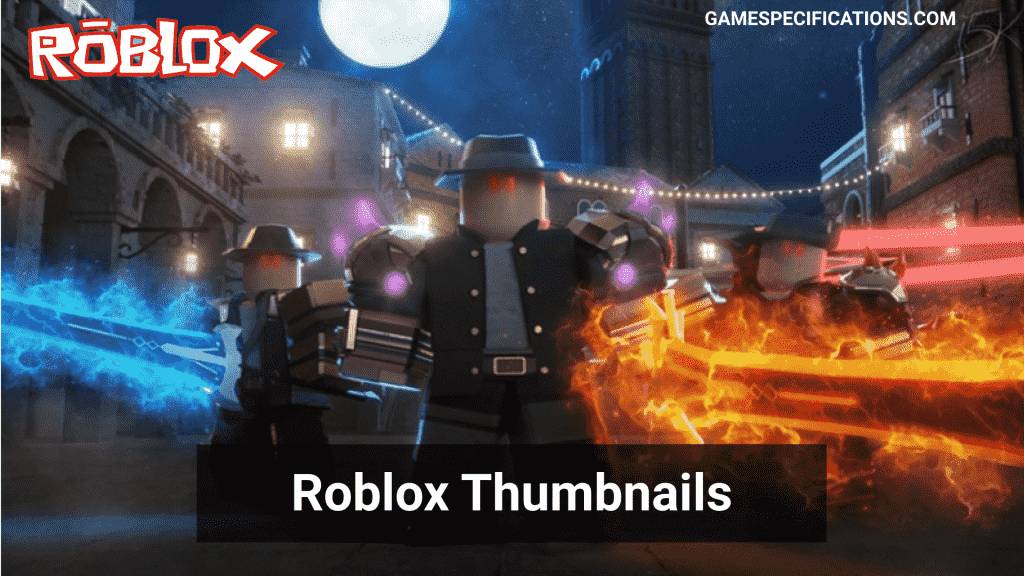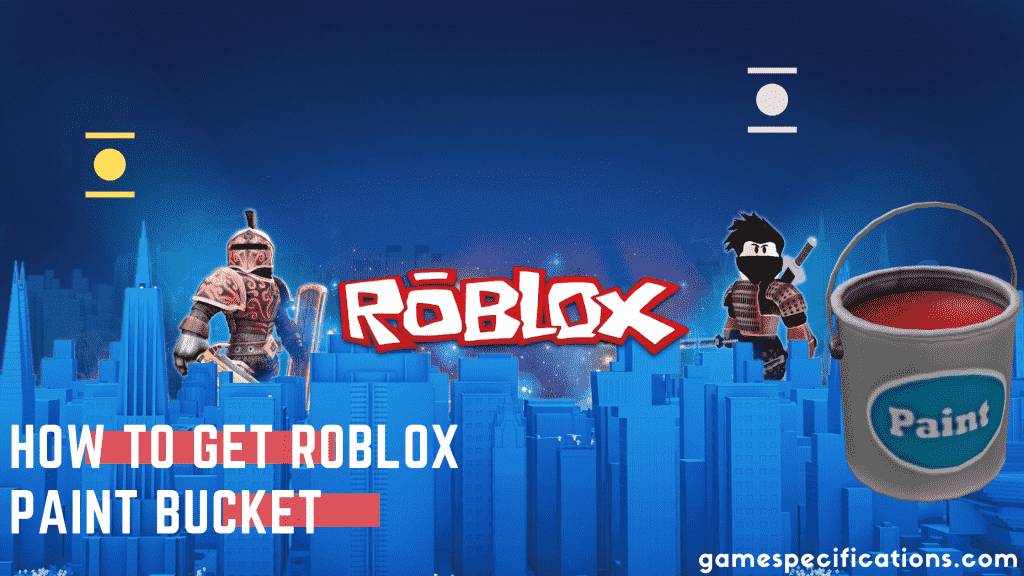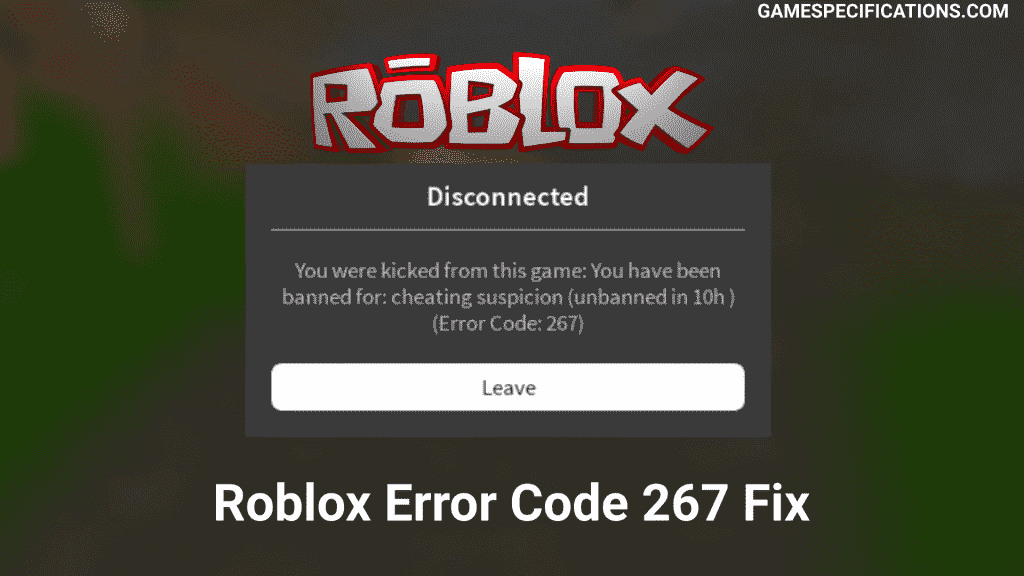Roblox is a platform where thousands of games are released every day. Games on Roblox are all fun as well as competitive. There are over 1 million games released on the platform till now. The making of these games requires hard work and creativity. Over 150 million new users every month. Since Roblox has massive support for developers, the automated system allows good games to show up in the games catalog.
Roblox Thumbnails are part of the Roblox game release system. Every game has to submit at least one thumbnail for their game. Thumbnail is a demo image of your game showing how it will look if you play it. This thumbnail plays an essential role in converting a user from visiting your catalog page and playing the game.
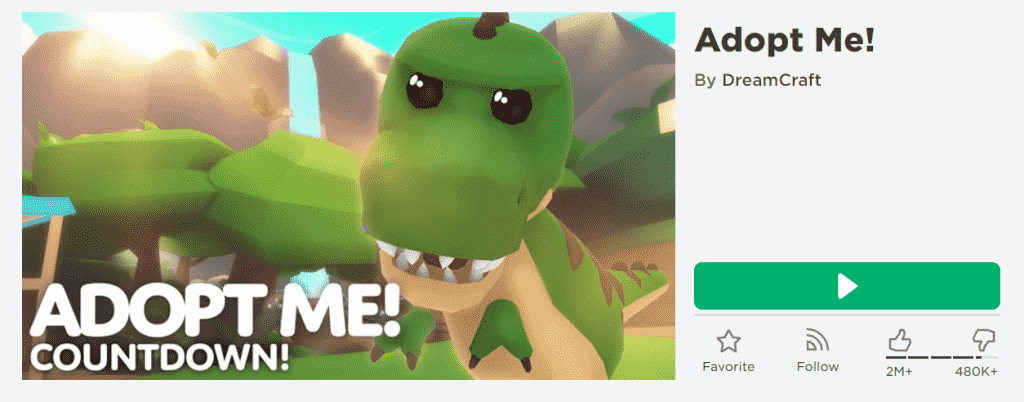
Many players only visit the catalog page, watch the Roblox Thumbnail and decide whether they’ll play this game or not. That’s why thumbnail plays an important role in Roblox game publishing.
What is default Roblox Thumbnails Size?
When it comes to Roblox, thumbnails are a significant part of your game. But these thumbnails have a certain size requirement. If you don’t submit the proper size, it’ll not proceed further.
The default size of the thumbnail in Roblox is 1920×1080 pixels. That is 1920 pixels in width and 1080 pixels in height.
Which formats are accepted in Roblox Thumbnails?
Currently, there are more than ten formats that you can use to make an image. All of these formats have different structures. Now, Roblox supports only two formats for thumbnails, namely PNG and JPEG/JPG. If you are making Roblox thumbnails, then make sure your export the image in these two formats only. Moreover, you can use enhanced Roblox Mods to upgrade the graphics of the game and take the snapshot.
How to upload Roblox Thumbnails?
There are several ways to upload Roblox game thumbnails. But uploading thumbnail from Roblox Studios is the best way to do it.
1. Open Game Settings
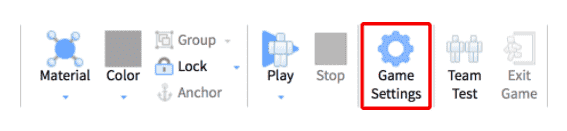
Navigate to the Home tab in the studio and then press the Game Settings. After pressing the button, a window will appear.
2. Scroll to Screenshots & Videos (Thumbnail Section)
Now, if you scroll down to the bottom section of the window, there will be an option to upload the image. Make sure your image is in the above-stated size and format.
3. Upload Image
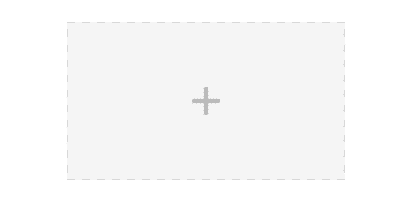
Now click on upload image and select the image you want to upload. It will automatically upload the image and change the game’s thumbnail.
Recommended Articles –
Roblox Mods: An Ultimate Boost To Roblox Graphics
3 Ultimate Ways For Roblox Chat Bypass
How to make a Roblox Thumbnail?
Creating a Roblox Thumbnail is a very easy task. You need a proper image editing website to do it. Following are the steps to make a Roblox Thumbnail –
1. Get a Roblox Character PNG
You can get a Roblox character’s png image using google. If you are facing difficulty finding the PNG image, then I have uploaded some of them below.




2. Find a Good Background Image
The next thing is to find the right background image. There are tons of good background images available on google. Get these images and then move to the next step
3. Creating a Canvas
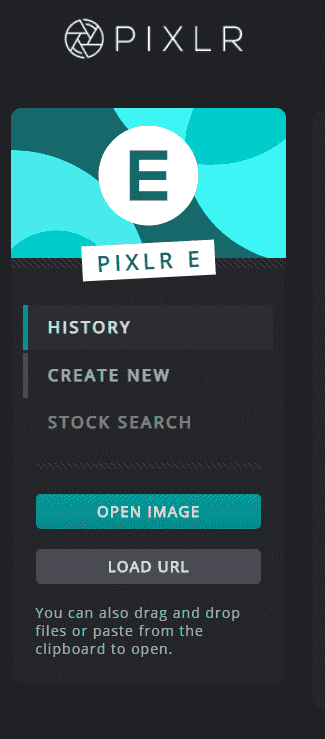
Now head over to pixlr website. Pixlr is an awesome online photo editor and is completely free. After opening the website, select the option of Create An Image. This will ask you the size of the image. Now select the Full HD option (1920×1080 resolution). Roblox only accepts this resolution for your thumbnail submission.
4. Drag background image
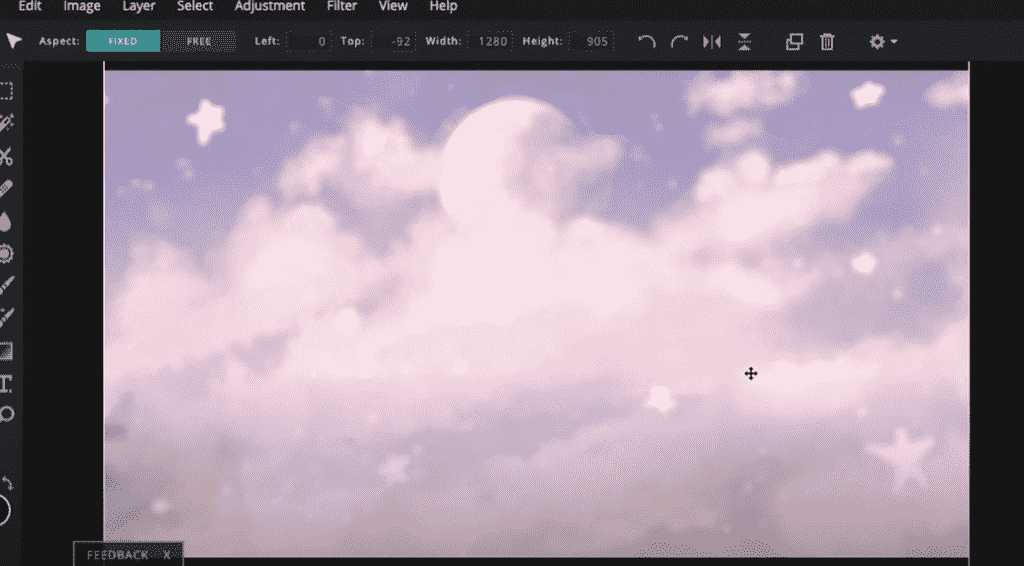
Now, open the background image first. This will make your background filled within your thumbnail.
5. Add your Roblox Character PNG
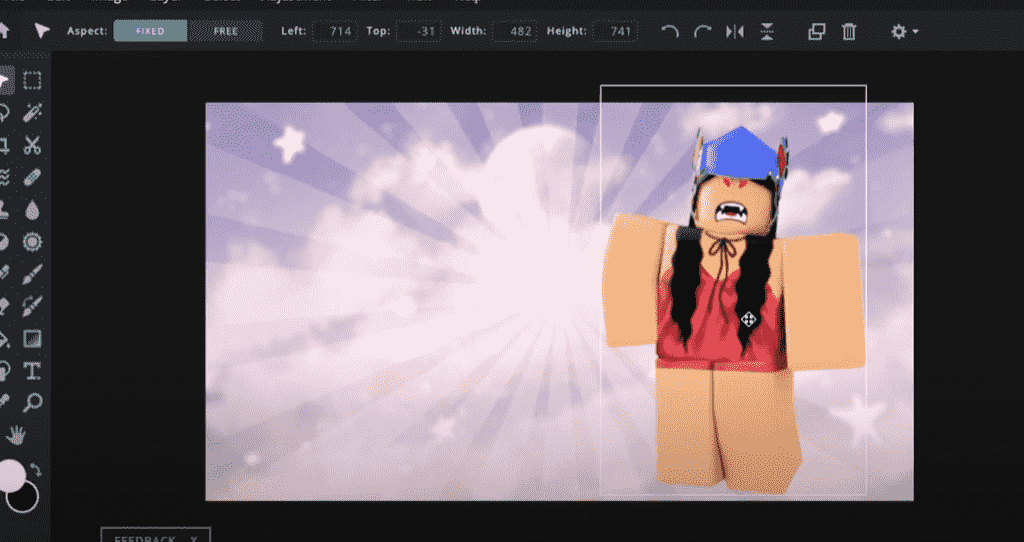
Now, time to add your Roblox Character PNG, which you found above. Just copy and paste it in pixlr. If there is a white background around your character’s image when you can use the wand tool to remove the white background.
6. Add shadow (Optional)
Now you should add shadow to your Roblox character to make it look better over the background. The shadow option is available in the Filter menu.
7. Add text
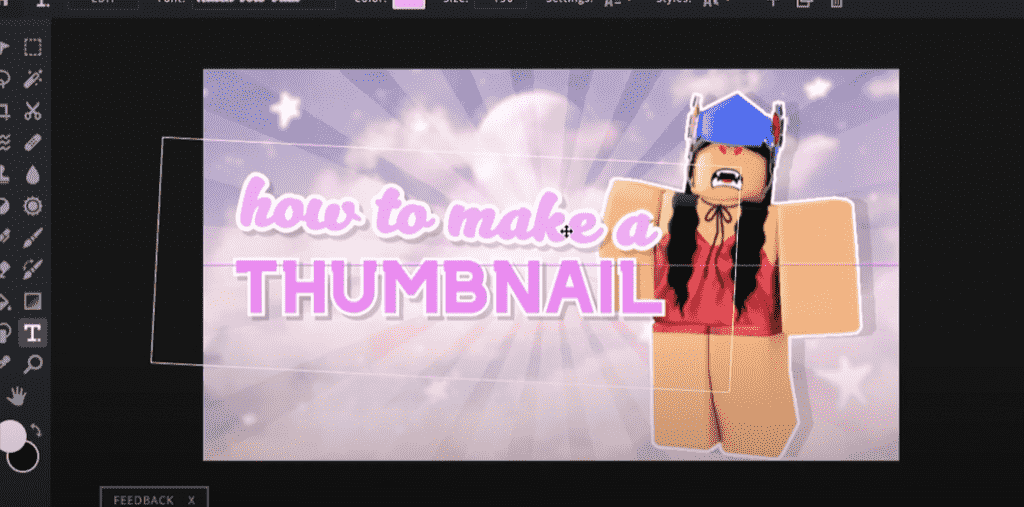
Now add text according to your need using the text tool. It has multiple font options to make it look good. Try experimenting around those options and find the best settings that suit you.
8. Save image
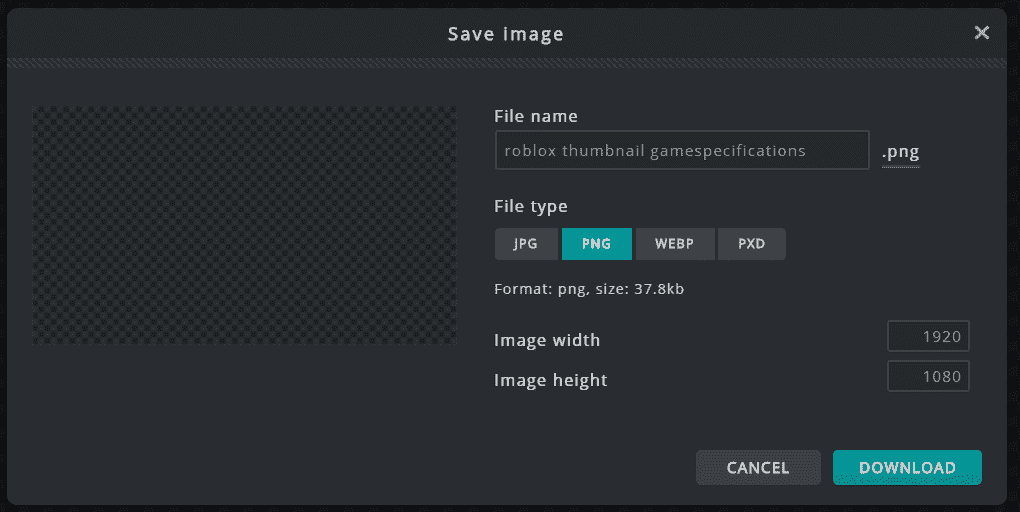
Now press Ctrl + S to save or you can open the file menu to select the Save option. This will ask you to enter the name for your file and select the extension. Make sure you select PNG or JPEG formats.
How to change order of multiple Roblox Thumbnails?
If you have multiple thumbnail images for the same game. It will show all the images like a carousel. If you want to change the order of images in the carousel, you need to do the following steps –
1. Open the Game Settings
Go to the game settings of the desired game. Now a window will appear with all the game settings. Now scroll down to the thumbnails section. You can see all of the uploaded thumbnails here.
2. Drag the thumbnails
Now to change the order of thumbnails, drag them to desired positions, and leave it there. Now, hit the save button to confirm the Game Setting changes.
Final Words
Roblox Thumbnail is a part of game settings, and it’s crucial to have an attractive thumbnail. A good thumbnail not only attracts the players, but it will make them play the game. The more users play your game, the more famous it becomes. This post covered all the topics surrounding the thumbnails.
If you have better Roblox Thumbnail creation options, let us know in the comments.