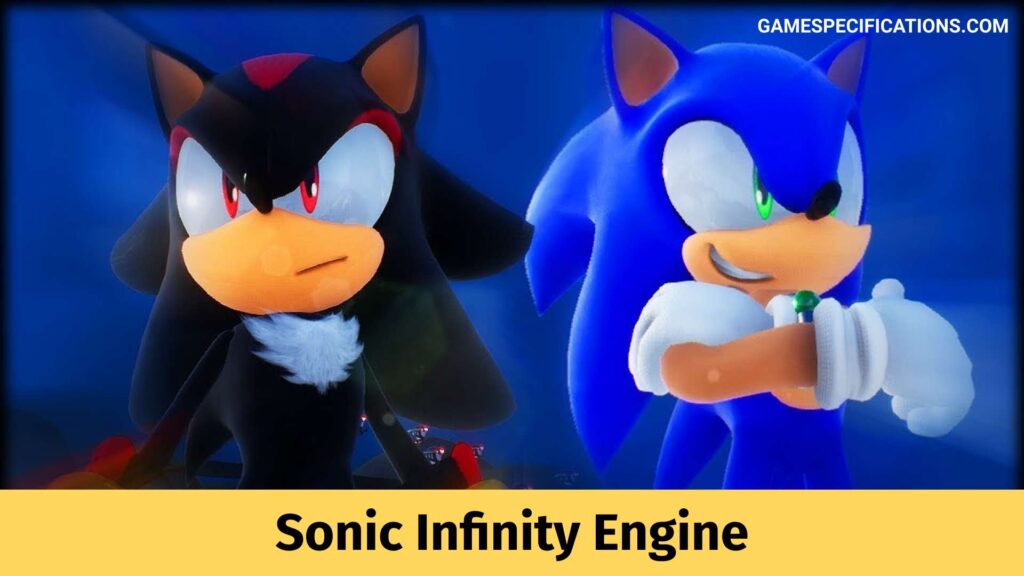Halo Infinite is a quite popular first-person shooter game that is quite popular among gamers. Most of those who are referring to this article may be familiar with the game and may be looking forward to trying and fixing the Halo Infinite crashing problem.
For those who are not so familiar with the game, Halo Infinite, as mentioned above, is a first-person shooter video game that was released in 2021 and was developed by 343 Industries. The game that was published by Xbox Game Studios is the sixth instalment of the Halo Series. You play as the supersoldier Master Chief who is fighting against Banished on Zeta Halo otherwise known as Installation 07.
In a game like Halo Infinite, it can be quite annoying to face any sort of bugs as that will ruin your gaming experience. Things can only get more frustrating and annoying if you face the Halo Infinite crashing problem. However, this article will help you resolve this issue, so read on.
Methods To Fix Halo Infinite Crashing Issue
While most of the Halo franchise fans are excited about the new release of the Halo Infinite video game, a number of them are already facing several bugs and issues. One such issue that many Windows PC users have reported is the Halo Infinite Crashing Error.
But there is nothing for you to worry about if you are one of the people experiencing the crash. You can try the different fixes that are discussed below to resolve the Crashing Problem.
1. Check The Game Files and Look If There Are Any Damaged Ones
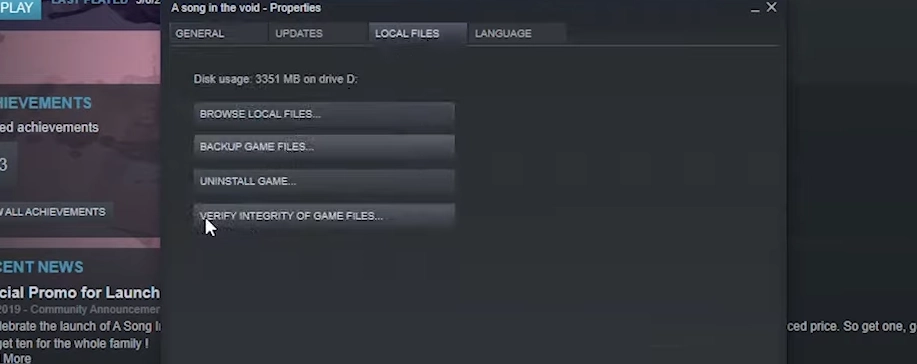
The most probable reason why you must be facing the Crashing problem can be that your game files are corrupted or damaged. There may be local files in the game that you are using and the best way for you to figure that out is by checking the files by going to Steam.
You have to follow the below steps to check the integrity of your Halo Infinite game file to try resolving the Halo Infinite Crashing Problem:
- Open the Steam Window and Go To Library
- Select the game Halo Infinite from your Library
- Right Click on the game and select Properties from the drop-down menu.
- When the Properties Window opens, Choose the Local Files option.
- Proceed to choose the option ‘Verify Integrity of Game Files’ and wait while the process is run.
If any faulty local files are found replace them using Steam Itself. This is the only way you can make sure that you won’t face the crashing problem again.
2. Try Disabling In-Game Overlays
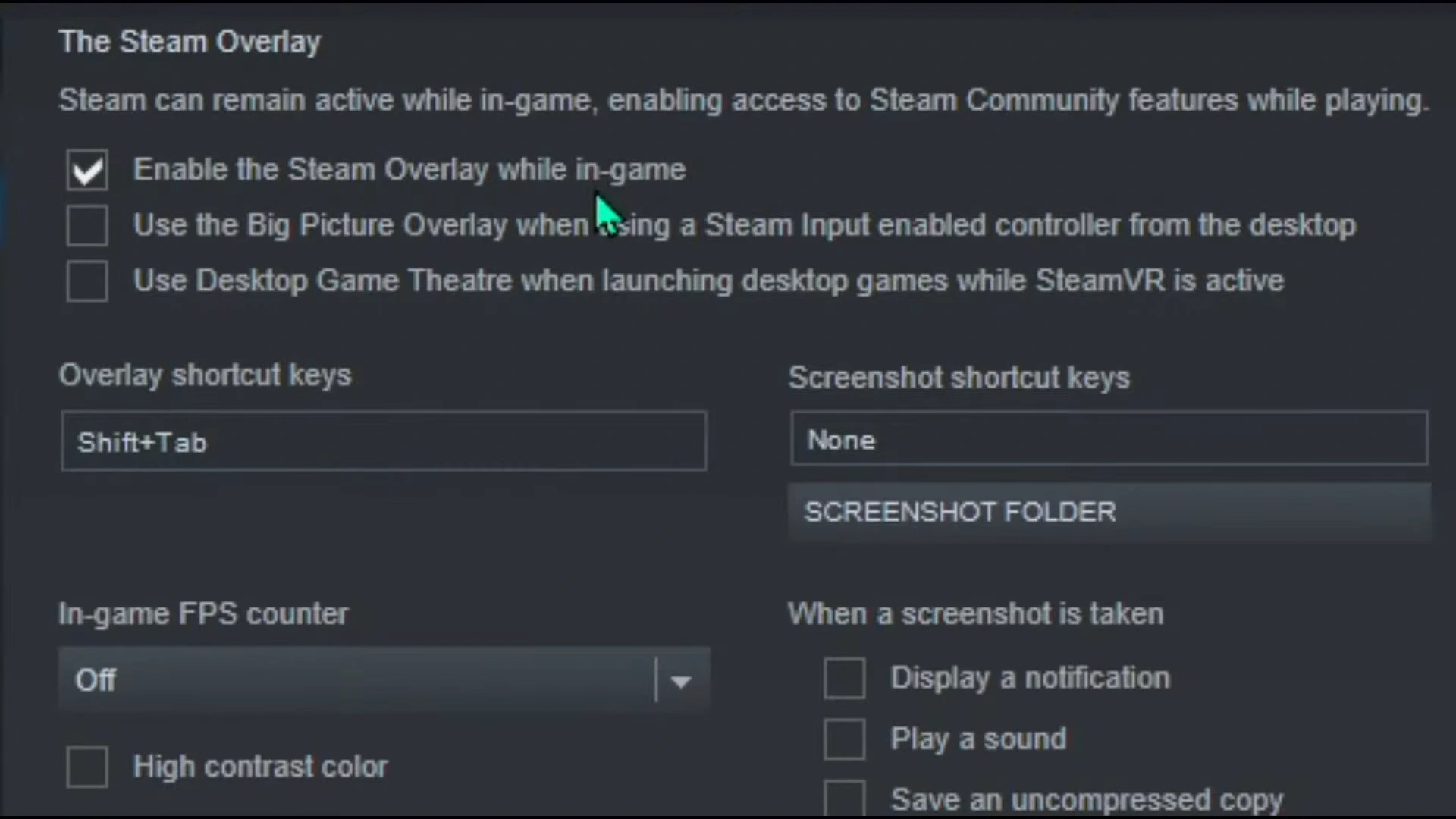
In-Game Overlays are those that are responsible for keeping track of your game achievements and other statistics. It sure is a useful feature but there are reports that sometimes these cause Halo Infinite crashing problems. So, you can try disabling it to see if it resolves the crashing problems.
You have to follow the below steps to disable in-game overlays to try resolving the Crashing Problem:
- Open the Steam Window and Go To Library
- Select the game Halo Infinite from your Library
- Right Click on the game and select Properties from the drop-down menu.
- Switch off the ‘Enable the Steam Overlay while in-game
Now you can restart the game and see if the Halo Infinite crashing issue has been resolved.
3. Switch OFF the Full-Screen Optimization Option
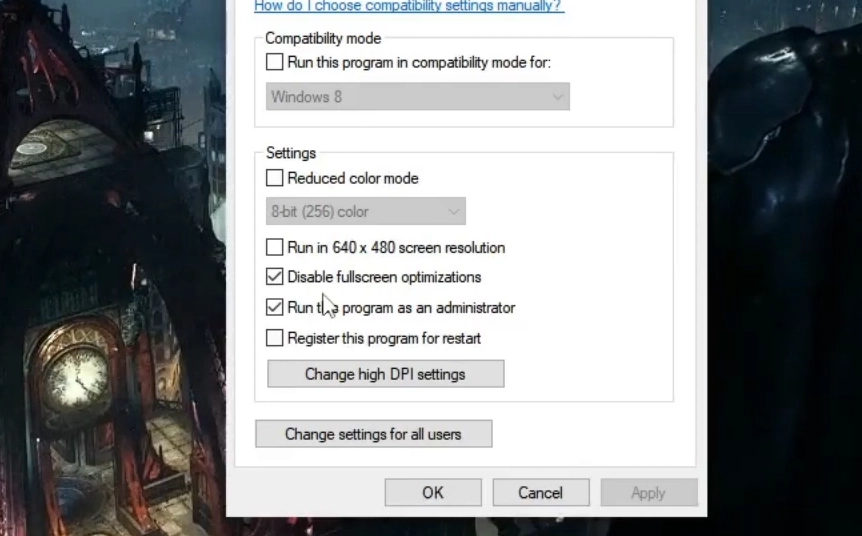
If you have a Windows 10 PC, you might know that Full Screen Optimization is a feature provided by it to let you run applications smoothly in full screen. But some have reported that having this setting ON is a reason that causes the issue of Halo Infinite crashing.
You have to follow the below steps to switch off the Full Screen Optimization option to try resolving the Crashing Problem:
- Open the directory where Halo Infinite is installed.
- Right Click on the game’s application file.
- From the drop-down menu, choose the Properties option.
- Click on the Compatibility Tab in the Properties window.
- Choose the ‘Disable fullscreen optimizations’ option and Apply changes.
- Now open DPI Settings and change the high DPI settings.
- If you see that the Override option is marked already, you can leave it there. Otherwise mark it and click on ‘OK’.
Now you can try restarting the game and see if the Halo Infinite crashing issue has been resolved.
4. Try Upgrading Your Graphics Driver
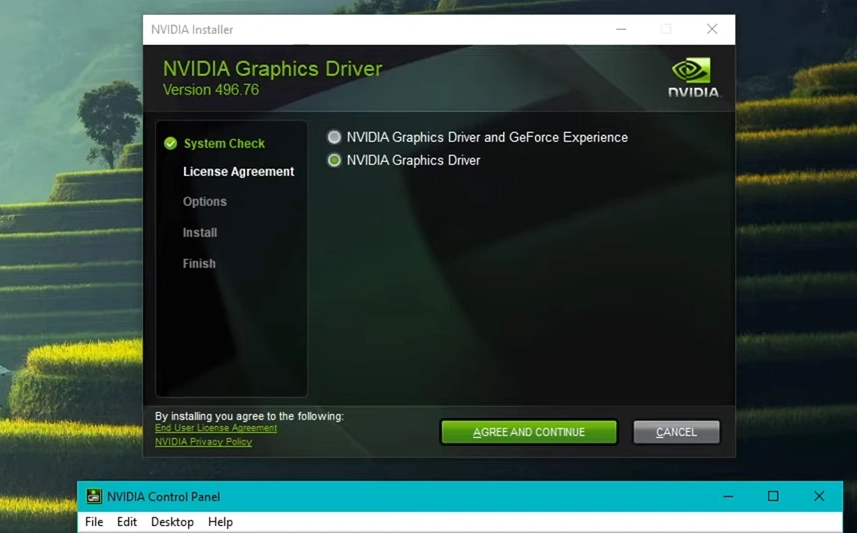
Sometimes the reason that causes Halo Infinite crashing could be because of graphics issues. If you are using a broken or old and outdated GPU Driver, games tend to crash. So, it is important to check if you have the latest graphics drivers and upgrade them if required to resolve the Halo Infinite crashing problem.
You can do the same manually after visiting the manufacturer’s website of your graphic driver (NVIDIA/AMD) and then downloading and installing the latest version.
Once that is done, you can try restarting the game and see if the Halo Infinite crashing issue has been resolved.
5. Try Performing A Clean Boot
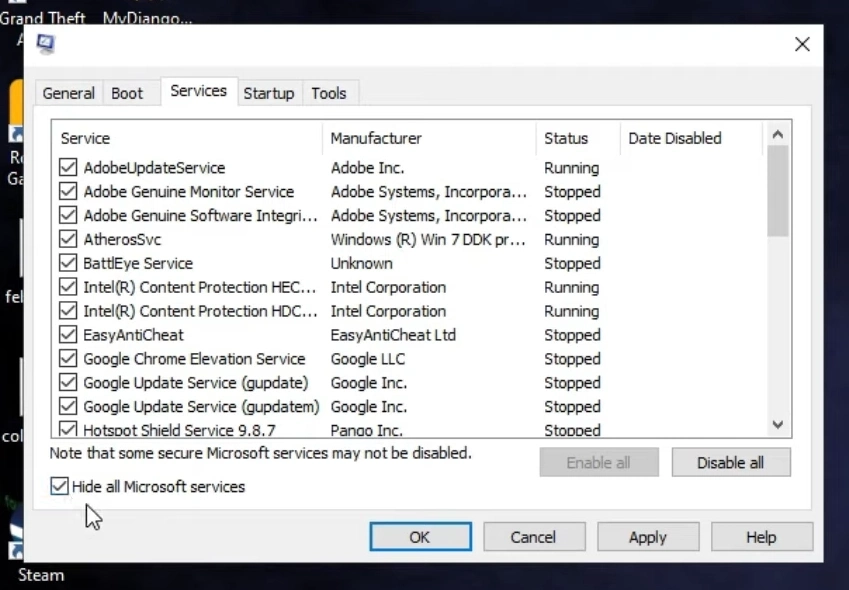
Your PC may be running several other applications in the background. These can cause interferences and can be a reason for the crashing problem. To resolve the issue in such a case, you have to perform a clean boot.
You have to follow the below steps to perform a clean boot to try resolving the Halo Infinite Crashing Problem:
- Open the run search box by using the keyboard shortcut Windows+R.
- Type MSConfig in the Run search box to open the system configuration.
- Choose the ‘Hide All Microsoft Services’ option.
- Click on the ‘Disable All’ option, click on OK and then proceed to restart your computer.
Some other fixes that you can try performing if the above did not work out include
- Checking for any Internal Conflict
- Checking for any system updates to make sure your device is up to date to run the game.
Halo Infinite Crashing Mid Game
Most of the gamers who have experienced the Halo Infinite crashing mid game problem have reported how the error actually happened because their game wasn’t up to date. They added how such a problem arose after the automatic update option was somehow disabled. So, if you are experiencing the crashing problem mid game, then all you may have to do is update the game.
Halo Infinite Crashing After Update
Some players have mentioned how they are facing the Halo Infinite crashing issue even after updating the game. In such a case, you can try other fixes that are mentioned above. If even none of them helped resolving the problem, you might have to uninstall and reinstall the game.
FAQs
On which platforms can you play Halo Infinite?
Halo Infinite is exclusively built for gaming in PC. You can also play the game on Xbox consoles.
Read More
A Glimpse of Halo in Unreal Engine 4
Halo Infinite Multiplayer Technical Preview is Here!
Conclusion
Facing any kind of bug while playing your favorite video games can be something that can cause a lot of frustration and annoyance. However, in the case of the Halo Infinite crashing problem, you can refer to the above fixes and try performing them one by one until the error is resolved. The article has discussed all the effective fixes for the issue that is proven to resolve the error. But still, if the problem seems to not have been resolved, you might have to reach out to an IT Specialist.